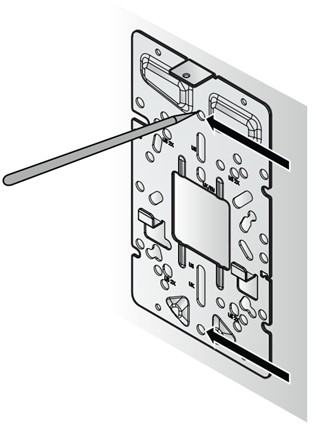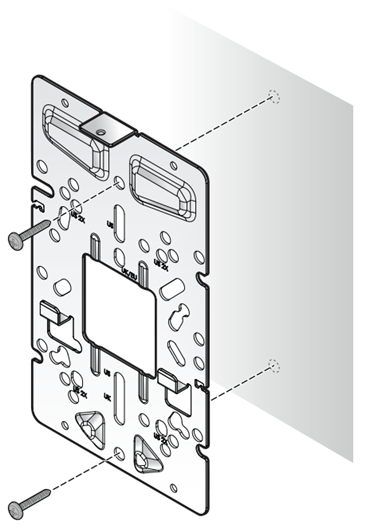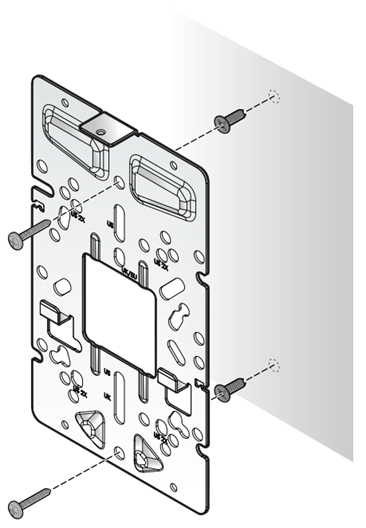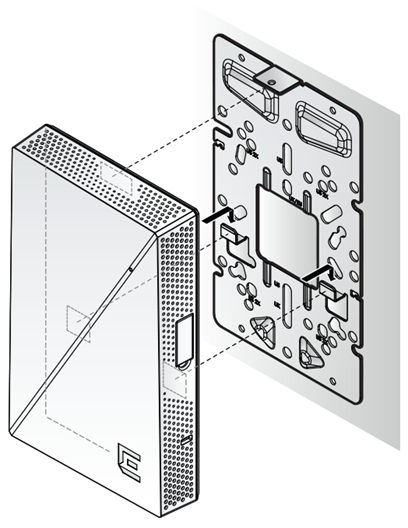Use the ACC-BKT-AX-WP-EXT
accessory with the in-box stainless-steel mounting bracket for solid wall
installations, where the system cables protrude from the wall. The -EXT accessory
provides an extension up to 20 mm to place the cables.
Before you begin
Hardware required for installation:
- One AP302W access point
- One in-box wall plate stainless-steel bracket
- Two pan head M3.5×38 mm long
screws for solid wall or anchor attachment
- Two 25 mm long white plastic screw-in anchors
- One ACC-BKT-AX-WP-EXT accessory
- Four Phillips washer pan head M2.5×7 mm long screws to attach the extension
to the wall plate bracket
- One flat head T8 security torx M2.5×6.5 mm long locking screw
About this task
Install the access point using
the in-box stainless-steel wall plate bracket and the ACC-BKT-AX-WP-EXT accessory to
a wall. You have two options for cable connection to the access point:
- Use the WS-CAB-RJ45-FLT01 RJ45 cable and have LAN security.
- Use the smaller RJ45 flat cable that ships with the access point and don't
have LAN removal security.
Procedure
-
Using the stainless-steel mounting bracket as a template, mark and drill
two mounting holes on the wall.
For
Step 2 is applicable only if you use the
WS-CAB-RJ45-FLT01 cable. If you use the smaller RJ45 flat cable that is shipped
with the access point, move on to Step 3.
-
Prepare the -EXT accessory for use with WS-CAB-RJ45-FLT01 cable.

Note
There are break-out
tabs on the short sides of the -EXT accessory. The break-out tabs are
used to bring in the cables that are outside the wall. Using the
break-out tabs will ensure that the system cable is secured from being
removed.
-
To access the break-out tabs, use a wire cutter to cut the
break-out tabs on the -EXT accessory. You can use either the single
break-out tab on one side of the accessory or the double break-out
tabs on the other short side of the accessory.
-
Route the system cable through the cut out on the -EXT accessory
before you attach the stainless-steel bracket to the -EXT
accessory.
-
Attach the system cable to the WS-CAB-RJ45-FLT01 RJ45
receptacle.
-
Attach the wall plate bracket to the extension accessory using four
Phillips washer pan head M2.5×7 mm long screws.
-
Attach the WS-CAB-RJ45-FLT01
RJ45 cable to the ETH0 port on the access point.
For the smaller RJ45 flat cable that comes with the access point, attach
the cable to the rear ports on the access point.
-
Align the stainless-steel
mounting bracket to the drilled holes and attach the bracket to the wall
using the pan head M3.5×38 mm long screws.
Use screw-in anchors for
drywall mounting.
Step 6 is
applicable only if you use the smaller RJ45 flat cable.
-
Connect the system cable to the pass through port located in the user port
access section.
-
Align the access point back slots with the stainless-steel bracket access
point holding tabs, and then slide the access point onto the bracket until
it is fully seated in place.
-
Using a security torx T-8 or a VT-8 screw, secure the bracket locking tab
for physical security.