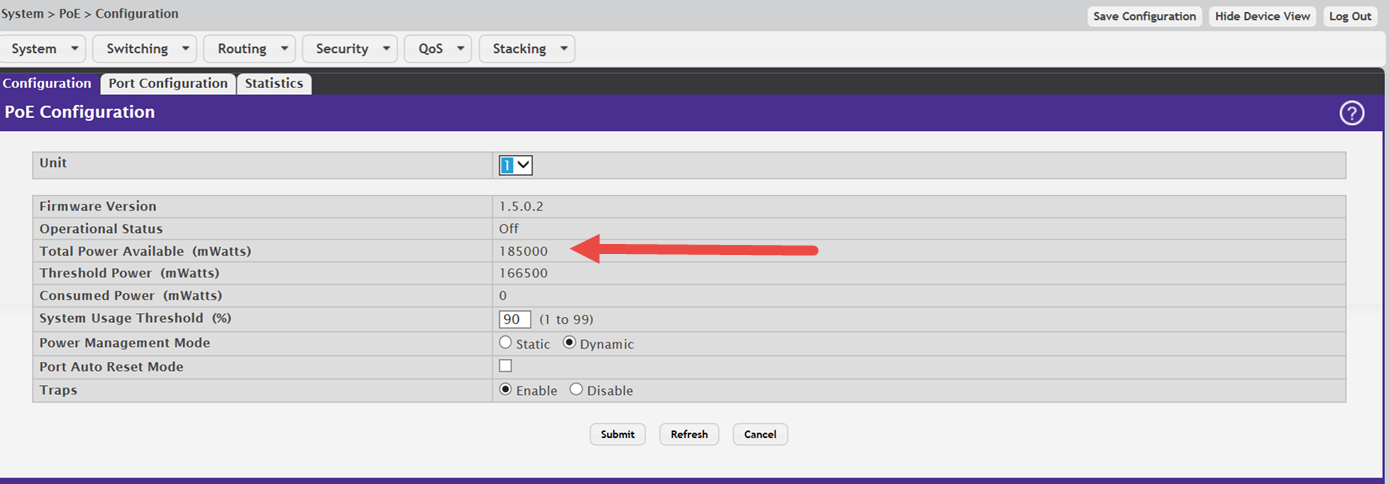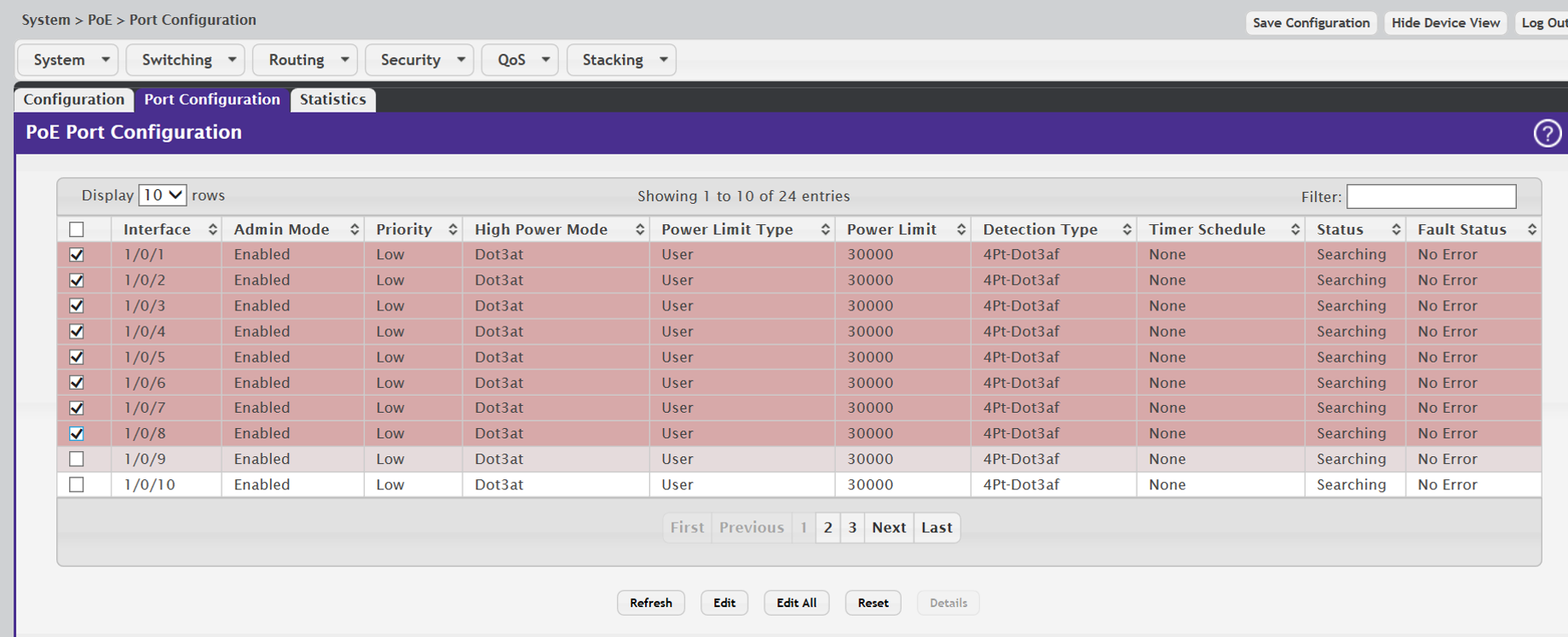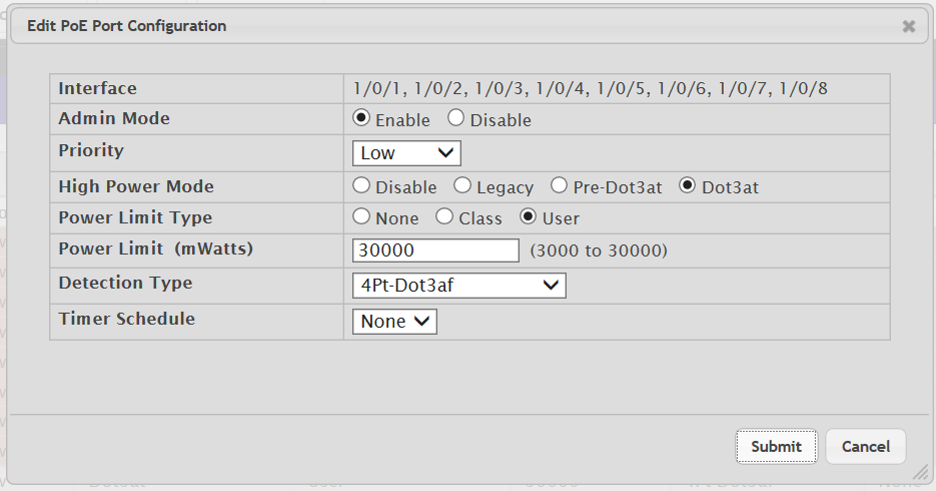Configuring PoE
The following steps will help you optimize the
Power over Ethernet (PoE) configuration for supporting wireless devices, such as access
points (APs).
Your 200 Series switch supports the following
standards:
- Dot3af (low power) and legacy support
- Dot3at (high power) applications
- Flexible Power Management:
- Power reservation
- Power prioritization
- Power limiting
Using your switch's PoE features, you can:
- Provide power to requesting devices attached directly to
the switch.
- Disable some or all PoE ports from delivering
power.
- Manage the amount of power that can be delivered on a
PoE port.
- View the electrical measurements and power delivery
status of the PoE ports.
- Restore PoE ports to normal state when they are in a
fault state.
To optimize the PoE configuration, follow these
steps:
-
To begin, find the switch's power budget.
In the navigation menu, click
.
PoE Configuration Display
In this example, the total power budget – marked by
the arrow – is 185000 mw.

Note
You can view the same information in the command-line
interface, using the
show poe
command. There, the output is displayed as follows:
Total Power Available: WATTS I.E. 185 W
-
When you know the power budget, determine the
power requirements for the devices you want to add.
For example:
- AF Power = 12.95 W
- AT Power = 25.5 W
If the total wattage required exceeds what is
available, some of the devices will require power from external sources –
for example, from the RPS-500p Redundant Power Supply.
-
Click the Port Configuration tab.
-
Select only the ports connected to devices that
will require PoE, as shown in this example.
PoE Port Configuration Display
-
Click Edit.
-
In the Edit PoE Port
Configuration window, set the priority to High for the wireless
devices.
Edit PoE Port Configuration Window
-
Click Submit to save your configuration.
-
To reboot a wireless device, disable PoE to the
port. Wait about 10 seconds, then re-enable PoE.