System Status LEDs
System status LEDs are located on the panel front of the switch. The following table describes the colors and the states for the LEDs.
|
LED |
Color/State |
Port State |
|---|---|---|
|
SYStem status LED (Legacy MGMT function) Note: The system status LED is solid green to indicate normal operation when the switch is running Fabric Engine.
|
Slow flashing green |
POST Passed, normal operation, blinks on standalone switch, stack primary, and backup nodes in a stack; off for standby nodes in a stack |
|
Blinking green |
POST in progress | |
|
Blinking amber |
POST failed or overheat | |
|
PSU status LEDs P1/P2 |
Green |
Power On |
|
Off |
Power off and no power attached | |
|
Blinking amber |
Power supply failures | |
| Speed status (SPD), Stacking status (STK) | SPD solid green | Speed mode |
| STK solid green | Stacking mode | |
| All off | Normal mode | |
|
Fan status for 5420F |
Green |
Normal operation |
|
Blinking amber |
Fan failure | |
| Fan module status for 5420M |
Green |
Normal operation |
|
Blinking amber |
Fan module failure | |
|
Off |
Fan module not present | |
|
Bluetooth Status LED (BT) |
Blinking green |
Bluetooth pairing in progress |
|
Green |
Bluetooth connected | |
| Off |
Bluetooth not connected | |
|
Locator LED (LOC) |
Blinking blue |
Locator function |
Port LEDs can display in three different modes: SYS (the default mode), SPD (speed) and STK (stacking). The Mode button cycles through the three display modes. In the default SYS mode, SPD and STK are off. The port LEDs enter SPD display mode, indicated by the SPD LED, after pressing the Mode button one time. SPD mode helps to determine the operational speed of a port. The port LEDs enter the STK display mode, indicated by the STK LED, after pressing the Mode button a second time. STK mode is used to indicate slot presence and slot number through the first eight port LEDs. SPD and STK display modes expire after 30 seconds, and the display mode reverts back to the default SYS mode. A long press of the Mode button when in any mode other than STK mode initiates Bluetooth pairing. 5420 Series Mode and System Status LEDs shows the two alternate mode LEDs: SPD and STK.
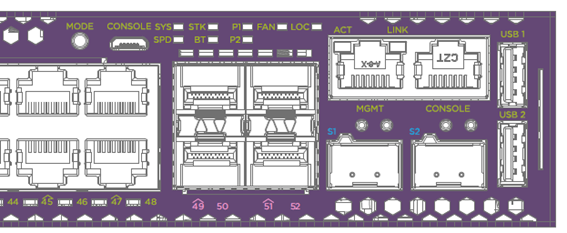

Note
Front-panel PoE ports use Amber to indicate PoE states.Port LEDs in Default (SYS) Mode
In the default SYS mode, SPD and STK are OFF. Port status displays behavior for link, traffic, and PoE as described in the following table:
|
Color/State |
Meaning |
|---|---|
|
Green |
Link is OK; port is not powered |
|
Amber |
Link is OK; port is powered; no traffic |
|
Blinking green |
Link is OK and transmitting packets; port is not powered |
|
Blinking amber |
Link is OK and transmitting packets; port is powered |
|
Slow blinking amber |
Indicates PoE is providing power. The link is either down or administratively disabled. |
|
Alternating amber and green |
Port has a power fault |
|
Off |
Indicates PoE is not providing power. The link is either down or administratively disabled. |
Port LEDs in SPD Mode
SPD mode helps to determine the operational speed of a port.
There are two LEDs per SFP-DD port on 5420 models. When an SFP-DD port is used for Ethernet and stacking is disabled, each SFP-DD port can be used as either a single SFP+ port or two SFP+ ports if an SFP-DD transceiver is used on 5420M models. When the SFP-DD port is used for as a single SFP+ port, the first LED represents link and traffic, while the second LED is not operational. When the SFP-dd port is used as two SFP+ ports, the first LED represents link and traffic for the first port, and the second LED represents link and traffic for the second port. 5420F models are limited to one 10Gbps port per SFP-DD port in Ethernet mode with stacking disabled. The second SFP+ port is not available and the second LED is not operational.
In stack mode, each SFP-DD port can be used as one 20Gbps SFP+ port, or one 10Gbps SFP+ port, depending on the stack speed and optic used. The first LED represents the link state and traffic of the stack port with solid or blinking green. The second SFP+ port is not available and the second LED is not operational.
Color and blink pattern indicate speeds, as referenced by the following table:
|
Color/State |
Speed |
|---|---|
|
Green |
10Mbps |
|
Blinking green |
100Mbps |
| Amber |
1000Mbps |
|
Slow blinking amber |
2.5Gbps |
|
Slow blinking green |
10Gbps |
|
Fast blinking green |
25Gbps |
|
Fast blinking green |
40/50Gbps |
Port LEDs in STK Mode
STK mode indicates slot presence and slot number through the first eight port LEDs, as referenced by the following table.
|
Color/State |
Speed |
|---|---|
|
Green |
The slot corresponding to the port number of the LED is present. |
|
Blinking green |
This slot has a slot number corresponding to the port number of the blinking LED. |
Management Port LEDs
The management port uses two LEDs to indicate port activity and link status, as referenced by the following table
| Right side LED | State | |
|---|---|---|
| Link | Green | Link up |
| Off | No link up or port disabled | |
| Left side LED | State | |
| Act | Blinking green | Packet transmitting or receiving |
| Off | No packet transmitting or receiving | |
Locator LED
[enable | disable] led locator.

