Anomalies
The Anomalies tab uses the following interactive widgets and a table to display information about anomalies:
To hide the widgets and display a streamlined view of Anomalies by
Severity, select  . To display the widgets again, select
. To display the widgets again, select  .
.

Use the controls found at the top of the page to customize your view of the widgets and the table:
- Site
- Display all sites (default) or select a specific site from the menu. You can search the menu for a site.
- Severity
- Display all severity levels (default) or select a severity level from the menu.
- Anomaly Type
- Display all anomaly types (default) or select a specify type of anomaly from the menu.
- Duration
- Select to specify whether to display anomalies for the past 24 hours (default), or the past 7 days.
- Exclude Muted
- Select the toggle to hide or display previously muted anomalies.
- Trends
- Select Trends to
display a graph that shows anomalies for all sites and severities for the
past 90 days. View all anomalies (default) or select a specific Anomaly Type
from the menu. You can drag along the graph to zoom in on a time period, and
then select Reset
Zoom to zoom back out.
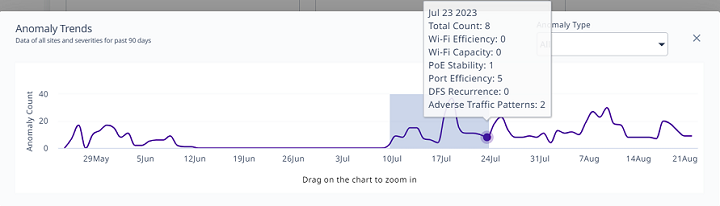
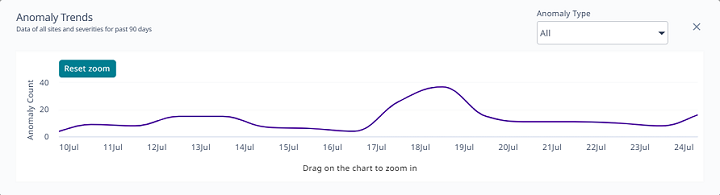
- Refresh
- Select
 to refresh the display.
to refresh the display.
