Fabric-wide Firmware Download
Use this procedure to upgrade the firmware of SLX devices in a Clos fabric.
This is the recommended method for upgrading the firmware of devices in a Clos fabric. It describes how to upgrade the device of standby EFA node and MCT leaf pairs, force a failover to change the active node to standby, and then upgrade the SLX of new standby node and remaining MCT leaf pairs.
To upgrade firmware in a non-Clos configuration, see Upgrade Device Firmware in a High Availability Deployment.
-
On the TPVM, determine which EFA
node is the standby node.
-
Run the EFA efactl
status script (or the efa status
command, as an alternative).
$ efa status +-----------+---------+--------+ | Node Name | Role | Status | +-----------+---------+--------+ | tpvm1 | active | up | +-----------+---------+--------+ | tpvm2 | standby | up | +-----------+---------+--------+
-
Run the EFA efactl
status script (or the efa status
command, as an alternative).
-
Prepare and run the firmware
download on the devices in the fabric, in batches. In batch-1, add the device
that hosts the standby node and devices on right side of the fabric. The diagram
that follows illustrates the right and left devices in the batches of a
fabric.
 Batches for fabric-wide update
Batches for fabric-wide update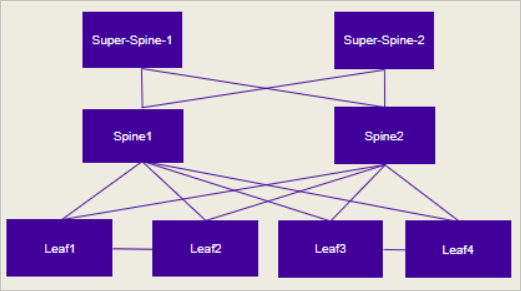
-
Prepare the firmware
download.
$ efa inventory device firmware-download prepare add --ip <device IPs separated by comma> --firmware-host <IP of firmware download host> --firmware-directory <path to target firmware build>
The command returns the following information in a table: IP address, host name, model, chassis name, ASN, role, current firmware, firware host, firmware directory, target firmware, and last update time. -
Download the firmware
with or without the
–noAutoCommitand–noMaintModeoptions, as desired.$ efa inventory device firmware-download execute --fabric <fabric name> --noAutoCommit –noMaintMode Firmware Download Execute [success] --noAutoCommit Configure Auto commit in Firmware Download --noMaintMode Configure Maintenance Mode in Firmware Download
-
Monitor the progress of
the firmware download.
$ efa inventory device firmware-download show --fabric <fabric name>
-
Repeat step c until the
firmware download is complete.
Each time you repeat step c, the command returns a table that details the progress of the firmware download. The download is complete when the Update State column shows Completed and the Status column shows Firmware Not Committed when
–noAutoCommitis used and Firmware Committed without–noAutoCommit.
-
Prepare the firmware
download.
-
Perform a high availability
failover.
-
On the device that hosts
the active node, stop and start the TPVM to initiate a failover.
device# tpvm stop stop succeeds device# tpvm start start succeeds
After failover, the active node becomes the standby node.
-
On the device that hosts
the active node, stop and start the TPVM to initiate a failover.
-
In batch-2, add the device that
hosts the standby node (previously Active) and devices on the left side of the
fabric. This should be executed from the current Active EFA. Repeat steps 2a
through 2d to download firmware on devices in batch-2.
The download is complete when the Update State column shows Completed on all devices. The Status column shows Firmware Not Committed when
–noAutoCommitis used and Firmware Committed without–noAutoCommit. -
Commit the firmware across all devices in the fabric.
$ efa inventory device firmware-download commit –fabric <fabric name> OR $ efa inventory device firmware-download commit –ip <IP address of all devices in fabric>
The download is complete when the Update State column shows Completed on all devices and the Status column shows Firmware Committed.
