Mounting the AP3917i/e to a Wall or Solid Surface

Note
The “H” type Mounting Bracket (WS-MBO-H01) is sold as a separate accessory (ordering part #30519).- Using the mounting bracket as a guide, mark the location for the mounting screws. The wall bracket provides eight attachment holes. Use four (one in each corner). Place the bracket and mark the four hole centers.
- Drill four holes into the wall as follows:
- For installing the AP on a masonry wall, use a 5/16” diameter bit.
- For other materials, use the appropriate bit for the screws being used.
- For masonry installations, drill at least 1/8” (3 mm) past the depth of the screw or bolt being used, and place four anchor assemblies into the holes.
- Attach the AP to the “H” Bracket:

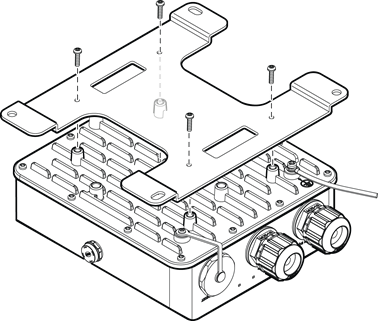
- Use four M4 screw assemblies to attach the AP to the “H” bracket on the side as shown.
- Tighten the four screws to a torque of 13.0-13.5 in-lbs.
-
Secure the anchors to the wall,
then secure the bracket to the anchors. If you are attaching
the bracket to anchors:
- Remove the nut and flat washer, if any from the threaded part of the anchors.
- Put the bracket over the threaded part of the anchors and up against the wall.
- Put a flat washer, then a split washer, and a hex nut on the exposed threaded part of the anchor.
- Torque it to about 60 in-lbs.
- If using #10 screws, tighten them to a torque of 25 in-lbs. If using ¼” screws,
tighten them to 45 in-lbs.
 AP3917i Wall Mount H Bracket
AP3917i Wall Mount H Bracket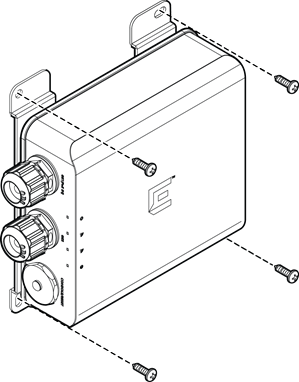
 AP3917e Wall Mount H Bracket
AP3917e Wall Mount H Bracket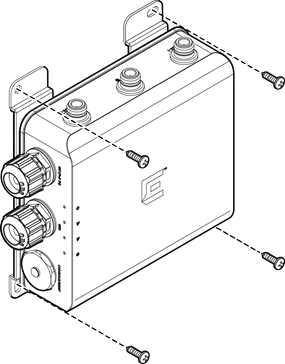
- Remove the black gland cap and the gasket under it. Then separate the gasket from its plastic cage.
- Attach the gland parts to the LAN cables and insert the LAN cables into the mating connectors in the AP.
