Fabric-wide Firmware Download
You can upgrade the firmware of SLX devices in a Clos fabric.
About this task
To upgrade firmware in a small data center configuration, see ExtremeCloud Orchestrator Deployment Guide, 3.3.0 .
You can upgrade the firmware of SLX devices in a Clos fabric.
To upgrade firmware in a small data center configuration, see ExtremeCloud Orchestrator Deployment Guide, 3.3.0 .

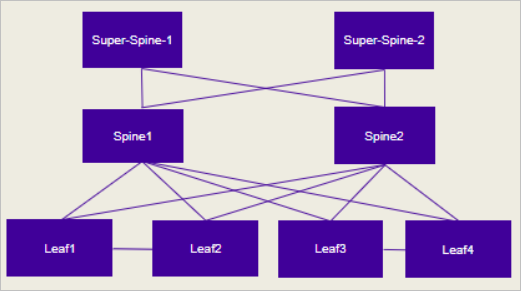
$ efa inventory device firmware-download prepare add --fabric <fabric name> --firmware-host <IP of firmware download host> --firmware-directory <path to target firmware build>
–noAutoCommit, –noMaintMode, and -drc options, as
desired.
$ efa inventory device firmware-download execute --help
Execute firmware download for executed devices
Usage:
efa inventory device firmware-download execute [flags]
Flags:
--fabric string Fabric
--prepared-list-name string Prepared list name
--noAutoCommit Configure Auto commit in Firmware Download
--noMaintMode Configure Maintenance Mode in Firmware Download
--noActivate Configure Activation in Firmware Download
--drc Configure a drift reconciliation operation is performed after Firmware Download
--group-execution string Configure Group Execution Policy <continue-on-error | stop-on-error> in Firmware Download.
--- Time Elapsed: 814.943µs ---
(efa:user)user@server2:~$
$ efa inventory device firmware-download show --fabric <fabric name>
–noAutoCommit is used and Firmware
Committed without –noAutoCommit.$ efa inventory device firmware-download commit –fabric <fabric name> OR $ efa inventory device firmware-download commit –ip <IP address of all devices in fabric>
