Configure the Splash Template for Email and SMS
Perform these steps to create a splash template for guest registration using email and SMS.
- From the Configure list, select Splash Template.
- Select the User_Reg_with_Social_Forgot_Passcode template.
-
To clone the
User_Reg_with_Social_Forgot_Passcode template, select


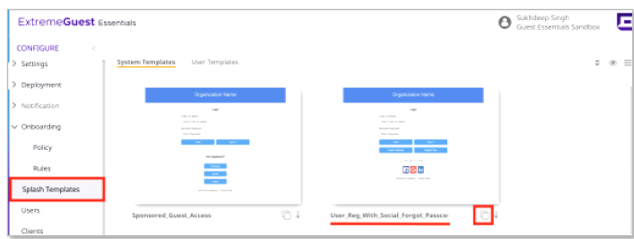
- In the Clone System Template field, type GuestRegistration.
-
To edit the welcome message, select


Note
When creating a splash page, do the following:- Specify mandatory and optional fields for the user registration form
- Delete fields that are not relevant.
- Select Save Contents when done.
-
In the Registration Form
field, select
 and un-check the Address field options.
and un-check the Address field options.

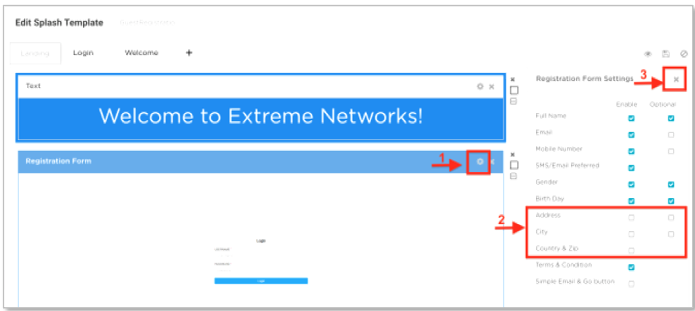
-
To view the changes, select


Note
To confirm that the splash page displays correctly on devices with different screen sizes and orientations, select viewing options for different device types (phone, tablet, desktop). The default layout is optimized for desktops.
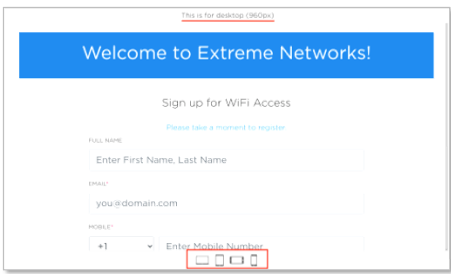
-
To change the title text to Extreme Networks, select
Login →
 .
.

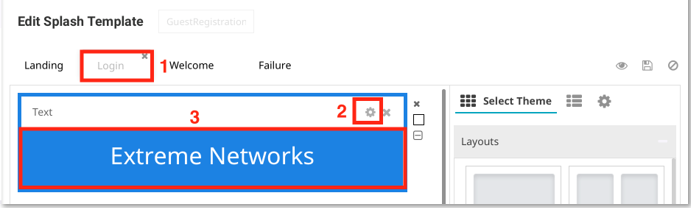
-
To complete the configuration of
the splash template, select

- Select User Template.
- In the Location field, select San Jose.
- In the Network field, select XIQ-GuestReg.
-
Select Apply.
When users in San Jose connect to the XIQ-GuestReg service set identifier (SSID), the network presents this splash template to them.

Note
- You are not required to do a configuration update to the access point at this stage, as there are no configuration changes made to the network policy after the last configuration push to the access point.
- The ExtremeGuest Essentials configuration and workflow are stored in the ExtremeGuest Essentials application.
