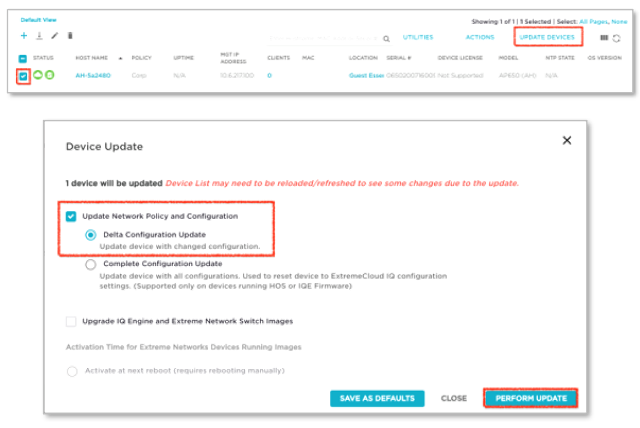Add IP Objects to the Walled Garden List
Prerequisite: Before continuing, you must complete the procedure, Configure Wireless Network for Social Media
Perform these steps to add internet protocol (IP) objects to the walled garden list.
-
In the Walled Garden screen,
select
 .
.
- In the Service Type field, select Advanced.
- In the Service field, select Web.
-
In the IP Object/Host Name
field, select
 .
.

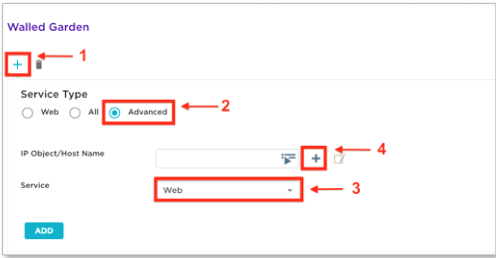
-
Look at the first entry from the list of IP network entries that you
saved.

Note
The first entry is 185.8.148.0/24. -
Use this table to configure the
following parameters:
Table 1. Configure Parameters Field Select Object Type Network Name 185.8.148.0/24 Subnet IP 185.8.148.0 Subnet Mask 255.255.255.0 
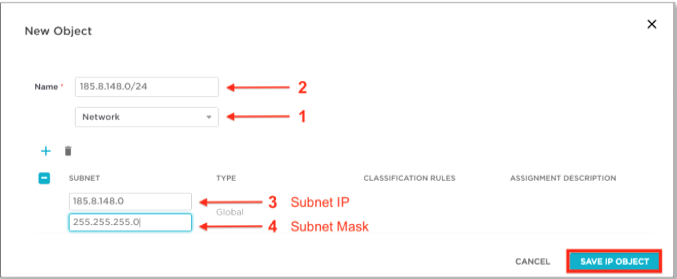
-
To add the IP object to the walled garden list, select Add.

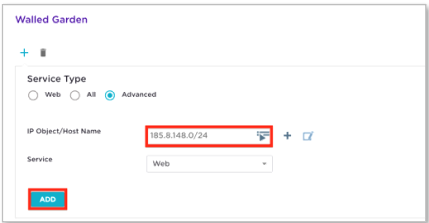
- Select Save.
-
Repeat for the remaining entries, starting with 46.33.70.0/24.

Note
- You must add all entries in one sitting. If you miss entries and add them later, that will corrupt the walled garden list. If you corrupt the walled garden list, you must restart by deleting all the entries and rebuilding the list
- These changes are made in ExtremeCloud IQ not Guest Essentials, so you must push changes to the access point.
- To push changes to the access point, go to Configuration > Manage > Devices.
- Select Update Devices.
- Select the access point and push the updated configuration to the access point.
-
Select Perform Update.