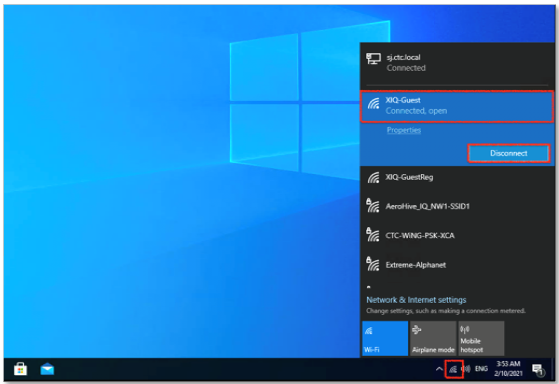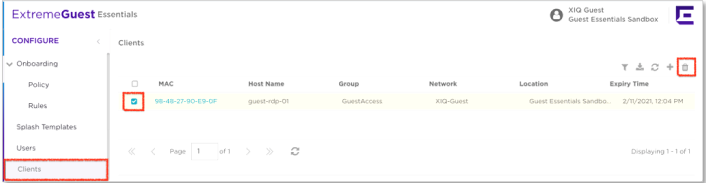Validating Guest Access with Terms and Conditions
You need a wireless client to validate guest configurations. You can use a windows client or any other devices.
Perform these steps to validate Guest Essentials access.
You need a wireless client to validate guest configurations. You can use a windows client or any other devices.
Perform these steps to validate Guest Essentials access.

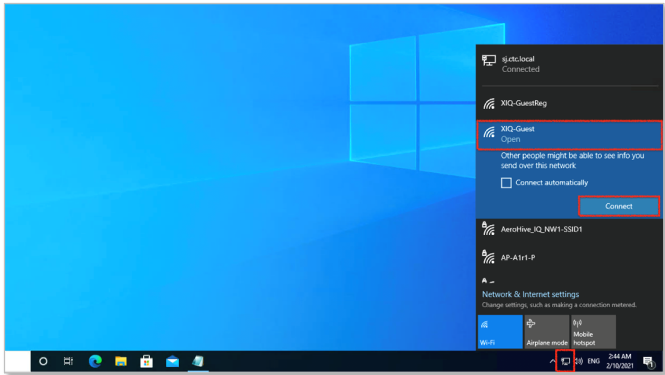

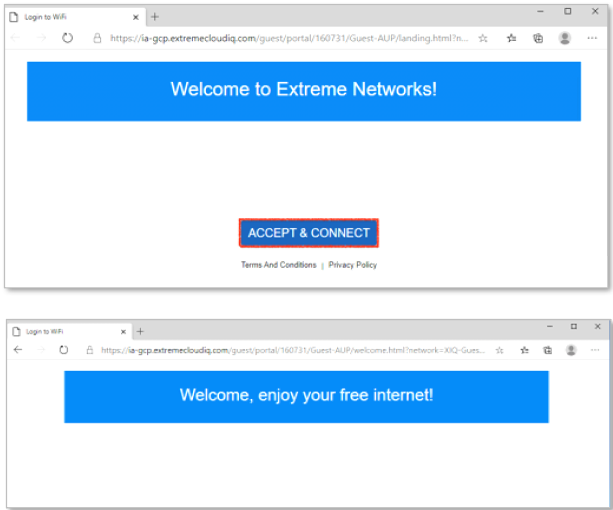

Note
The onboarding policy allows network access for 30 minutes. To use the same client to validate guest registration on the XIQ-GuestReg service set identifier (SSID), you must disconnect the client from the XIQ-Guest SSID and delete it from the ExtremeGuest Essentials database.If you need help, see Troubleshooting: Fixing Error Messages - section #2 for more details.