About the Interface
ExtremeCloud Business Insights for Venues uses dashboards and charts to display data usage by wireless clients during venue events.
The following image displays the Business Insights user interface. Refer to the subsequent table for a description of the callout items.
The Business Insights User Interface
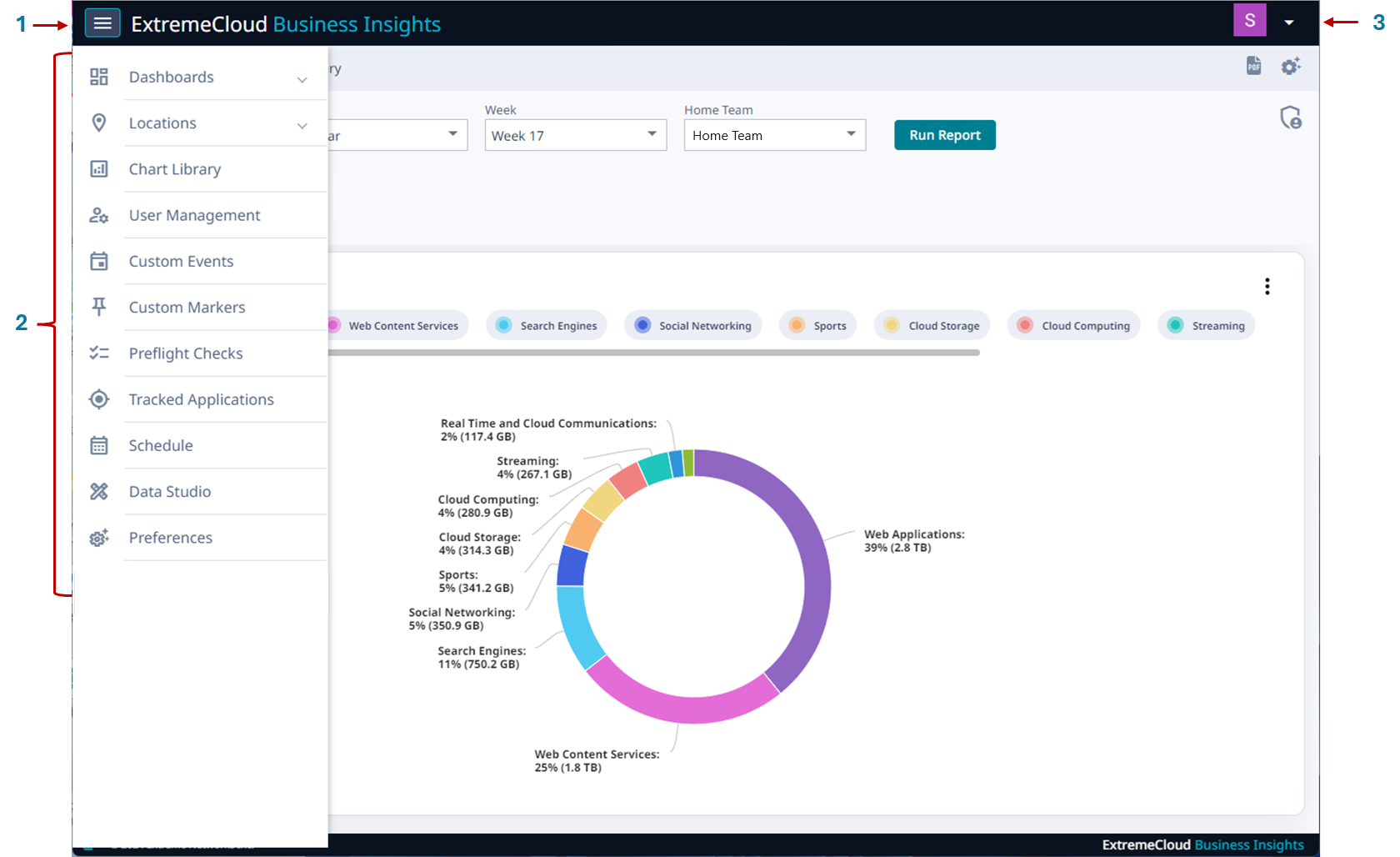
| Callout | Description |
|---|---|
| 1 | Navigation icon. Select this icon to open the navigation menu. |
| 2 | Navigation menu |
| 3 | User actions menu. Lets you access user actions such as Change Password, Online Help, or Logout. |
To access the navigation menu, select the Business Insights navigation icon ![]() . The following menu items are available:
. The following menu items are available:
- Dashboards
- Select this navigation item to display the following submenu items:
- Historical—Dashboards that display data for a completed event.
- Live—Dashboards that display data for an event that is currently taking place. For live events, the data is updated in real time.
- Comparative—Dashboards that compare data for multiple events. Includes the Suites Engagement Dashboard.
- Custom—Dashboards that you create and customize to display the data that you want to see.
- Locations
- Select this navigation item to display the following submenu item:
- Mappings—Create labels to map your access points to venue locations.
- Chart Library
- Browse hundreds of available charts. You can add any charts that you find useful to one of your custom dashboards.
- User Management
- If you have the required Administrator permissions, use this menu to manage users on the system. You can add, update, or delete users. In addition, you can change passwords for users.
- Custom Events
- View data for custom events that are outside the normal schedule. You can also add or delete custom events from the schedule.
- Custom Markers
- Upload a csv file or Excel spreadsheet with custom markers that you can apply to an event in order to mark important moments.
- Pre Flight Checks
- Run pre flight checks at a venue in order to test network readiness and to look for potential issues.
- Tracked Applications
- Select the applications for which data will be collected.
- Schedule
- View the calendar of events by month, week, or day.
- Data Studio
- Create and edit your own custom charts that get added to the Chart Library.
- Preferences
- Set up preferences for the Business Insights viewing environment.

Note
Some of the menu items are available only if you have Administrator permissions. For details, see "Permissions" under User Access.
