Onboarding a Cluster to ExtremeCloud IQ
To onboard a Universal Compute Platform cluster into ExtremeCloud IQ use the ExtremeCloud IQ Quick Add function:
- From the ExtremeCloud IQ main navigation pane, select
 (Manage), and then select Devices.
(Manage), and then select Devices. - Select
 (Add) and then select Quick Add Devices > Manage your devices directly from the cloud.
(Add) and then select Quick Add Devices > Manage your devices directly from the cloud. - In the Serial Number field, enter the serial number for one node in the cluster.
 Add Cluster to ExtremeCloud IQ
Add Cluster to ExtremeCloud IQ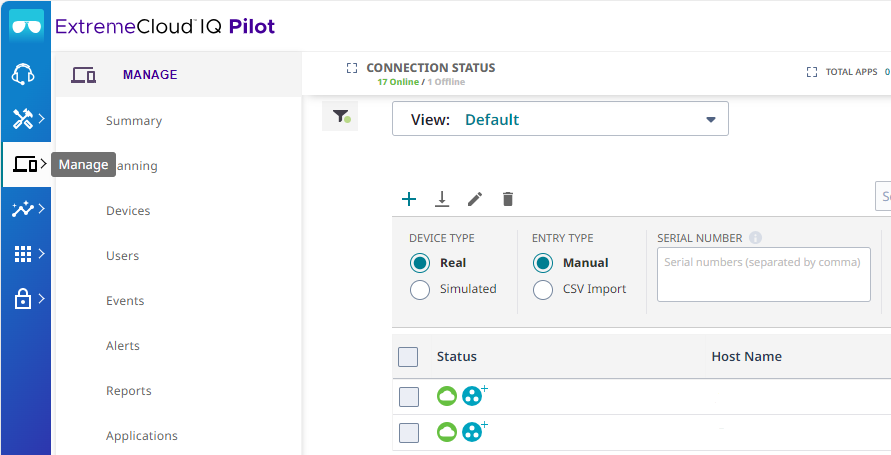 The Device Make field displays.
The Device Make field displays. - From the Device Make menu, select Universal Appliance.
- Select Add Devices.The full cluster is added based on the serial number of a single node in the cluster.

Note
To view details about the cluster, select the Host Name link. - Select Actions > Applications > ExtremeCloud IQ Manage.
 ExtremeCloud IQ Actions menu
ExtremeCloud IQ Actions menu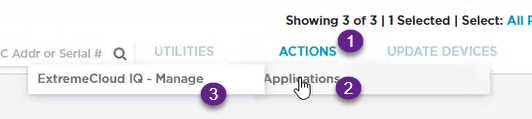
This initiates the action for ExtremeCloud IQ OPs to deploy a Regional Data Center (RDC) for the cluster.
- Fill out the online form:

Note
Required fields are noted with an asterisk.- Customer Information
- Primary Technical Contact
- Secondary Technical Contact
- Notification List — Provide a list of email addresses for notification.
- Nightly Backup
- Scheduled Upgrades
- RDC Name — Provide a meaningful name, up to 6 characters. The system will verify that the name is available.
- IP Address Mapping — Provide the mapping between the external Public IP Address to the internal virtual VRRP IP Address for each service set.
 ExtremeCloud IQ Deploy a Cluster Form
ExtremeCloud IQ Deploy a Cluster Form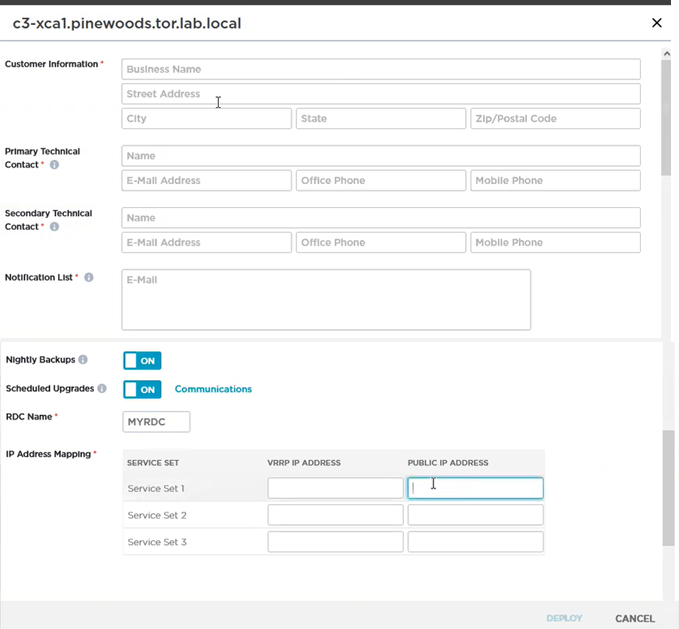
- Select Deploy.A ticket is generated for ExtremeCloud IQ OPs. Operations personnel will provide an estimate for the expected deployment schedule.During deployment, the OPs team will do the following:
- Deploy ExtremeCloud IQ software to the on-premise hosts
- Validate the deployment to ensure that the site is deployed and operating correctly
- Once validated, OPs will provide notification of readiness
- Provide the installation token that enables customers to create accounts directly on the newly deployed ExtremeCloud IQ private Regional Data Center (RDC).

Note
You can view the status of the deployment process from the Application Status column on the Device List
