Configure Microsoft Entra ID - Microsoft Azure - Intune Integration
Before you begin
About this task
Use this procedure to configure Entra ID.
Procedure
-
In Entra ID, go to App
Registrations and start a new registration.

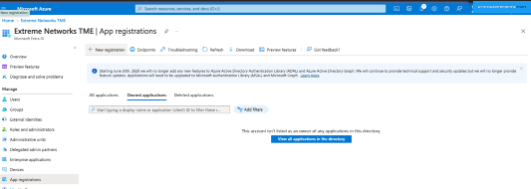
- Enter a name for the app and leave as Single Tenant.
- Select API Permissions > Microsoft Graph > Applications Permissions.
-
Search for and enable the following items:
- Alpplication: Application.Read.All
- DeviceManagementManagedDevices:
- DeviceManagementManagedDevices.PrivilegedOperations.All
- DeviceManagementManagedDevices.Read.All
- DeviceManagementServiceConfig
- DeviceManagementServiceConfig.Read.All
- Group: Group.Read.All
- User: User.Read.All
- Select Update Permissions.
-
To enable permissions, select Grant Admin Consent for <domain>.
API permissions display.

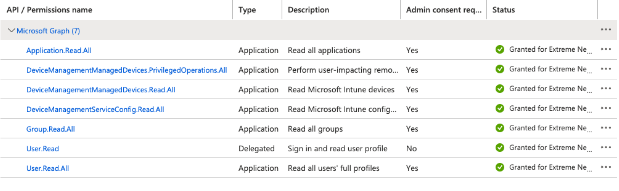
- Select Certificates & Secrets > New Client Secret.
- Select New Client Secret and enter a name for the secret.
- Select the expiration time.
- Select Add.
-
Save the generated value of the Secret in a secure place.

Note
After leaving this screen, you will not see the value of the secret. - Select Overview.
- Copy the Application(client) ID and the Directory(tenant) ID.
- Go to Integrate with Mobile Device Management.
