Fabric Engine Locally Managed Sample Configuration
Generate and Download the Certificate Files
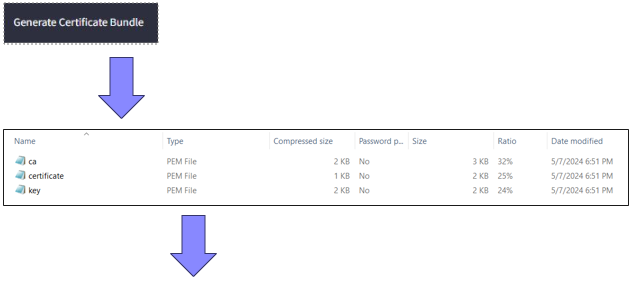
Directory of C:\Users\Radsec\Downloads\certificate-file-extreme
05/15/2024 10:06 AM <DIR> .
05/15/2024 10:06 AM <DIR> ..
05/13/2024 02:04 PM 2,427 ca.pem
05/13/2024 02:04 PM 1,244 certificate.pem
05/13/2024 02:04 PM 1,678 key.pem
3 File(s) 5,349 bytes
2 Dir(s) 43,057,008,640 bytes free
Upload Certificate Files to the Switch Using FTP
C:\Users\Radsec\Downloads\certificate-file-extreme>ftp
10.68.16.150
Connected to 10.68.16.150.
220 FTP server ready
530 USER and PASS required
User (10.68.16.150:(none)): rwa
331 Password required
Password:
230 User logged in
ftp> binary
200 Type set to I, binary mode
ftp> put ca.pem
200 Port set okay
150 Opening BINARY mode data connection
226 Transfer complete
ftp: 2427 bytes sent in 0.00Seconds 2427000.00Kbytes/sec.
ftp> put certificate.pem
200 Port set okay
150 Opening BINARY mode data connection
226 Transfer complete
ftp: 1244 bytes sent in 0.00Seconds 1244000.00Kbytes/sec.
ftp> put key.pem
200 Port set okay
150 Opening BINARY mode data connection
226 Transfer complete
ftp: 1678 bytes sent in 0.00Seconds 1678000.00Kbytes/sec.
ftp> quit
221 Bye...see you later

Note
files are uploaded in the default location
/intflash
When
running Enhanced Secure Mode (ESM) default location will be
/intflash/shared
directory
Apply the Certificate Files to the Switch Using Default Radius Secure-Profile
#radius secure-profile default ca-cert-file ca.pem
#radius secure-profile default cert-file certificate.pem
#radius secure-profile default key-file key.pem
#radius secure-profile default key-pwd radsec
Apply the Radius/Radius-Secure Configuration to the Switch
#radius server host 3.72.170.112 key radsec used-by eapol
#radius server host 3.72.170.112 used-by eapol secure-enable
#radius secure-flag
#radius enable
Optional Configuration
#radius secure-profile TestProfile -to use create custom Radius
secure-profile
#radius server host 3.72.170.112 used-by eapol secure-profile TestProfile -to link the custom profile to a specific Radius
server
#radius server host 3.72.170.112 used-by eapol acct-enable -to enable accounting for a specific Radius
server
#radius accounting enable -to enable the accounting globally
#radius server host 3.72.170.112 used-by eapol secure-log-level -to change log level for the TCP/TLS
session
#radius server host 3.72.170.112 used-by eapol secure-mode -to switch between
TLS and DTLS
802.1x NEAP Basic System and Port Configuration
#eapol enable
#interface gigabitEthernet 1/1
#(config-if)#eapol multihost radius-non-eap-enable
#(config-if)#eapol status auto
Optional Configuration
#interface gigabitEthernet 1/1
#(config-if)#eapol multihost non-eap-mac-max 10 -to change the max number of NEAP clients allowed on that
port
#(config-if)#eapol multihost mac-max 10 -to change the max Mac clients allowed on 802.1x enabled
ports
#(config-if)#eapol re-authentication enable -to enable
re-authentication
802.1x NEAP on Ports Enabled for Auto-sense
Auto-sense is a port-based functionality to support zero touch capabilities on the VOSS
switches. When you enable Auto-sense on a port, the system dynamically configures the port based on the Link Layer Discovery Protocol (LLDP)
events .
#interface gigabitEthernet 1/1
#(config-if)#auto-sense
Optional Configuration for Auto-sense Eapol
#auto-sense eapol multihost non-eap-mac-max 10 -to change the max number of NEAP clients allowed on that
port
#auto-sense eapol multihost mac-max 10 -to change maximum MAC clients supported on
an Eapol enabled port

