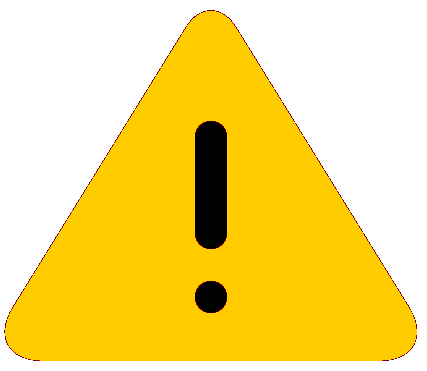About this task
Use this task to change your Identity Provider (IdP) after onboarding.
Procedure
Select Disconnect
Identity Provider,
The Disconnect Identity Provider
pop-up window displays.
- Optional:
Clear Re-authenticate all
the environment users if you do not want to
re-authenticate users accessing applications or networks.
When users are not
re-authenticated before disconnecting the IdP, they are active until the
re-authentication interval times out.
-
Select Initiate Assessment.
The Disconnect IdP:
Cleanup Assessment pop-up window displays the list of
policies. The assessment informs you of user groups synced in an IdP
application and tells you to update or delete the policy.
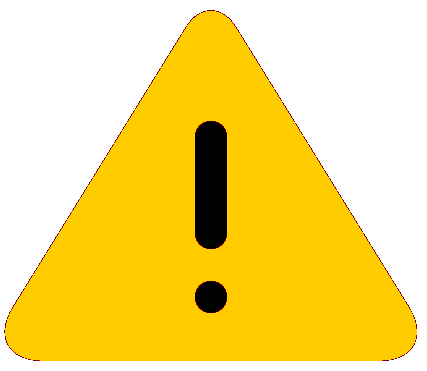
Caution
Failure to address the recommendation could lead to
instability in your network.
-
Select Update
Policy or Remove Policy.
Updating a policy means you are changing the user group to
local.
The Disconnect IdP:
Cleaning Assessment
pop-up window displays.
-
Select Cleanup & Disconnect.
Results
The Identity Provider window displays. This is the confirmation
that the Identity Provider was successfully disconnected. See Identity Provider to add a new one.
Example