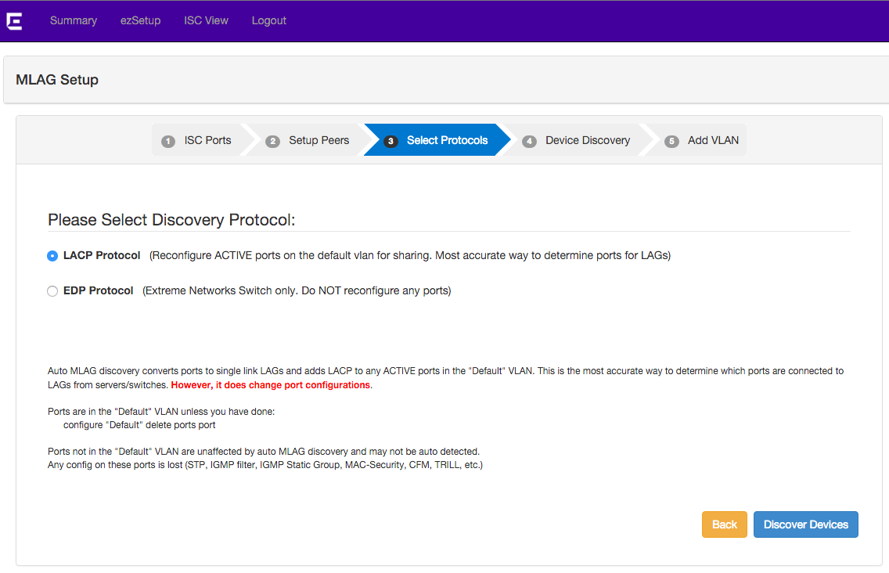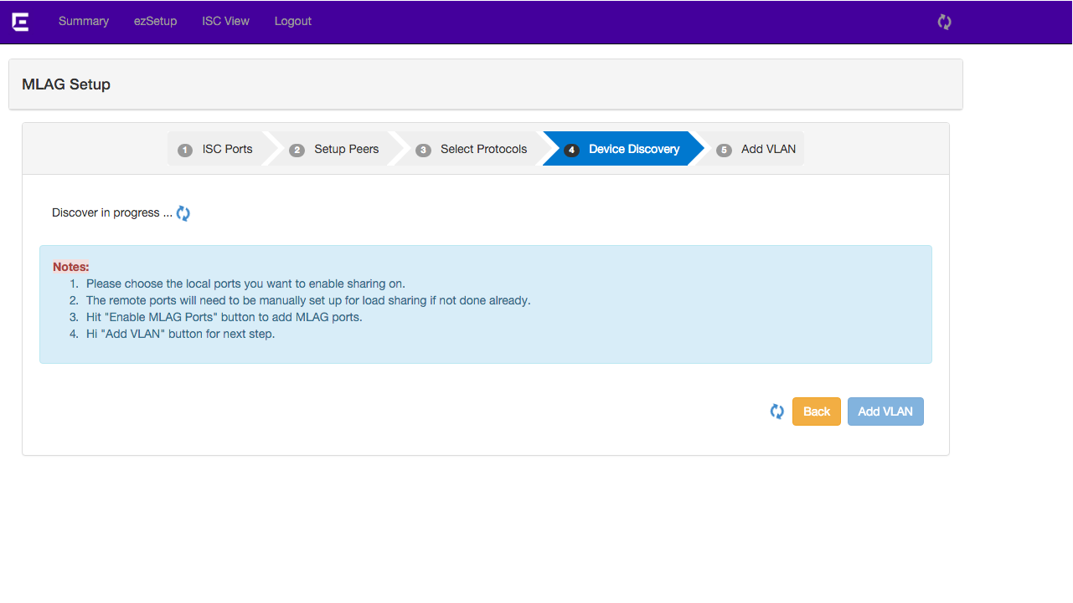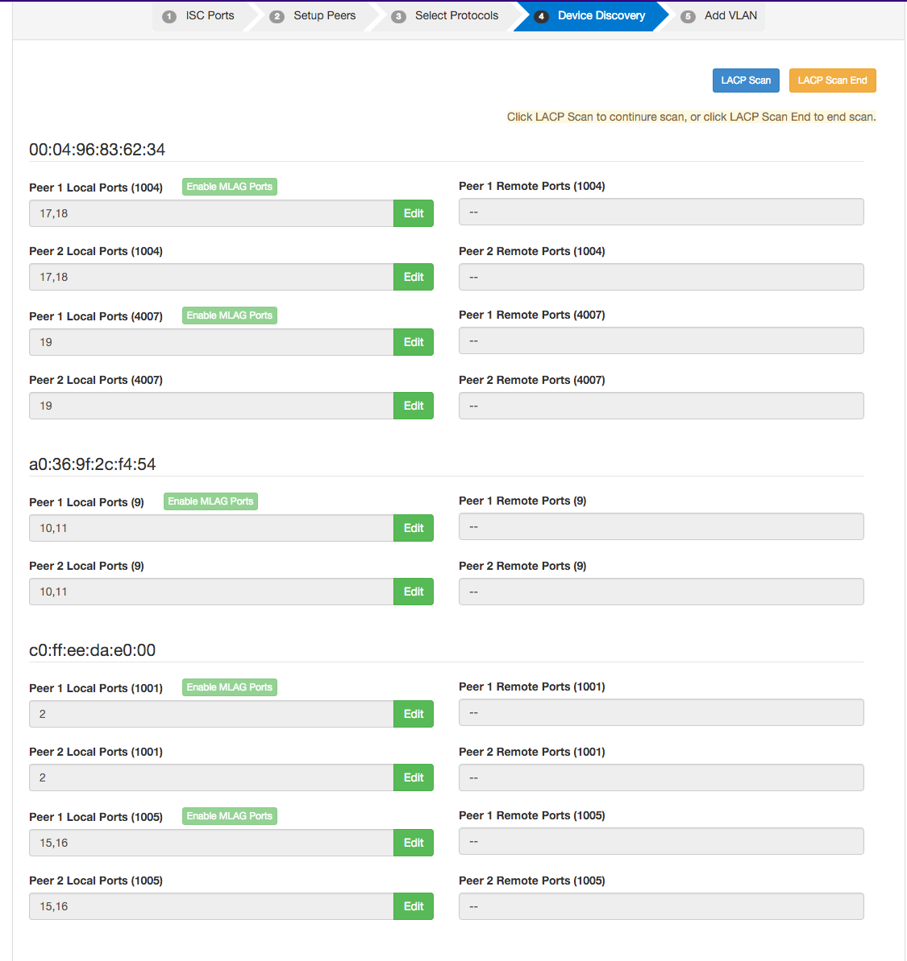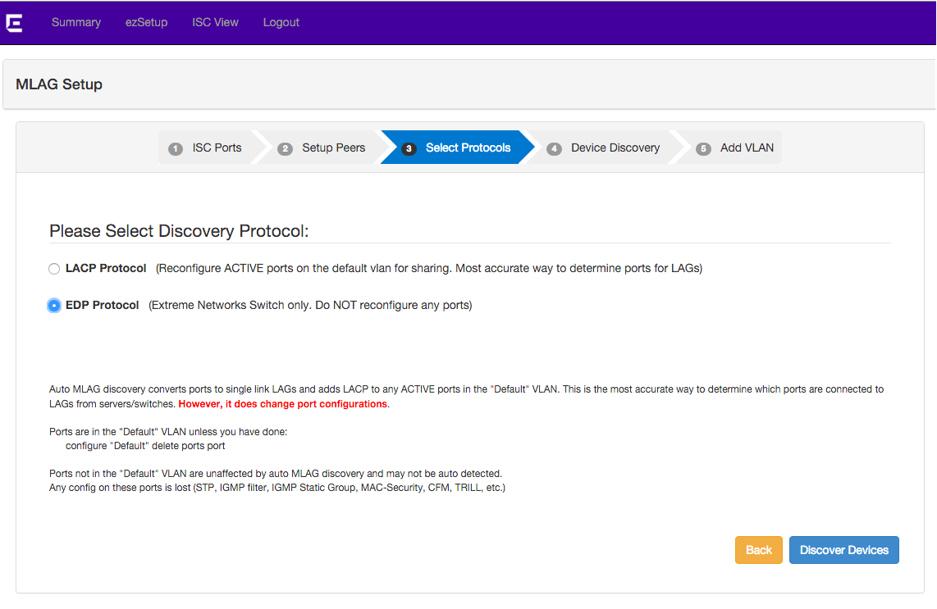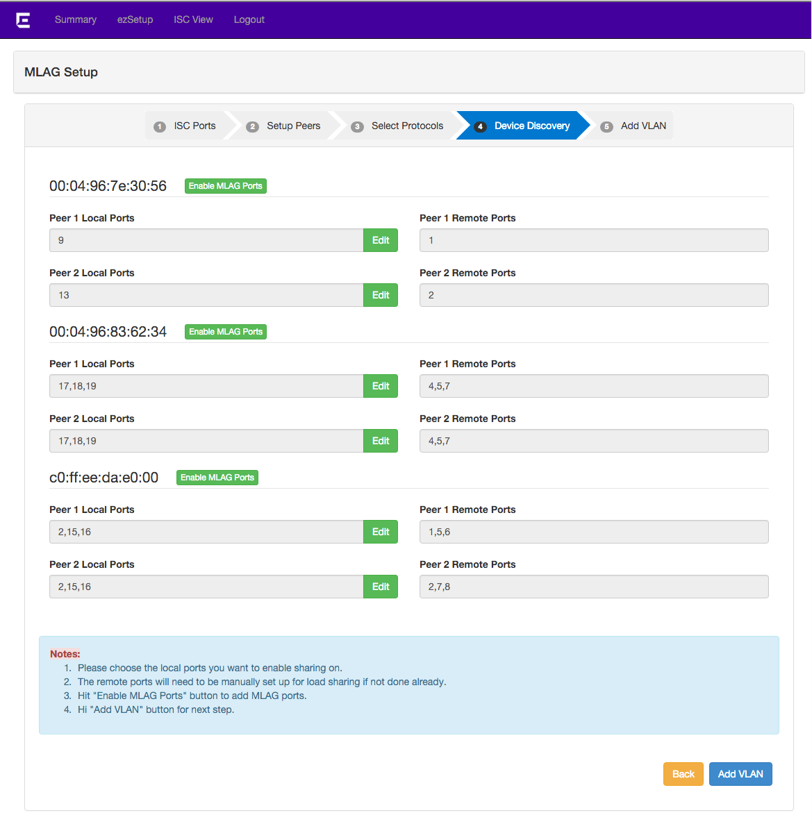Discovering Devices
You can now choose the discovery method used to find MLAG devices
plugged into your configured peers. The discovery converts ports to single-link LAGs
and adds LACP to any active ports in the Default VLAN.
Although this does change existing port configurations, this is the most accurate
way to determine which ports are connected to LAGs. 
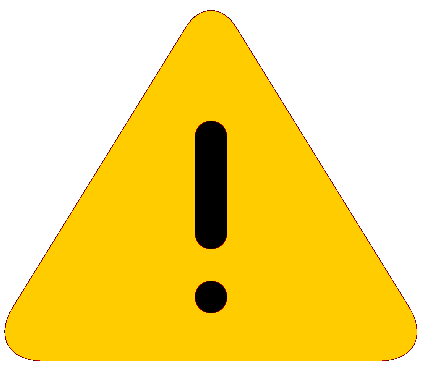

Note
Ports not in the Default VLAN are unaffected by this discovery and may not be detected.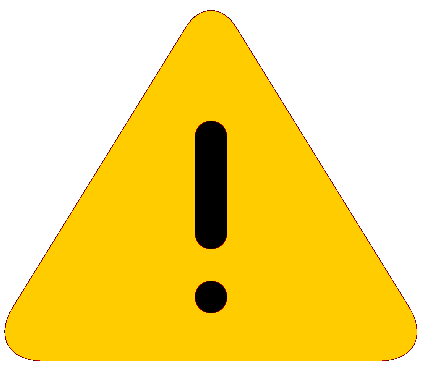
Caution
Any existing configuration on these ports will be lost during discovery. This includes STP, IGMP filter, IGMP Static Group, MAC Security, CFM, TRILL, etc.