PoE Port List
Clicking the PoE Ports table from the Dashboard takes you to the PoE Port List (defaulting to the Basic tab).

Note
It is not possible to detect if PoE ports are present, so if you see the following message, either your switch is not PoE-capable or inline power is disabled.No Power Over Ethernet ports were found on this switch. This switch may not be capable of PoE or may have inline-power disabled.If your switch is PoE-capable, issue the command enable inline-power ports [all | port_list] from the CLI.
This screen shows which ports are enabled with PoE, listed in numerical order by default. The table also shows their PoE status, power (in Watts), and No Fault state, which are helpful when troubleshooting power issues. The information shown is the equivalent output of the show inline-power info command.
To easily see which ports are delivering power, type delivering in the search bar.
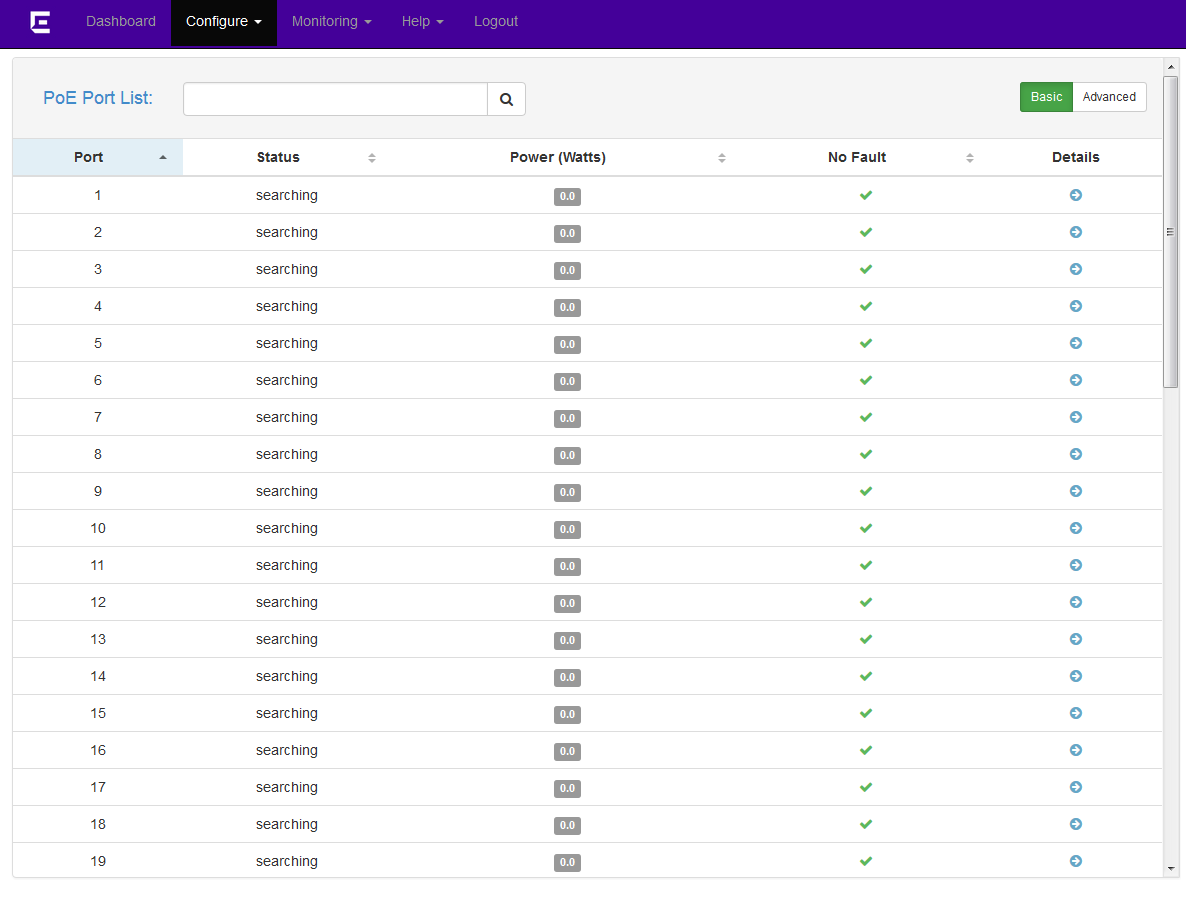
To see more details about a port, click the  to the right. You are directed to the PoE Port
details screen. This is the same information displayed in the Advanced tab.
to the right. You are directed to the PoE Port
details screen. This is the same information displayed in the Advanced tab.
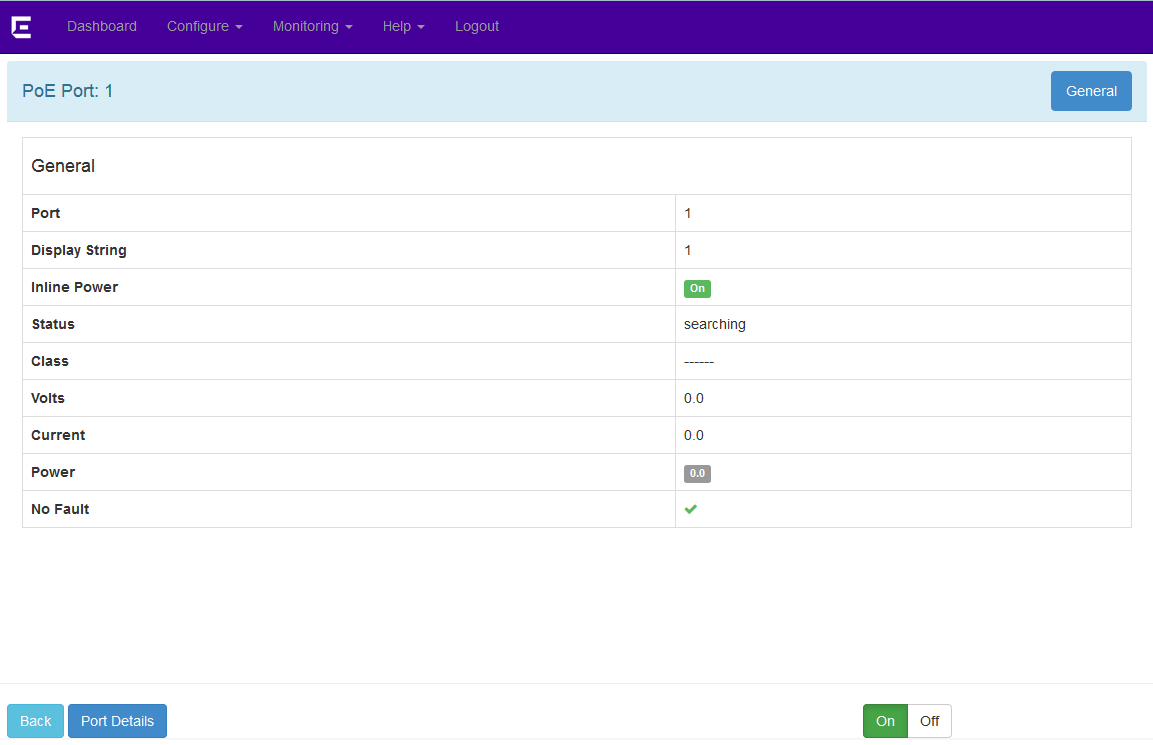
To enable or disable PoE on an individual port. click On or Off buttons at the bottom of the screen. These buttons perform the same functionality as the enable inline-power ports and disable inline-power ports commands.

Note
The port's class defines how much power the port is allowed and how the switch can get to it.To view additional information about the port, click the Port Details button. This will direct you to the editable Port Details page. For more information about editing port information, see Configuring Ports.

