Setting a Global Password Policy
Chalet allows you to set a password policy for all users to enhance security. To set up the global password policy:
- Click Configure > Accounts.
-
Click the Security Options button, and then click Edit on the Password Policy tab.
The grayed-out fields become editable.
-
You can set great security for account passwords
by setting any of the following:
- Maximum Age (days)—Maximum password age, in days. For example, if you enter 60, users will be required to set a new password in 60 days.
- Minimum Length—Set a minimum password length.
- History Limit—Set the number of new passwords before a user can reuse an older password. For example, if you enter 3, the user must create three new passwords until a former password can be reused.
- Character
Validation—Enforce passwords that have at least two of each of the
following:
- upper case letters
- lower case letters
- numbers
- special character
For example: P@Sw04d!
- Lockout on Login Failures—Lock the user out after three unsuccessful login attempts.
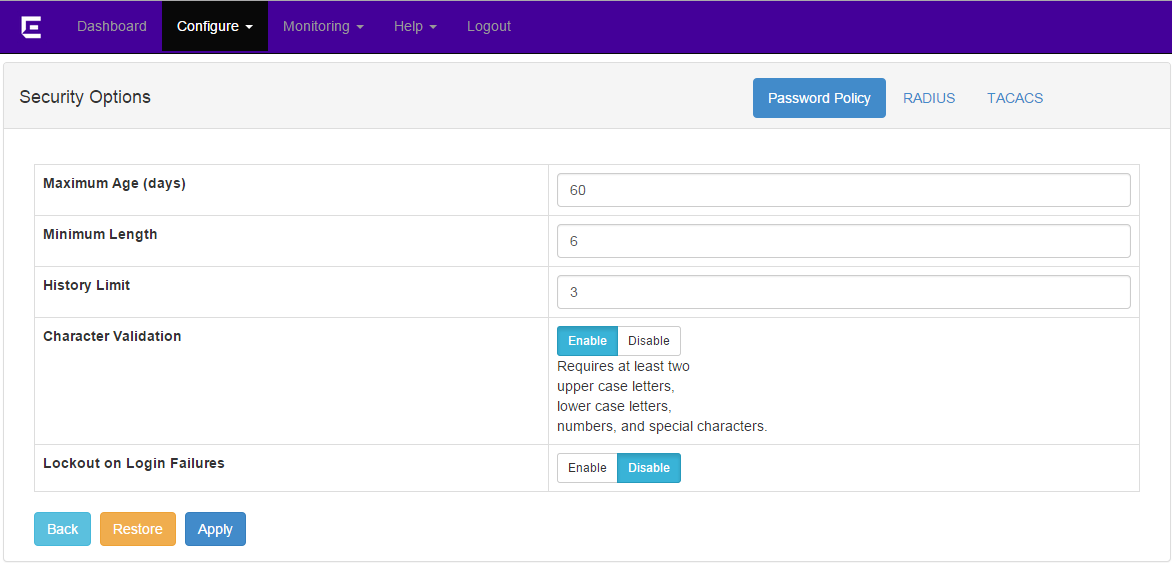
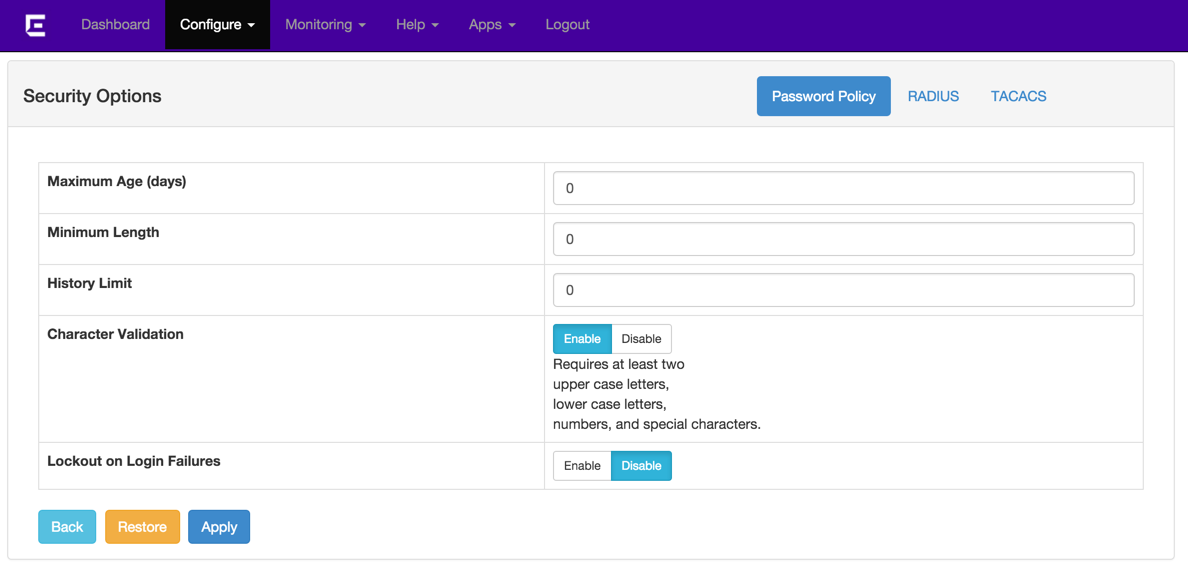
-
Click Apply when finished.
All new account password must meet these requirements unless the security options are removed.
