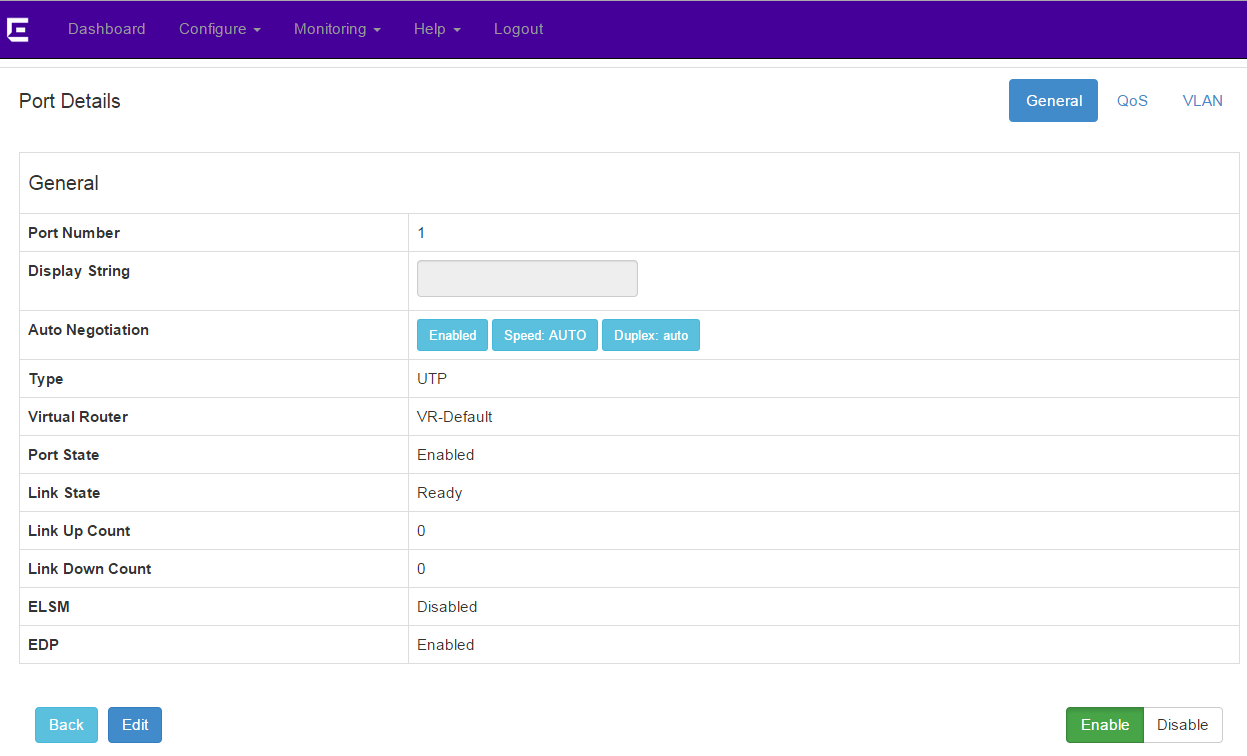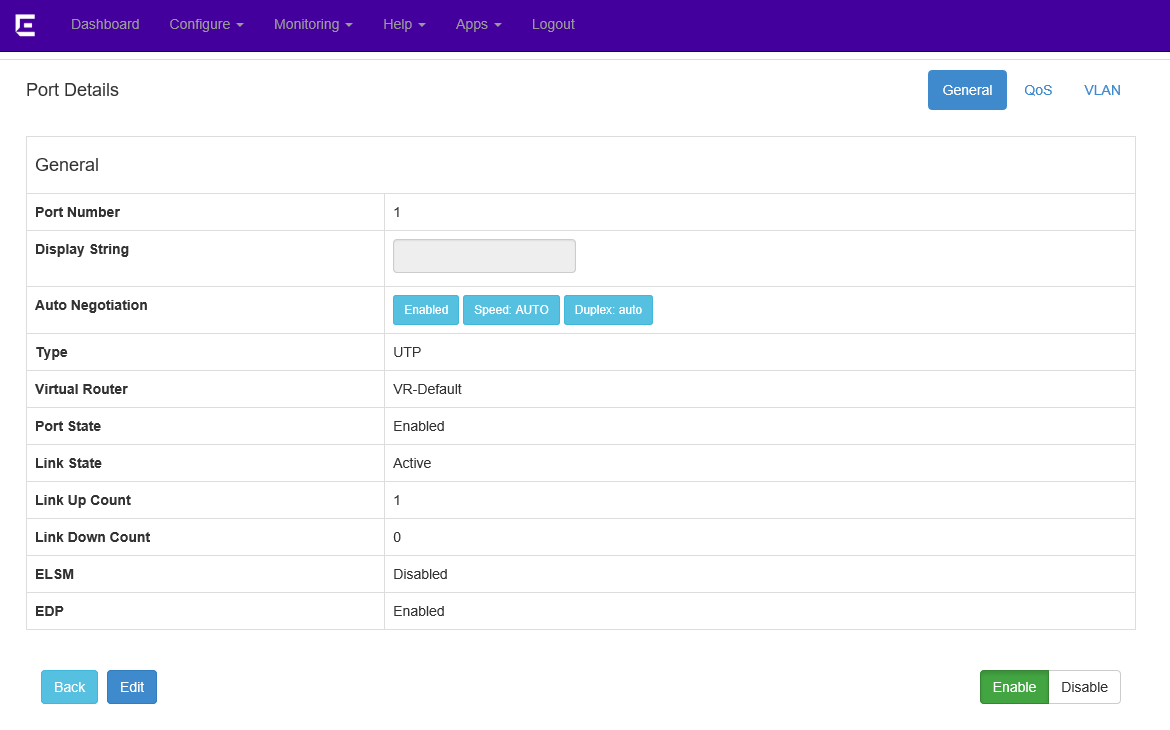Configuring Ports
Port information displays automatically after clicking the Ports table from the Dashboard, or selecting .
On the Basic tab, the table displays each port and its port and link states. The Advanced tab provides flags, link speed, duplex mode, and auto negotiation state.
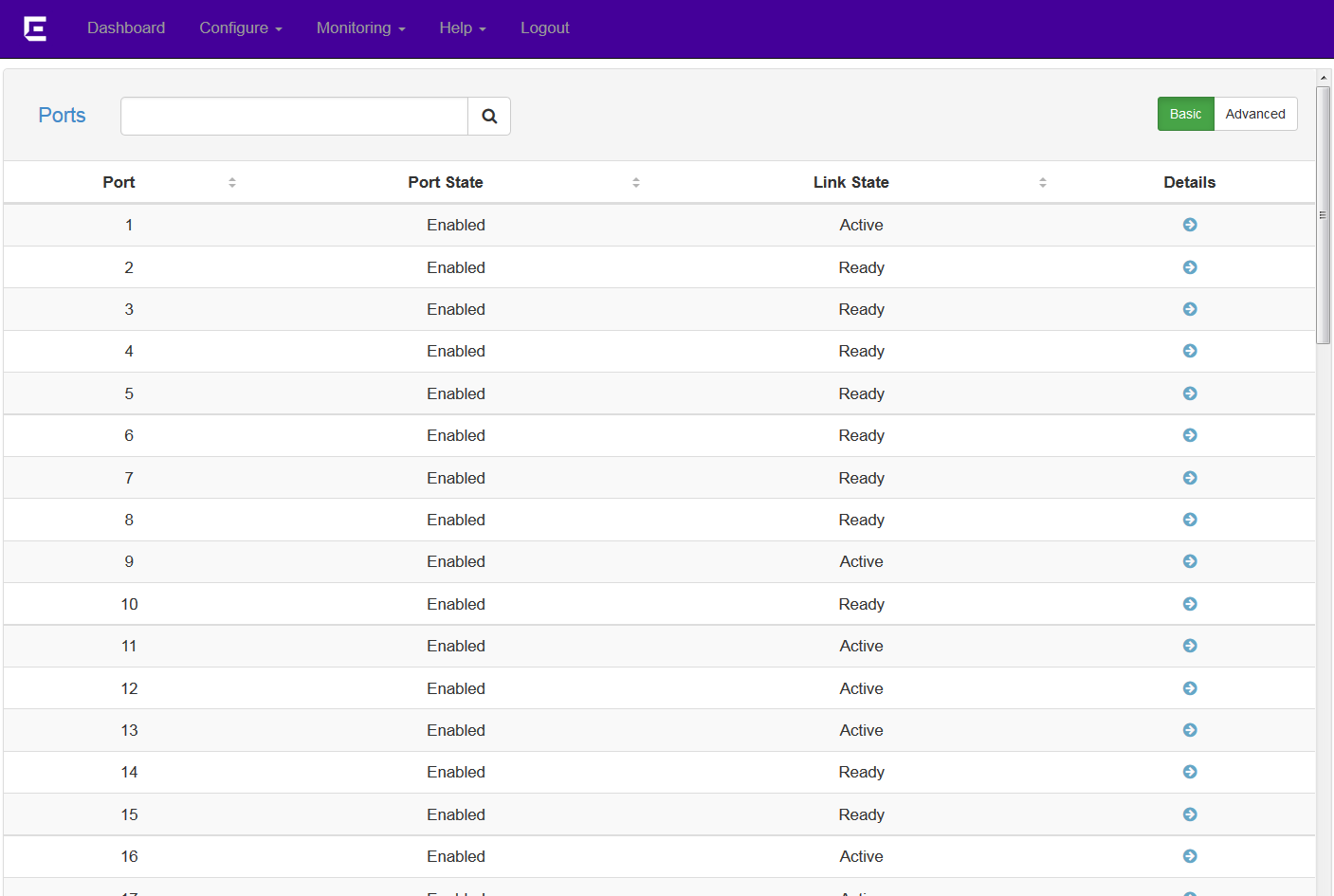
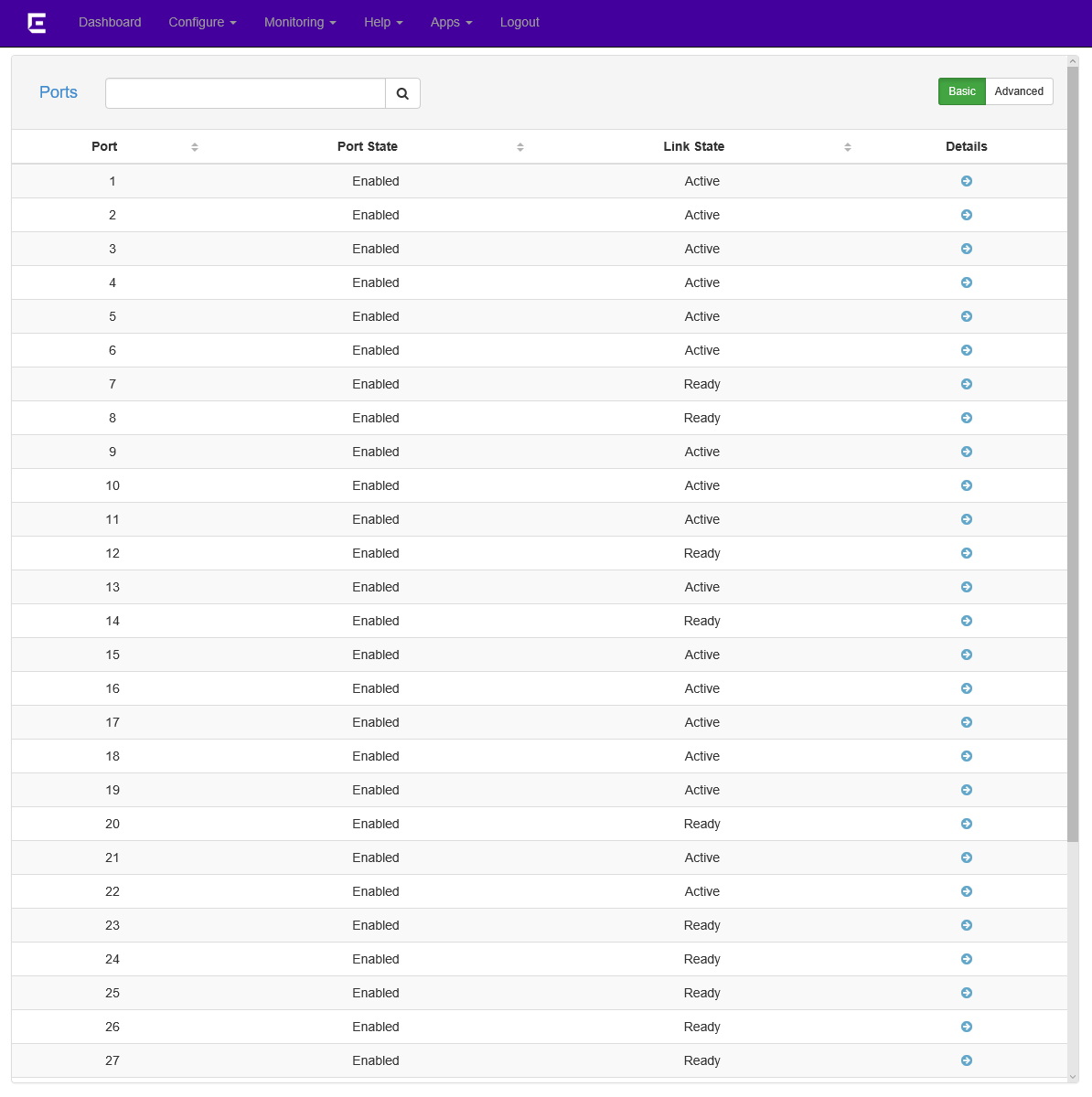
To change a port's details: