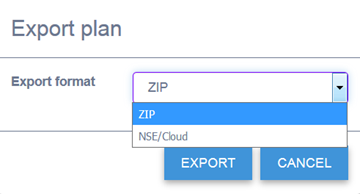Export for Use with Other Applications
Your floor plan and AP/sensor placement details can
be exported to a zip file for use with ExtremeManagement, ExtremeCloud, and Extreme
Services Engine (NSE).
To export a floor plan:
-
From the main menu, select Open Plan, and select the
plan that you want to export.
-
From the main menu, select Export
Plan.
The Export Plan dialog opens.
-
Select the export format: ZIP (for use with
ExtremeManagement), or NSE/Cloud.
You are prompted to create
and save a file. The ZIP file contains both the floor image and XML files with
the planning details, such as AP placement. The NSE/Cloud file contains XML
files only.
-
Unzip the files to a local drive or other secure
location.
-
Log in to ExtremeManagement, ExtremeCloud, or NSE
and then import the RF Planner files to the chosen application. For more
information about importing floor plans into these products, see the
product-specific documentation.