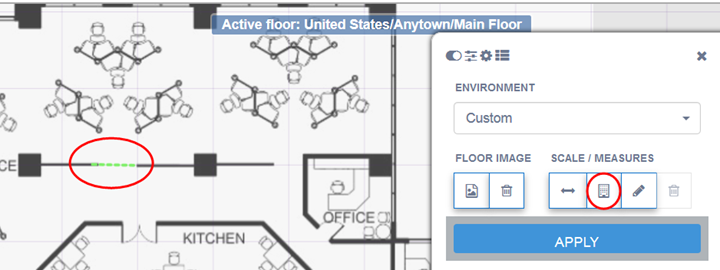Set The Scale and Environment
After you upload the floor image, you must set the
scale and environment so that the tool calculates coverage accurately.
-
In the Draw Tools dialog, select
the Environment
drop-down list and set the type of environment for your site (Open Space, Office
Cubicles, Dry Walls, Office Hard Walls, Custom). The Custom option lets you draw
the inner walls for better coverage accuracy. For more information, see Drawing Inner Walls.
-
Under Scale / Measures, select
 to draw a line for a doorway.
to draw a line for a doorway.

Note
In North America, a door width equals approximately
one meter or three feet.
-
To anchor the beginning of the line, click a point
on the map, such as one side of a doorway. As you move your cursor, a green
drawing line displays.
-
To anchor the end of the line, click another point on the map, such as the
other side of the doorway.
Completed Doorway Scale Line
-
To set the scale, select the number of length and
the unit of measurement (feet or meters) that the drawn line represents. Select
Apply.
Your settings are applied.
 to draw a line for a doorway.
to draw a line for a doorway.