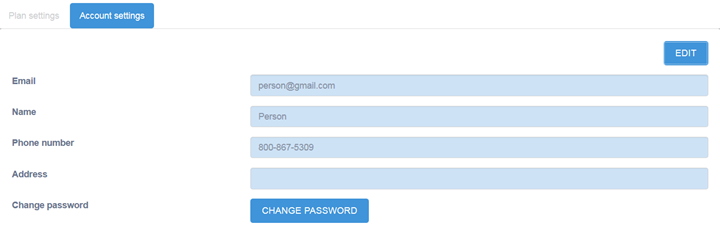Manage Account Settings
You can change your account information and password as needed.
To manage your account settings:
After you log in, the Plan
Setting page opens automatically.
-
Log in with your account credentials.
The Plan Settings page opens.
The Account Settings
tab is located to the right of the Plan Settings tab.
-
Click the Account
Settings tab.
The
Account Settings page opens.
-
To change your name or contact information, select Edit.
Edit the contact information as needed (Name, Phone Number,
Address). Select OK.
Your changes are saved.
-
To change your password, select Change Password.
The Change Password dialog opens.
-
Enter your old password and your new password in the corresponding fields. Then
enter your new password again as confirmation in the Confirm
Password field. Select Update.
Your password is changed.