Configure Radio RF Port
About this task
The professional installer configures Radio RF ports where antenna ports will be connected.
To configure Radio RF Ports through the ExtremeWireless Assistant:
Procedure
- Log into the Wireless Assistant.
-
From the top menu, click AP.
The screen displays.
-
Select APs in the left pane, then in
the list, click the whose
properties you want to modify.
The AP Properties tab displays information.
 AP Properties for the AP3965e
AP Properties for the AP3965e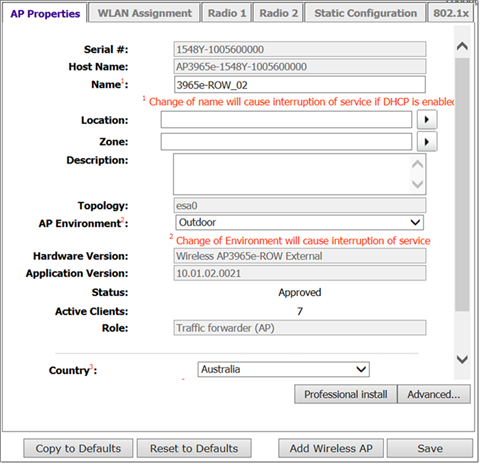
-
When configuring the AP3965e, click Professional Install.
The Professional Install dialog displays to configure the external antennas.
 Prodessional Install Dialog
Prodessional Install Dialog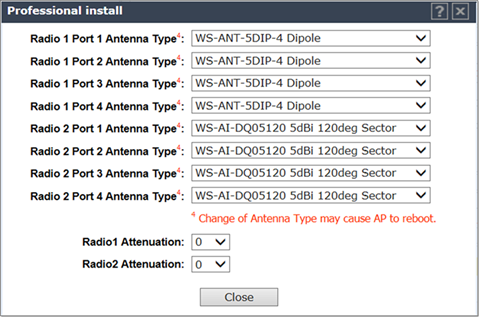
-
Modify the radio antenna type as follows:
- If attaching quad port antennas, configure all four RF ports with the same antenna type.
- If attaching triple port antennas, configure ports 1, 2, and 3 with the same antenna type and configure port 4 (non-active port) to No Antenna.
- If attaching dual port antennas, configure ports 1 and 2 with the same antenna type and configure ports 3 and 4 (non-active ports) to No Antenna.
- If attaching single port antennas, configure port 1 to the selected antenna type and configure ports 2-4 (non-active ports) to No Antenna.
-
Modify Radio Attenuation as follows:
- Add any attenuation (dBm non-negative) due to cable loss or attenuator added to the line between AP port and the antenna.
- Same attenuator loss is assumed and is required for all 4 ports of the radio except when one or more ports is not connected to the antenna and is properly terminated as describe in the next step.
- The professional installer is responsible for accurately configuring port attenuation. Never configure port attenuation higher than the actual attenuation between the AP port and the antenna.
- Install a terminator (rf 50 Ohm) on all ports where an antenna is not connected.
