ExtremeCloud IQ Controller Configuration
Use the following workflow if you use ExtremeCloud IQ Controller as your management option. For more information, see the ExtremeCloud IQ Controller v10.15.01 User Guide or later.

Note
Before you begin your configuration, do the following:
-
Create a Site with Country set to United States or Canada.
-
Create a Floor Plan for each floor associated to the site. See Site Floor Plan.
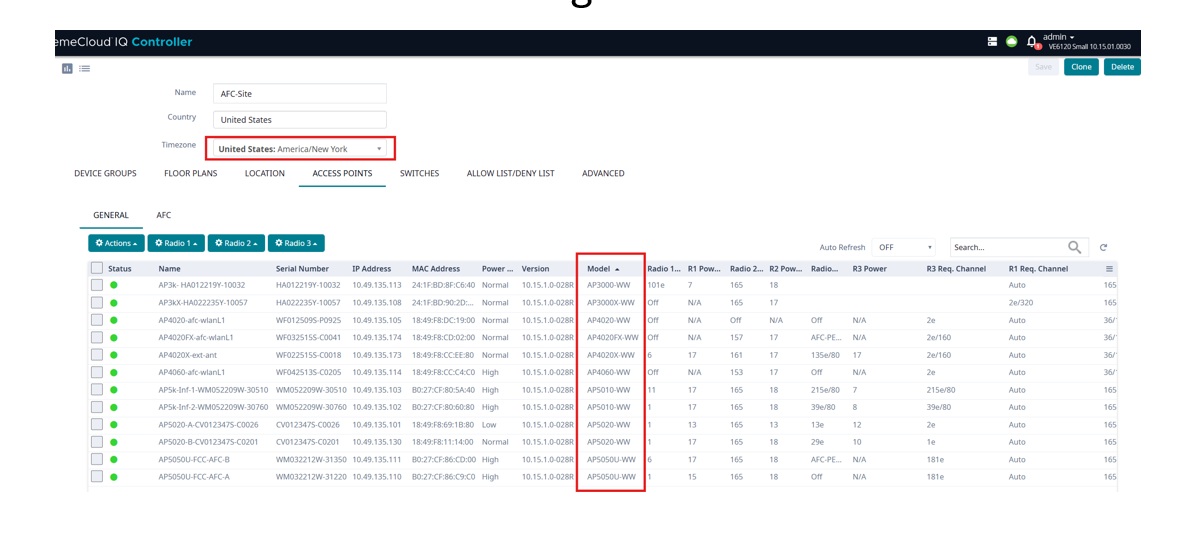
| Step | Action | Purpose |
|---|---|---|
| 1. | Assign APs to Floor Plan, either individually or in bulk. | AFC requires a floor plan for each floor of the deployment. See Site Floor Plan. |
| 2. | Enable AP to AP ranging. Go to and select a site from the list. Next, select the Advanced tab. Enable FTM AP-to-AP Ranging. | Enable the 802.11mc Fine Time Measurement (FTM). |
| 3. | (Optional) Set the daily update time for AFC spectrum updates. The AFC Schedule Update feature is found on the Advance tab of the Sites window. | The default setting is 12 midnight local time. The AFC service must be refreshed at least once every 24 hours to maintain authorization. |
| 4. | Enable SP with LPI as fallback. Go to . Select the Radios tab for your AP. Select Advanced to display the radio settings. Navigate to 6GHz Power Mode and select SP with LPI Fallback from the pull down menu. | Allows a AP's 6GHz radio to operate in SP mode. |
| 5. | Enable your anchor APs. From your Site window, select the Access Points tab. Select the AFC tab and choose your anchor AP from the display list. Select the Configuration gear followed by the Professional Install tab. Enable Anchor AP. | Designates your anchor APs. |
| 6. | Perform the AP-to-AP FTM ranging. Activate the Range button located on the Subgraph page under the Geo Diagnostics tab. Wait 3 minutes then activate the Derive-Location button. Refresh the window. | Report AP-to-AP ranging to ExtremeCloud IQ Controller. |
| 7. | If your anchor APs do not have integral GPS units, then have a co-worker go to the anchor points and configure the geo-coordinates using the AFC Mobile app. | Assigns geo-coordinates to the anchor APs. See Set Anchor APs with Mobile App. |
| 8. | Once all of the anchor APs have geo-coordinates select the Derive-Location button again. | Activates the geo-coordinates and AFC service. |

