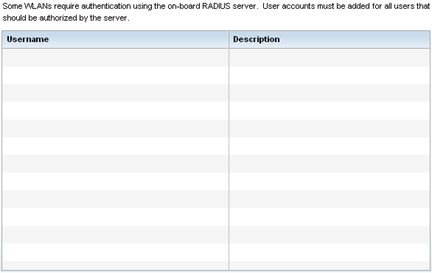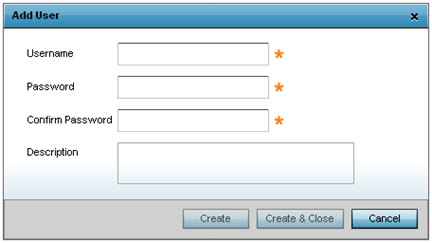About this task
Use the RADIUS Server Configuration screen in
the Typical Setup Wizard to configure the users for the onboard
RADIUS server. Use the screen to add, modify, and remove RADIUS users.
Procedure
-
Select the RADIUS Server
Configuration screen.
-
Click Add User to display the
dialog to enter user information to add to the RADIUS server user
database.
-
Enter the following user information:
- Username - Provide a user name to authenticate the user.
- Password - Provide a password to authenticate the user.
- Confirm Password - Confirm the password by entering the same password
entered in the Password field.
- Description - Provide a description to identify the user created in the
RADIUS server database.
-
Click Create to create the entry in the RADIUS server
database and add another user. Select Create & Close to create an entry in
the RADIUS server database and close the Add User dialog.
-
Click Modify User within the RADIUS Server Configuration
screen to modify information for an existing user
The Username cannot be modified with this dialog.
-
Click Delete User on the
RADIUS Server Configuration screen to remove information for an existing user.
-
Click Yes to verify the
removal.
-
Click Cancel to revert to
the last saved configuration.