Attach the Switch to a Rack or Cabinet
The 5720 Series switch can be attached to a standard 19-inch equipment rack, in either of the following ways:
- Four-post rack, using the mounting kit provided.
- Two-post rack, using mounting brackets (not provided) to attach the front or the middle of the switch to the posts.
To attach a switch to a two-post rack, a four-post rack or a cabinet, follow these steps.
Take care to load the rack so that it is not top-heavy. Start installing equipment at the bottom and work up.
Four-Post Rack Mount
- Two mounting brackets, known as inner member in the instruction sheet. These pieces attach directly to both sides of the switch housing.
- Two slider assemblies, one for each side of the switch. Each slider assembly consists of an outer piece that is secured to the rack and a sliding rail to which you will attach the corresponding mounting bracket. These pieces are known on the instruction sheet as the outer member and intermediate member.
- Mounting ears - Black rack ears with a thumb screw in the middle (2 count)
- Black mounting ear screws (6 count)
To attach your switch to a four-post rack, follow these steps:
- Separate the inner sliding rails
from the outer rails by extending the rails and pulling the disconnect latch.
Note which direction the sliding rails slide from the outer rails for correct
installation.Separating the Inner Sliding Rails by Pulling the Disconnect Latch
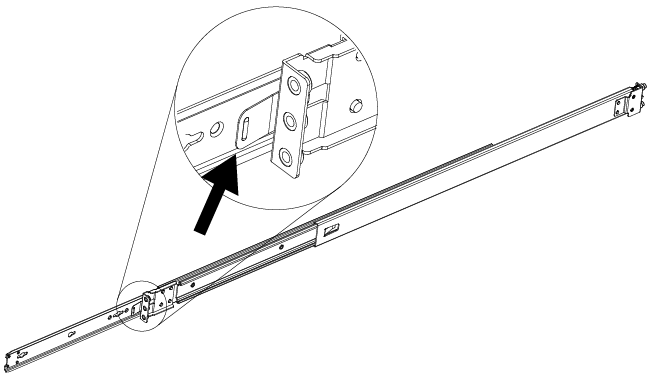
- Attach the outer rail (bracket) to the rack, securing it with the
M5 screws.Attaching the Outer Rail to the Rack
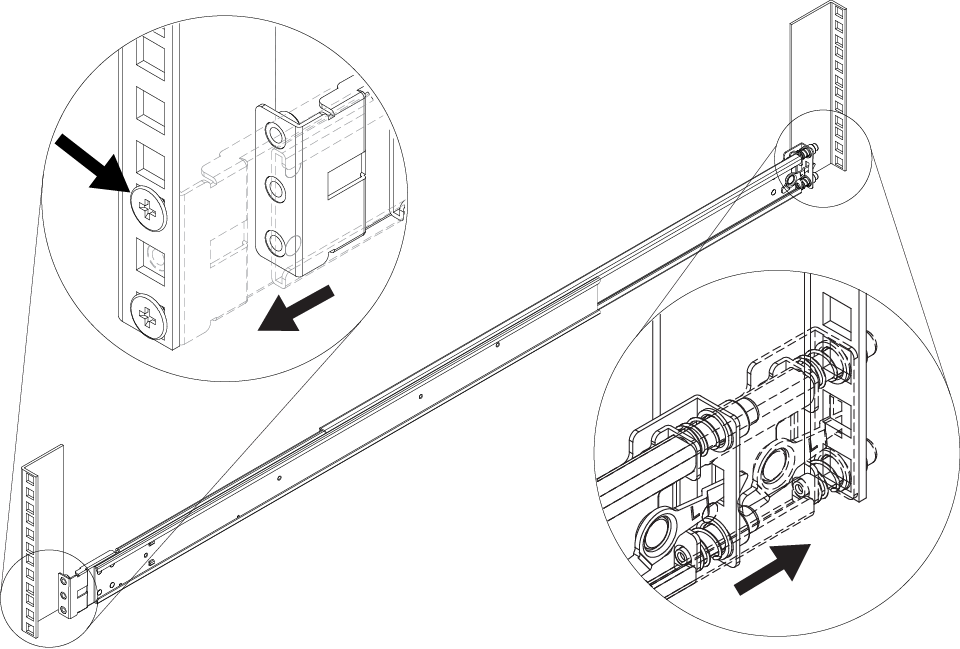
- Attach the inner rail to a side of the switch using the M4 screws.
- If you are using the 1U
long rack ears (already attached to the inner rail): Ensure that the
rack ear is flush with the either the front or the rear panel of the
unit and continue to step 4.Front Installation: Attaching the Inner Rail
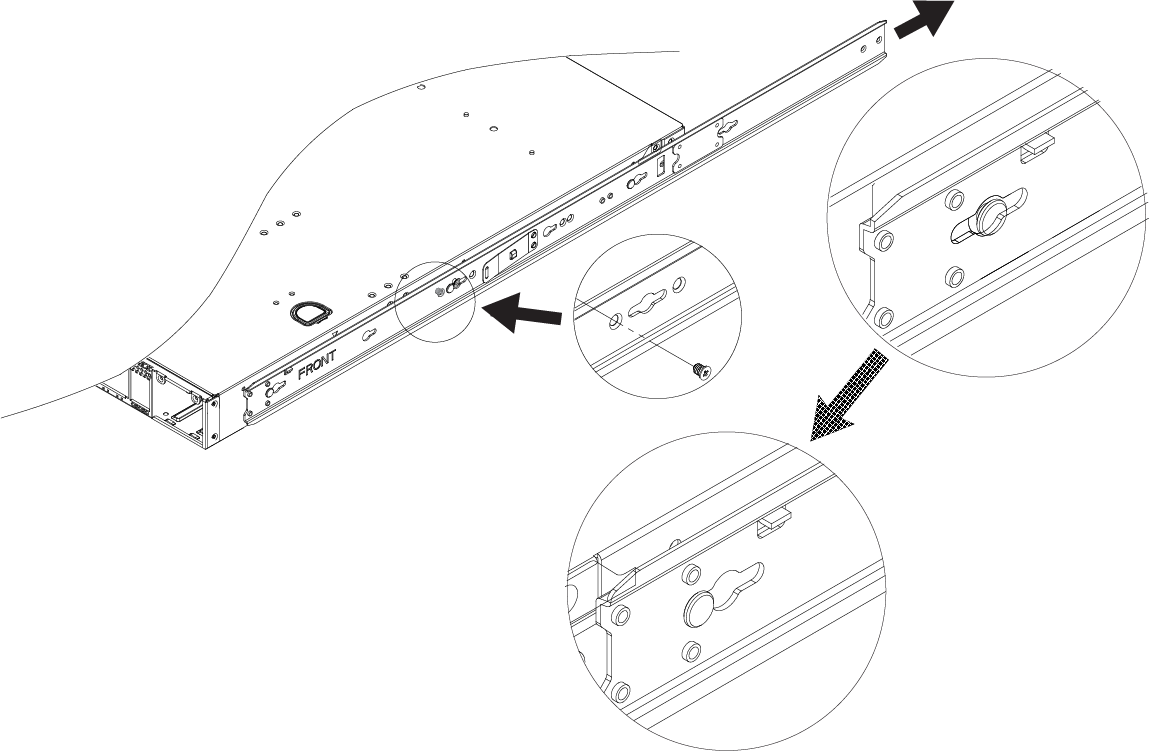
- If using the 1U or 2U
short rack ears, attach one to the side of the unit using the #6-32
screws, so that the rack ear is flush with either the front or the rear
panel of the unit.Front Installation: Attaching a Rack Ear
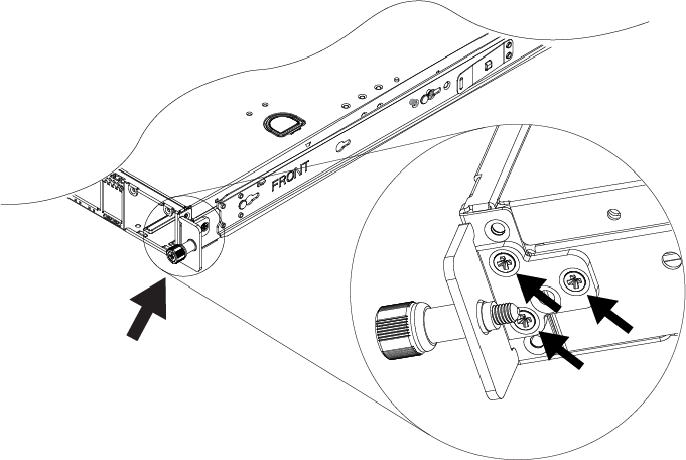 Rear Installation: Attaching a Rack Ear
Rear Installation: Attaching a Rack Ear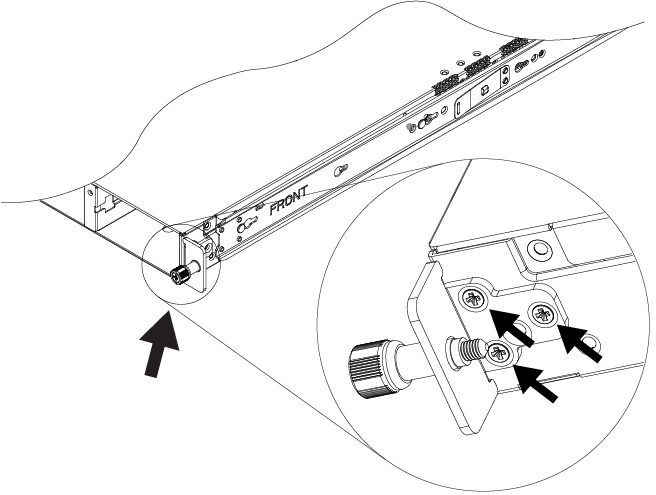
- If you are using the 1U
long rack ears (already attached to the inner rail): Ensure that the
rack ear is flush with the either the front or the rear panel of the
unit and continue to step 4.
- Repeat steps 2 and 3 for the other side of the device.
- Insert the switch into the rail
kit. To install the switch in the front of the rack, slide the switch into the
outer rails in the front of the rack.Inserting the Switch into the Front of the Rack
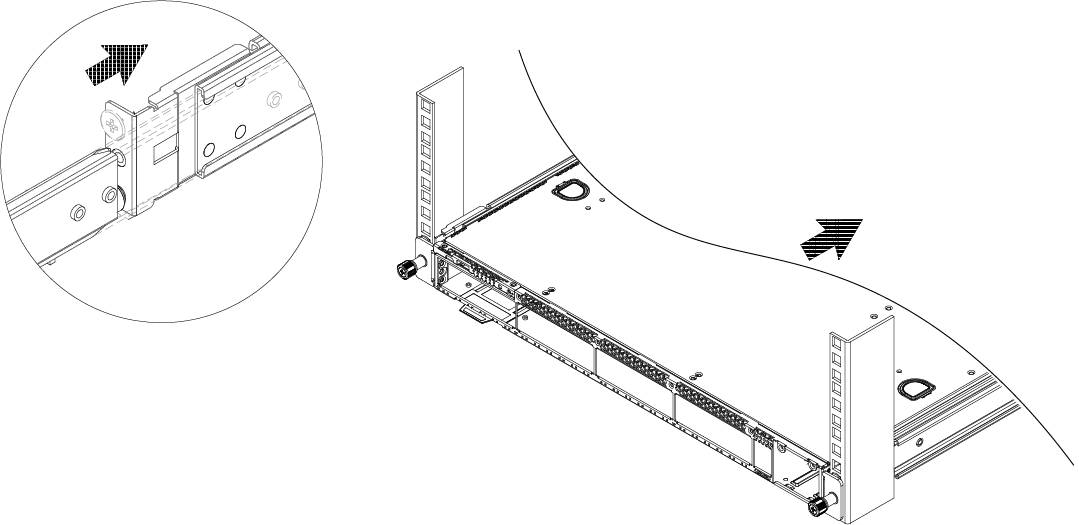
To install the switch in the rear of the rack, slide the switch into the outer rails in the rear of the rack.
Secure the switch to the rack using the thumb screws on the mounting ears.Inserting the Switch into the Rear of the Rack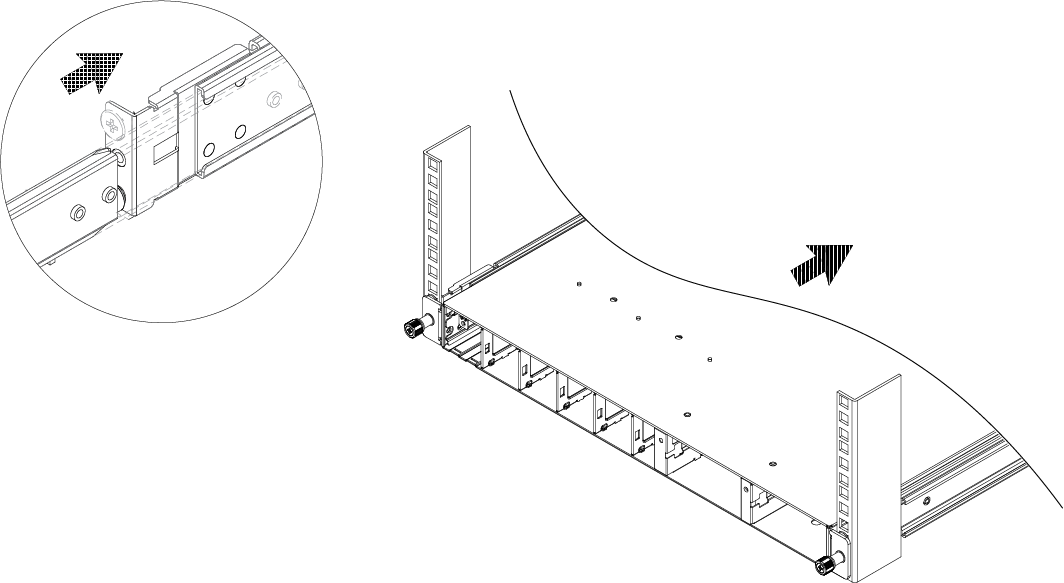 Secure the Switch with Thumb Screws
Secure the Switch with Thumb Screws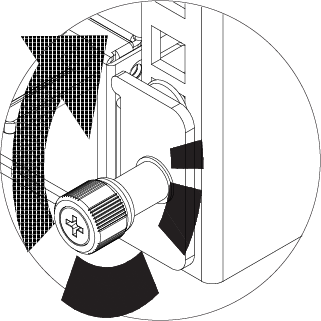
Two-Post Rack Mount
- Front mount
- Mid-mount
The side of the switch has different sets of holes for attaching mounting brackets in either configuration.
Brackets for a two-post mount are not included in the box with your switch. However, they can be ordered separately using part number XN-2P-RKMT299.
To attach your switch to a two-post rack, follow these steps:
- On one side of the switch, attach one of the short mounting brackets
to the switch housing.
- For a front mount,
position the bracket over the holes so that the flange (ear) is even
with the front of the switch, as shown in the figure below: Attaching a
Short Mounting Bracket (Ear): Front of Switch.Attaching a Short Mounting Bracket (Ear): Front of Switch
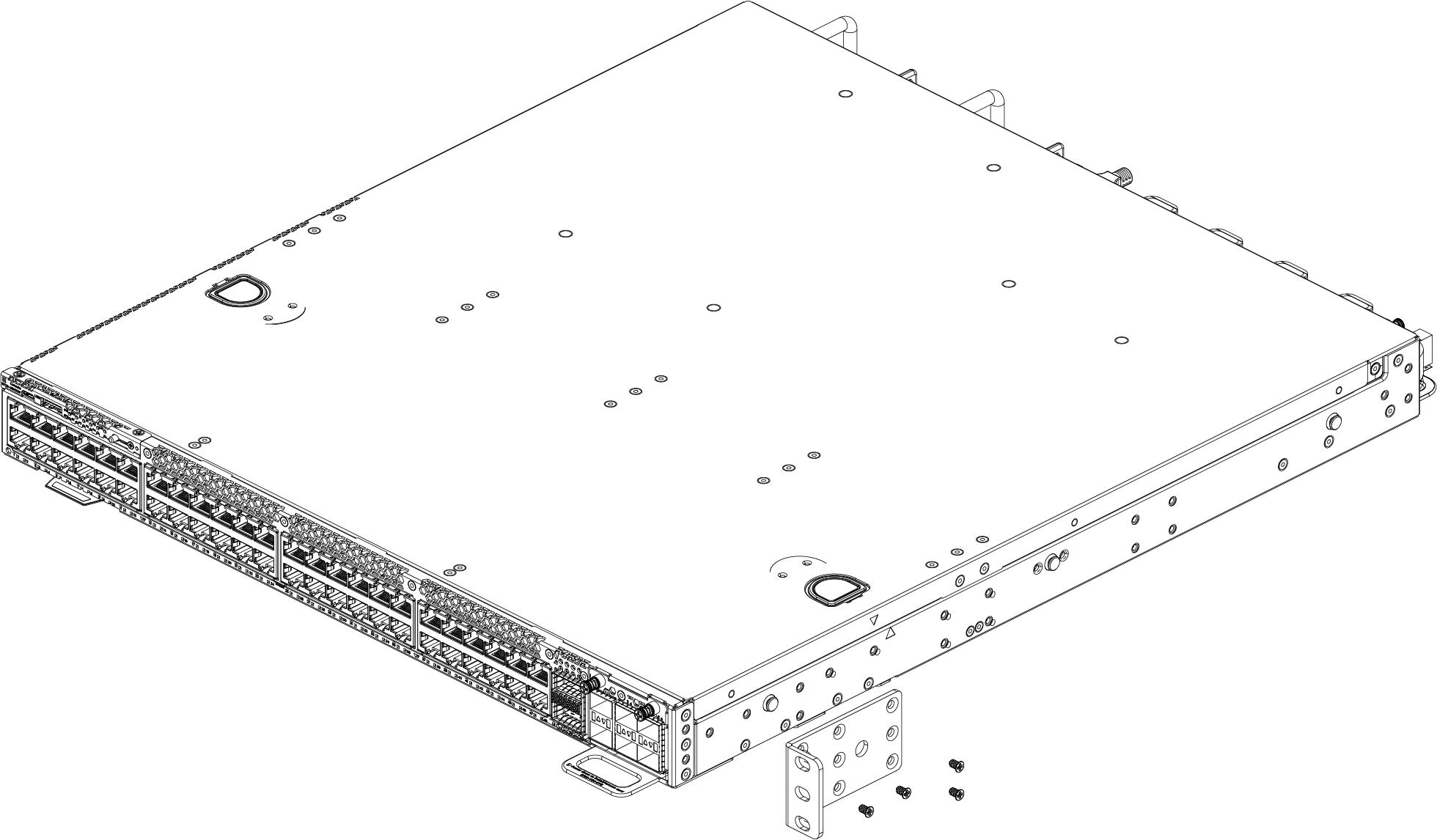
- For a mid-mount, position
the bracket so that the flange (ear) is positioned slightly more than
halfway between the front and back of the switch, as shown in figure
below: Attaching a
Short Mounting Bracket (Ear): Middle of Switch.Attaching a Short Mounting Bracket (Ear): Middle of Switch
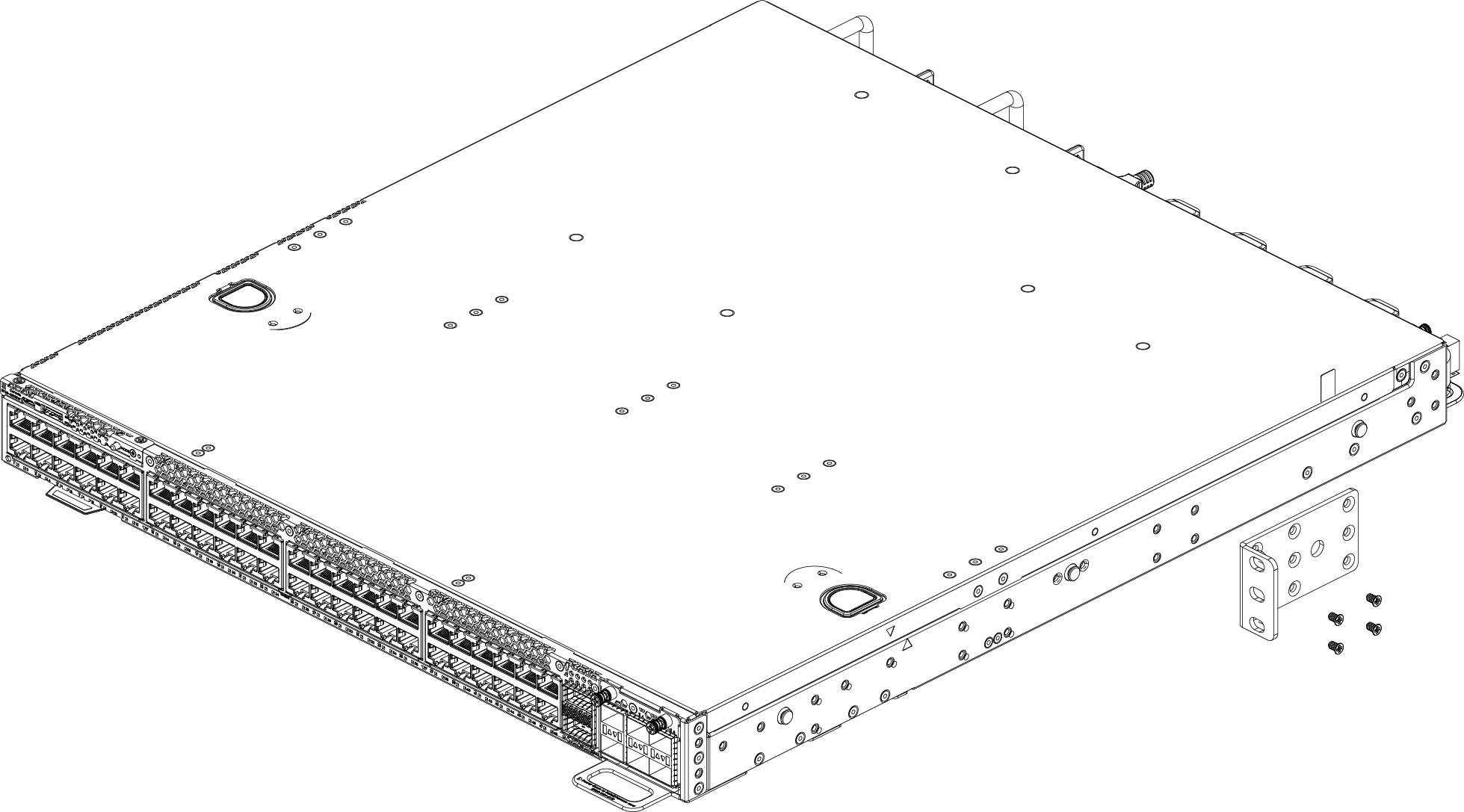
- Use four small mounting screws (provided) to attach the bracket to the switch.
- For a front mount,
position the bracket over the holes so that the flange (ear) is even
with the front of the switch, as shown in the figure below: Attaching a
Short Mounting Bracket (Ear): Front of Switch.
- Attach the other short mounting bracket to the other side of the switch housing, as you did in step 1.
- Attach a long mounting bracket to one side of the switch housing and
to the rack post.
- Position the long bracket
over the holes between the front and the middle of the switch. Orient it
so that its flange (ear) rests against the rack post.
See Attaching a Long Mounting Bracket: Front of Switch and Attaching a Long Mounting Bracket: Middle of Switch.
Attaching a Long Mounting Bracket: Front of Switch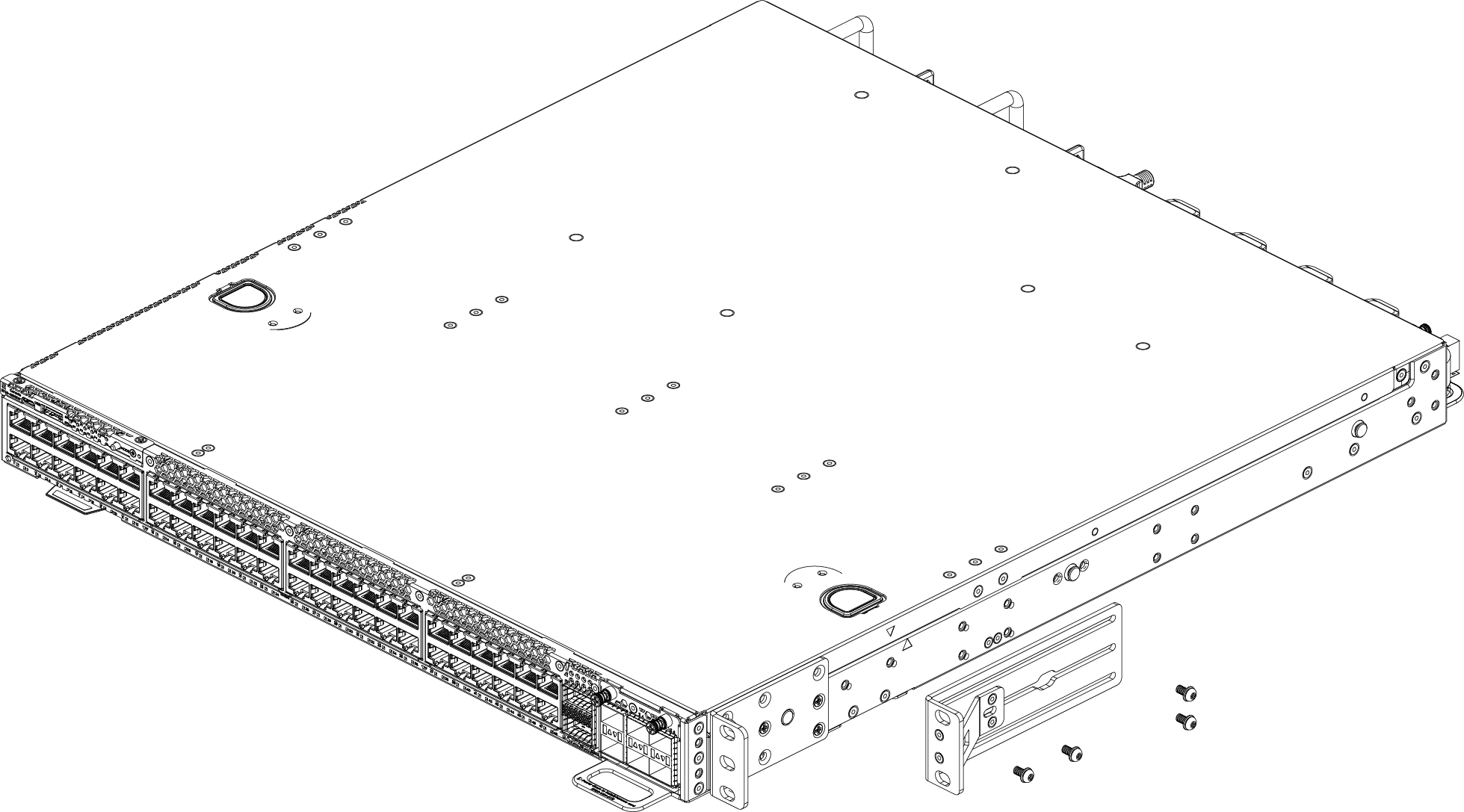 Attaching a Long Mounting Bracket: Middle of Switch
Attaching a Long Mounting Bracket: Middle of Switch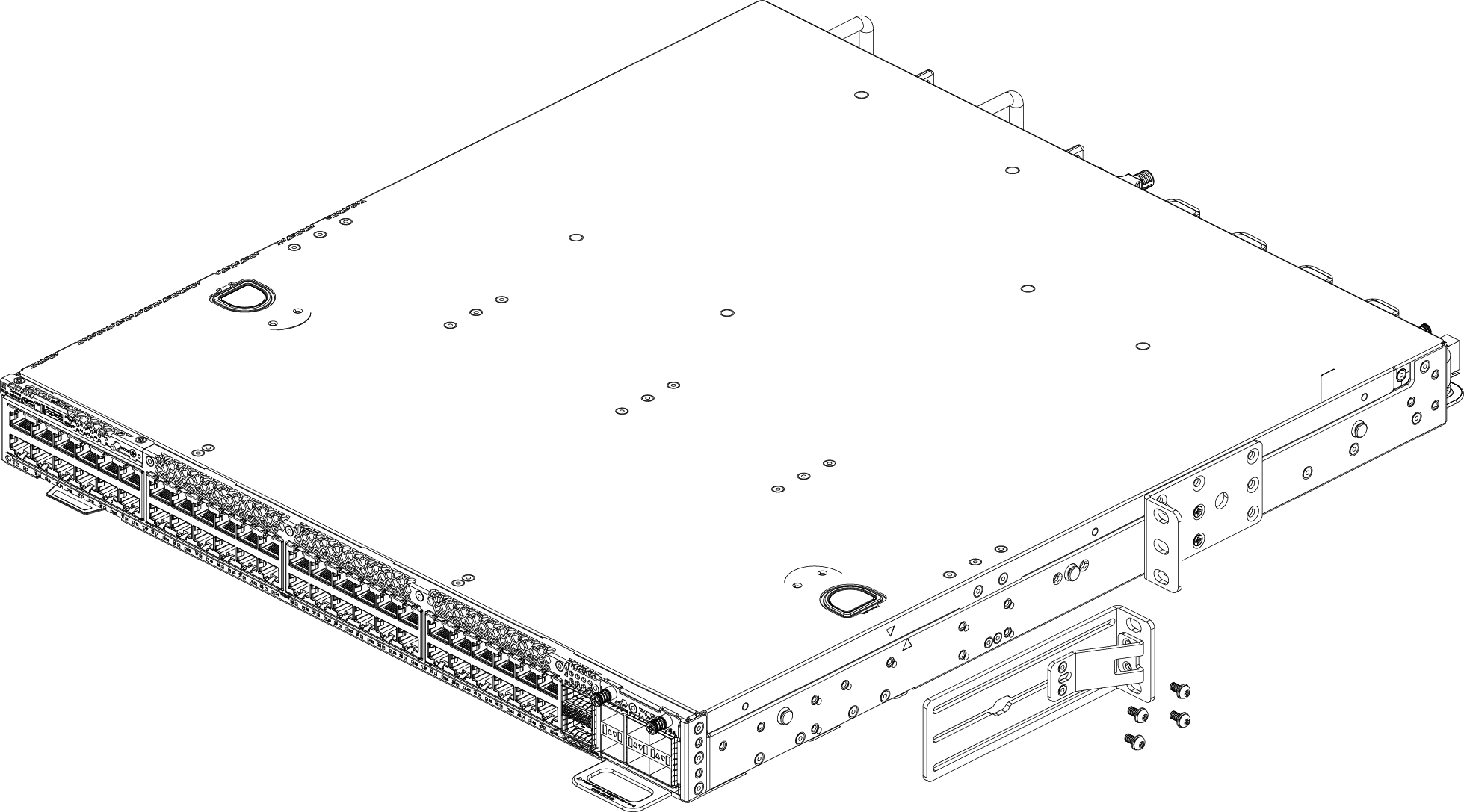
- Use four small mounting screws (provided) to attach the bracket to the switch.
- Secure the long bracket to the rack post. (Rack-mounting screws are not provided.)
- Position the long bracket
over the holes between the front and the middle of the switch. Orient it
so that its flange (ear) rests against the rack post.
- Repeat step 3 to attach the other long bracket on the other side of the switch.
- Tilting the switch slightly, lift it into the rack so that the mounting brackets
align with the rack posts.
If the switch cannot be tilted (because other equipment is mounted directly above and below), remove one or both short mounting brackets from the switch. Lift the switch into position, secure the flanges (ears) on the long brackets to the rack posts, and then reattach the short brackets.
- Secure the flanges (ears) on both
sides of the switch to the rack posts, using screws that are appropriate for the
rack. (Rack-mounting screws are not provided.)See Two-Post Front Mount: Complete and Two-Post Mid-Mount: Complete for the completed installations.Two-Post Front Mount: Complete
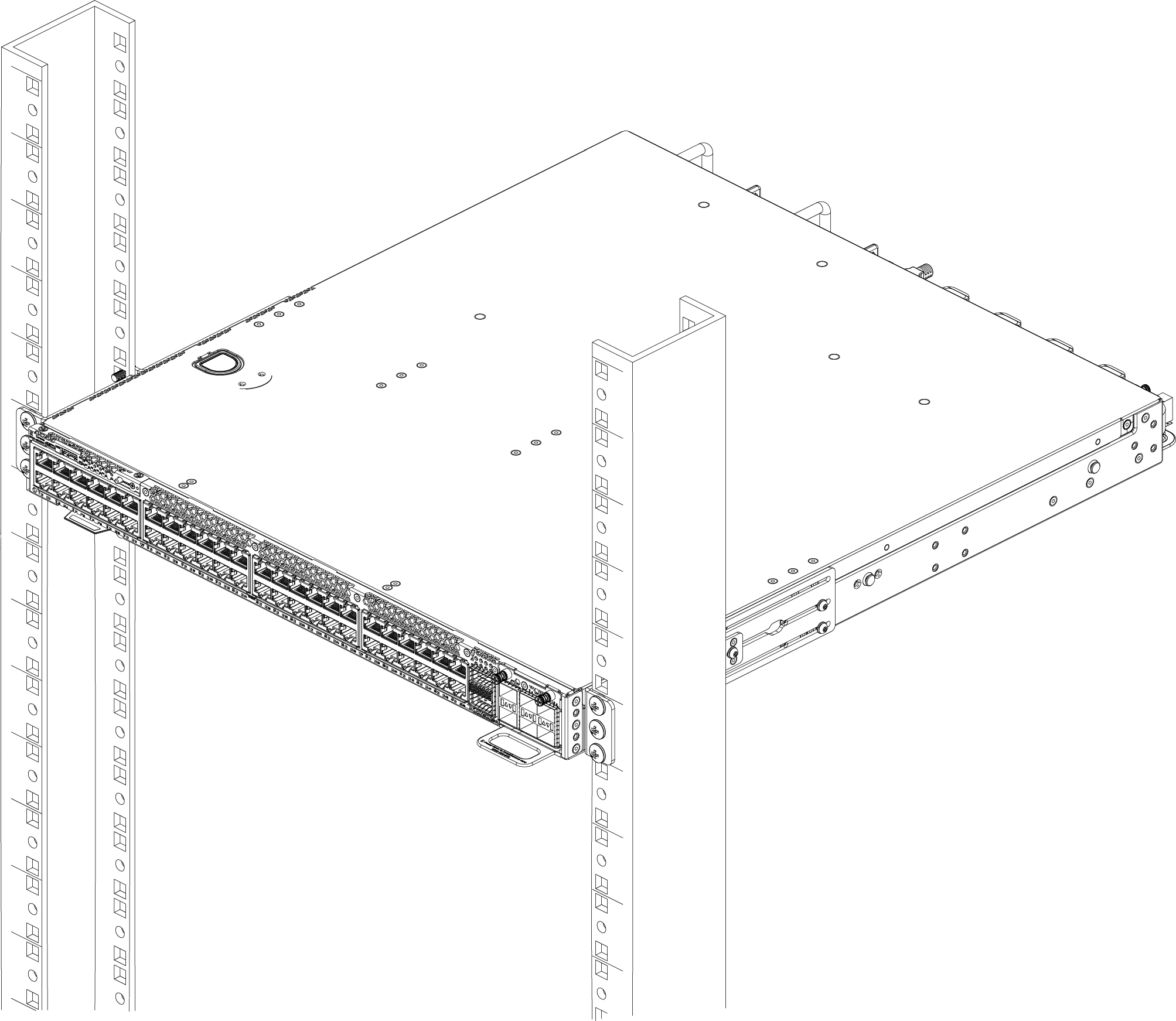 Two-Post Mid-Mount: Complete
Two-Post Mid-Mount: Complete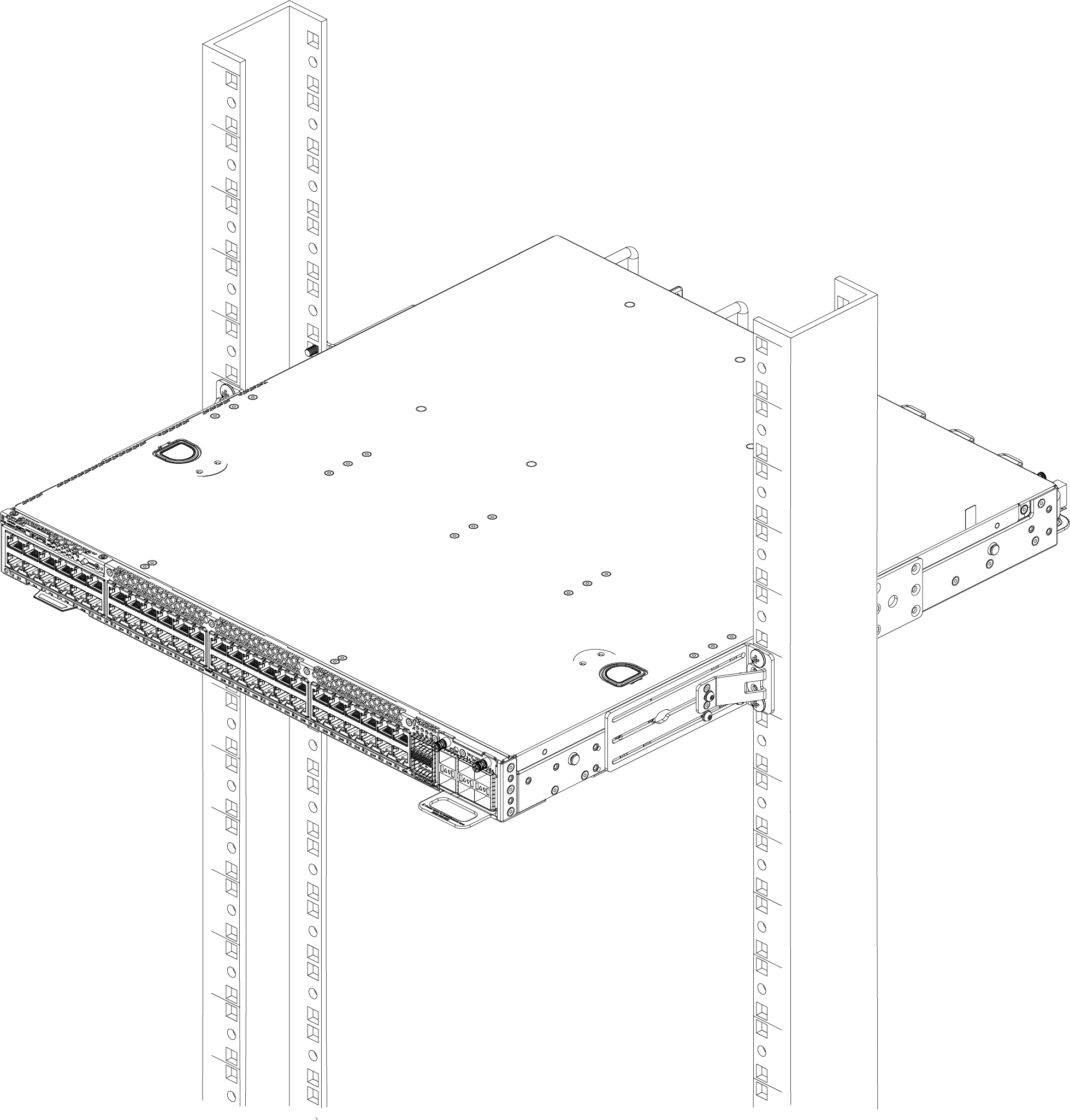
- Verify that the switch is level and is firmly attached to the rack.
If your switch comes with installed AC power supplies, skip to the topic Turn on the Switch.
If your switch does not have an installed power supply, install one or two power supplies using the instructions in Replace Internal AC Power Supplies.

