Replace Transceivers
Use these instructions to remove and replace or install transceivers.
Remove a transceiver
Use these instructions to remove a transceiver.
- Remove any cables that are inserted into the transceiver.

Note
If your transceiver has an integrated cable, you cannot remove the cable. - Grasp the transceiver pull tab and gently pull the transceiver straight out from the port.

Note
Grasp the pull tab near the body of the transceiver to reduce the chances of bending the pull tab. As the transceiver may be hot, always use the pull tab and avoid touching the transceiver body.Replacing a QSFP28 optical transceiver into blade port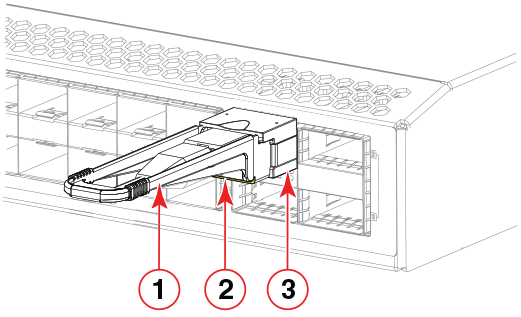
- 1 = Pull tab
- 2 = QSFP28 cable
- 3 = QSFP28 transceiver
Replace or install a transceiver
While non-Extreme optics are supported, Extreme-qualified transceivers are recommended. The port might not become operational or it may have a higher error rate using unqualified transceivers.
The following additional notes apply to the QSFP28 transceivers:
- While non-Extreme optics are supported,Extreme-qualified transceivers are recommended.
If using 40GbE-to-10GbE breakouts, each QSFP28 transceiver contains four individual 10 GbE ports. Be aware that any problems with one port could affect all four ports in the quad if the QSFP28 must be replaced.
- Some QSFP28 transceivers have an integrated cable attached. You do not need to install a separate cable.
To insert an QSFP28 transceiver and cable, complete the following steps.
- Push the transceiver into the port using the pull tab. Transceivers are keyed so that they can only be inserted with the correct orientation. If a transceiver does not slide in easily, ensure that it is correctly oriented. Push the correctly oriented transceiver into the port until it is firmly seated and the latching mechanism clicks.

Note
Always use the transceiver pull tab to insert or remove the QSFP28 transceivers, as the transceiver might be hot.Replacing a QSFP28 optical transceiver into blade port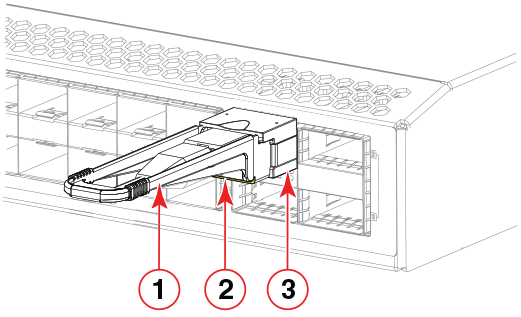
- 1 = Pull tab
- 2 = QSFP28 cable
- 3 = QSFP28 transceiver
After insertion, the LEDs have the following status:
- Off - no link
- On - link, no traffic
- Rapid flash - link with traffic
- Slow flash (one second on, one second off) - beaconing feature
- Position the cable so that the key (the ridge on one side of the cable connector) is aligned with the slot in the transceiver. Insert the cable into the transceiver until the latching mechanism clicks.

Note
If your transceiver has an integrated cable, you do not need to install a cable.When both ends of the cable are inserted and the link is fully established, the LED displays steady green.

Note
Cables are keyed so that they can be inserted in only one way. If a cable does not slide in easily, ensure that it is correctly oriented. Do not insert any unsupported cable intended for another type of transceiver into a regular QSFP28 transceiver. You may damage the cable as well as the transceiver. - Organize cables to avoid covering LEDs and air vents so that LCs can be removed. Refer to Managing Cables for more information.
Breakout Cables
The copper breakout cables are terminated with optical connectors and are available in 1m, 3m, 5m, and greater lengths. No additional connectors or cabling are required when using the copper breakout. When using the fiber breakout cables, additional 10Gb optics are required.
For the SLX 9740 switch router interfaces 0/25 to 0/36 support up to 48 10GbE or 48 25GgE ports in breakout mode by using the following optics:
- 4 SFP+ 40GbE-to-10GbE copper breakout cables in 1m, 3m, or 5m or greater lengths.
- 40G-QSFP-SR4-INT (with fiber breakout cables and additional 10GbE optics).
- 40G-QSFP-ESR4 (with fiber breakout cables and additional 10GbE optics).
For 4x 25GbE breakout:
- 100G-QSFP-4SFP-P-XXX

Verify Transceiver Operation
To verify operation of a transceiver, view the LEDs on the transceiver. To find the LED locations on the interface modules, refer to SLX 9740 System Status LED Locations. After you have connected and configured the ports for Ethernet connectivity and connected the cable to another active port, the LED becomes solid green. When traffic is detected on the port, the light becomes blinking green.
You can also enter the show interface status and show ip interface brief commands to verify proper transceiver operation.

