System Status LEDs
The Extreme Networks switch is engineered for reliability and requires no routine operational steps or maintenance. You can monitor the device by paying attention to the following information:
- The LEDs showing the status of system components
- The LEDs showing the status of system components
The following commands can be especially helpful in monitoring the health status of various switch components. For details about these commands, refer to Extreme SLX-OS Monitoring Configuration Guide for the SLX 9740 switch.
- show chassis
- show system
- show slots
- show linecard
- show environment fan
- show environment power
- show environment sensor
- show environment temp
SLX 9740 System Status LED Locations
The SLX 9740 switch router has the following LEDs on the front panel:
- One power single-color status LED (green)
- One status bicolor status LED (green and amber)
- One fan bicolor status LED (green and amber)
- One PSU bicolor status LED (green and amber)
The figure below shows the LEDs on the SLX 9740 switch router front panel.
SLX 9740 switch router LEDs
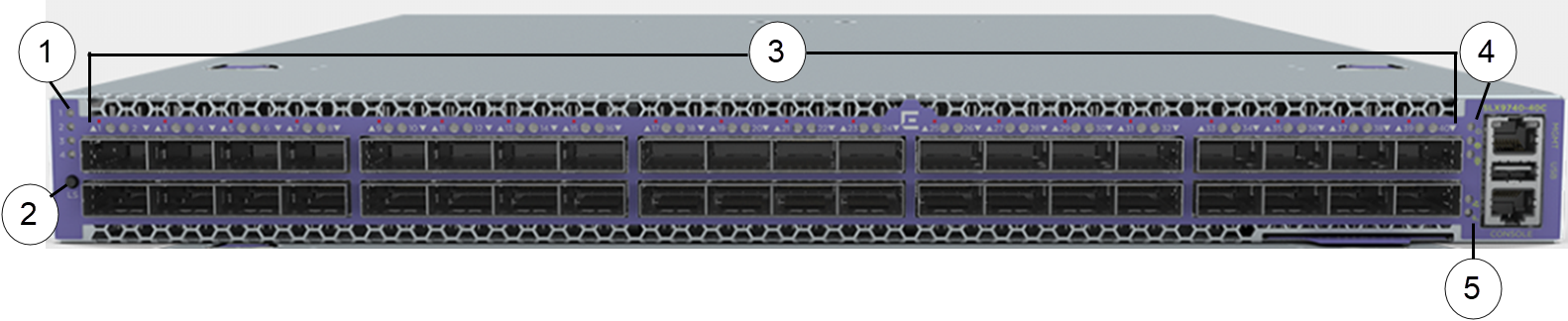
- 1 = Power LED
- 2 = Locater LED
- 3 = Status Port LEDs
- 4 = Management port LEDs
- 5 = Console port LEDs
SLX 9740 System Status LEDs
System status LEDs are located on the panel front of the switch. The following table describes the colors and the states for the LEDs.
SLX 9740 System LEDs

| LED Function/state | Meaning | Possible cause |
|---|---|---|
| Power | ||
| Off | No power | Some Power rails are dropping below specification |
| Solid green | Valid power. All monitored voltages are nominal | |
| Status (bicolor) | ||
| Blinking amber-green | Attention | TBD by SW |
| Solid amber | Fault/initial state | This LED is lit during the reboot |
| Solid green | Board is operational | |
| Power Supply Output Status (On PSU) | ||
| Off | No power | |
| Blinking green | Stand-by | Standby output enabled with no power supply warning or fault detected |
| Solid green | Power GOOD | Main output and standby output enabled with no power supply warning or fault detected |
| Blinking amber | Warning | Power supply warning detected as per PMBus STATUS_X reporting bytes |
| Solid amber | FAULT | Power supply fault detected as per PMBus STATUS_X reporting bytes |
| Fan Status LED (On Fan FRU) | ||
| Off (no light) | No power | |
| Solid green | Fan operates per specification (Normal) | |
| Solid amber | Fan needs attention/ replacement | |

