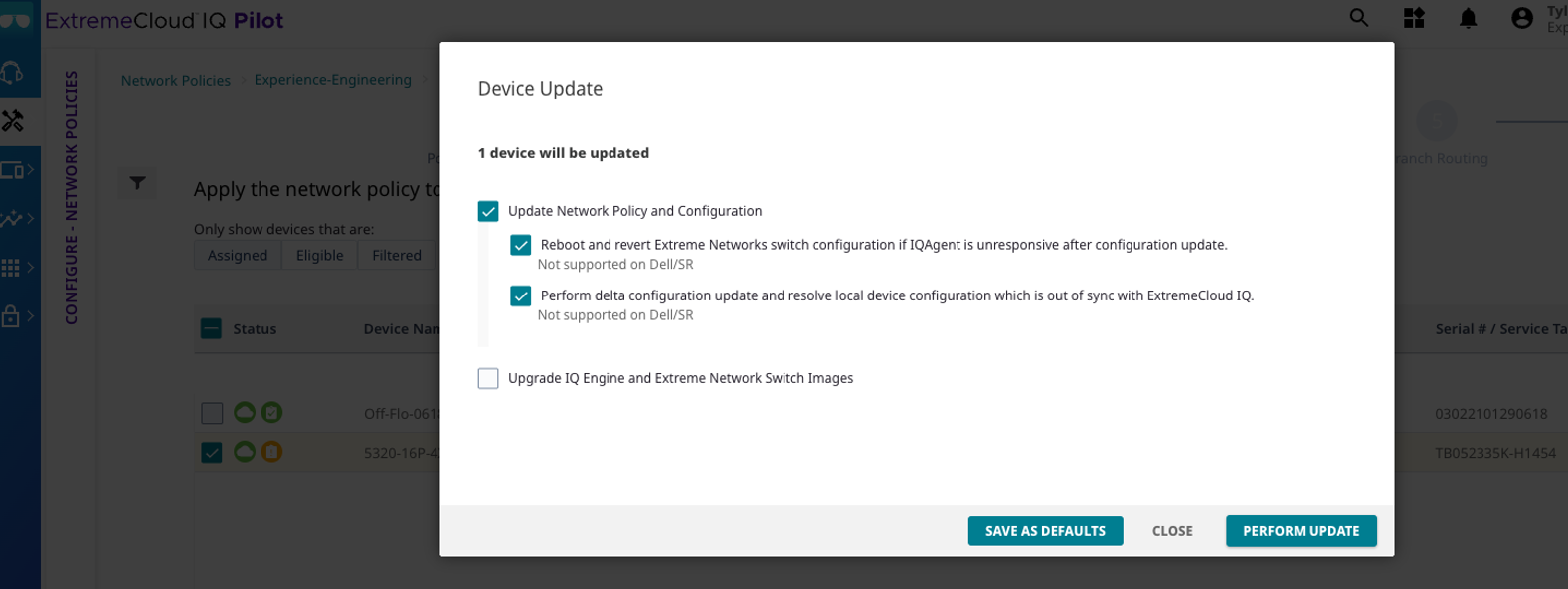Configure a Switch for Instant Secure Port
Before you begin
This task is configured in ExtremeCloud IQ.
About this task
Use this task to configure a switch for Instant Secure Port in ExtremeCloud IQ.
Procedure
- Go to Configure > Network Policies.
-
On an existing network policy, select
 to
edit.
to
edit.
- Select the Switching section of the configuration. Go to Switch Settings > Instant Secure Port Profiles.
-
Select
 to create a new profile and configure the
settings.
to create a new profile and configure the
settings.
- In the Create Instant Secure Port Profile dialog, enter a name.
- To assign a VLAN on an authentication failure, an unreachable server, or other non-authenticated conditions, select the Enable Unauthenticated VLAN check box and select or create an Unauthenticated VLAN. Otherwise, any unauthenticated session will be rejected.
- Leave the option for UZTNA RADIUS Cloud configuration enabled. This ensures the switch automatically installs the RadSec certificates and authentication configuration.
- Select SAVE.

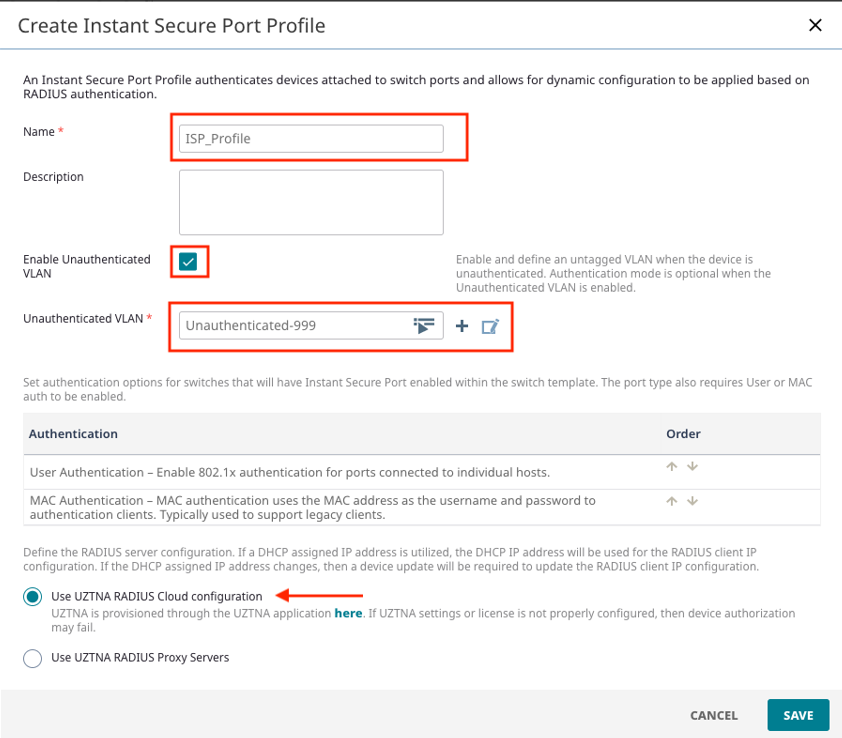
-
Select Switch Templates and add or edit a switch
template for the relevant device types.

Note
Instant Secure Port only works on Universal switches running SwitchEngine and the X435 switch models. - Select Port / VLAN Configuration. Under Configure Instant Profile, select the previously created profile.
-
Click and drag a box around multiple ports or select an individual port to
enable. Select Create New from the Assign > Port Type drop-down menu.

Note
Default port types cannot be edited.
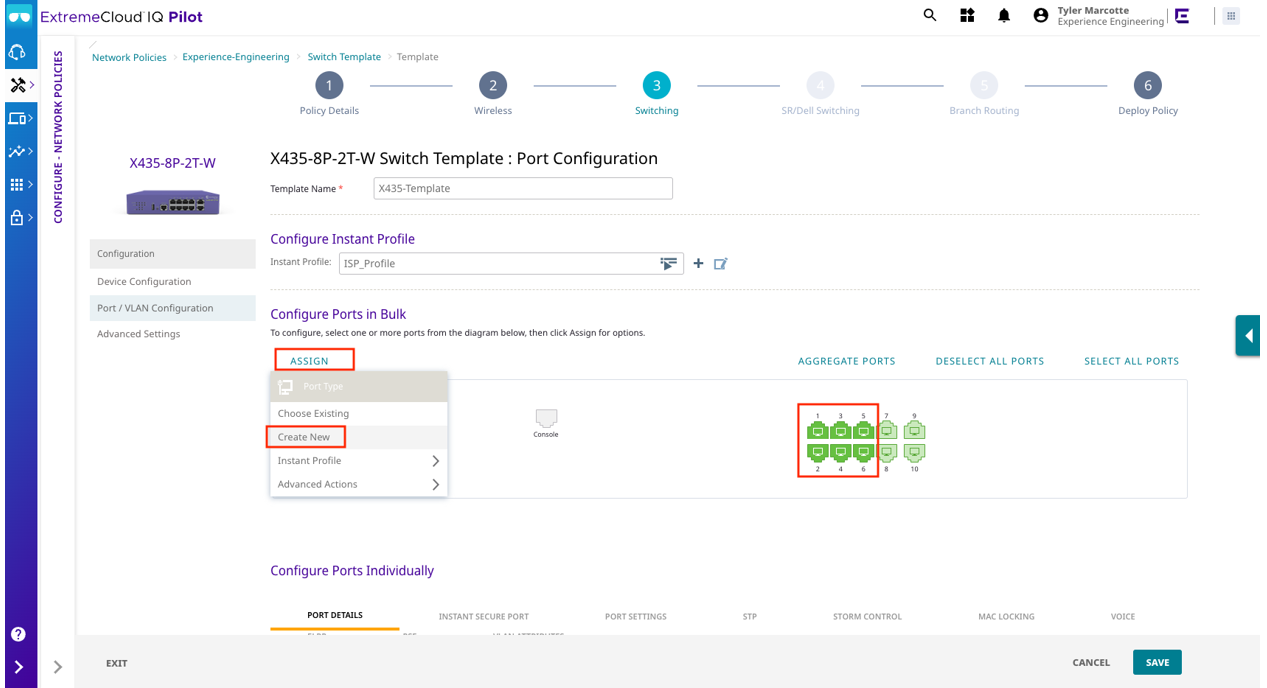 The system displays the Create Port Type dialog.
The system displays the Create Port Type dialog. -
Configure the port type settings.
- Enter a name for the new port type.
-
Select NEXT until the Instant Secure Port
Settings section is selected.

Note
The VLAN doesn't require configuration in ExtremeCloud IQ. It is assigned in Universal ZTNA. - On the Instant Secure Port Settings tab, enable the desired authentication types the switch port.
- Continue selecting NEXT until the system displays the Summary screen.
- Select SAVE.
-
Select the ports again from the switch picture, and select Assign > Instant Profile > Enable. Alternatively, enable the slider for each port that Instant Profiles should be enabled.

Note
The port types are now assigned to the ports, however Instant Profiles are not enabled for those ports.

- With the Instant Secure Port enabled, select SAVE.
- Select the Deploy Policy workflow menu.
-
Update the relevant devices.