The User Interface
The Extreme Visibility Manager interface provides access to all system functions.
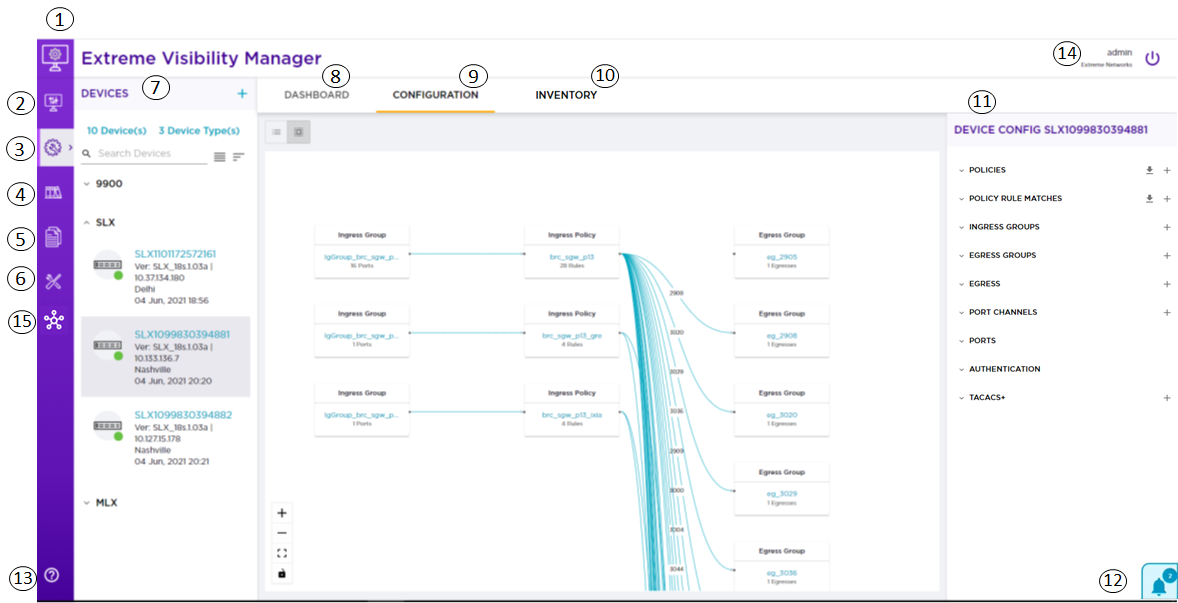
| Legend | Interface Area | Description |
|---|---|---|
|
1 |
Navigation menu |
Provides access to all pages of the interface. |
|
2 |
Dashboard page |
Provides access to custom dashboards that you create from the built-in reports on the Dashboard tab. |
|
3 |
Configure page |
Provides access to the Devices pane; the Dashboard, Configurations, and Inventory tabs; the Device Config menu; and configuration notifications. |
|
4 |
Library page |
Provides access to configured matches, policies, and UDA (user-defined ACL) profiles. From here, you can create matches, policies, and profiles (for MLX and SLX devices only), and then export them, clone them, edit them, and delete them. |
|
5 |
Logs page |
Provides access to information about all system logs and user logs, including device ID, IP address, and current and previous values. |
|
6 |
Settings page |
Provides access to settings for users, profile, AAA, and
location. From here, you can perform such tasks as the
following:
|
|
7 |
Devices pane |
Displays the list of all discovered devices. From here, you can
perform the following tasks:
|
|
8 |
Dashboard tab |
Provides access to device-specific, real-time statistics for interfaces, policies, and system usage. |
|
9 |
Configurations tab |
Provides a graphical representation of the relationship between groups and policies for the selected device (also known as a service chain). Is displayed in the interface after a device configuration is reconciled. |
|
10 |
Inventory tab |
Provides physical details for the selected device. Details vary
by device type and can include some or all of the following:
|
|
11 |
Device Config menu |
Provides access to all configuration settings for the selected
device. From here, you can perform the following tasks:
Is displayed in the interface after you discover a device. |
|
12 |
Notifications |
Displays a list of confirmation and error notifications for every configuration action you perform. |
|
13 |
Help |
Provides access to version information and help for the application. |
|
14 |
Logout |
Logs you out of the application. |
|
15 |
Device Hub |
Provides access to the firmware upgrade feature. |

