Defining DHCP Pools
A pool (or range) of IP network addresses and DHCP options can be created for each IP interface configured. This range of addresses can be made available to DHCP enabled wireless devices on either a permanent or leased basis. DHCP options are provided to each DHCP client with a DHCP response and provide DHCP clients information required to access network resources (default gateway, domain name, DNS server and WINS server configuration). An option exists to identify the vendor and functionality of a DHCP client. The information is a variable-length string of characters (or octets) with a meaning specified by the vendor of the DHCP client.
To define the parameters of a DHCP pool:
- Select Configuration > Services.
- Select DHCP Server Policy.The DHCP Server Policy screen displays the DHCP Pool tab by default.
 DHCP Server Policy - Add/Edit - DHCP Pool Tab
DHCP Server Policy - Add/Edit - DHCP Pool Tab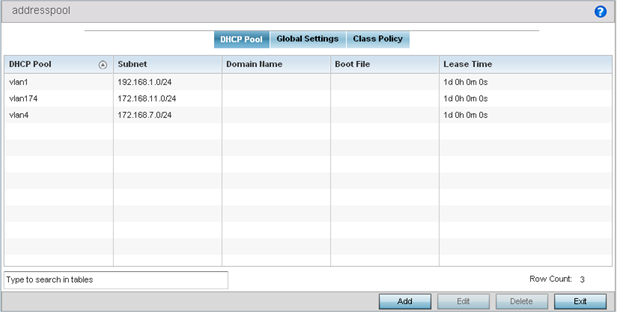
- Review the following DHCP pool configurations to determine if an existing pool
can be used as is, a new one requires creation or edit, or a pool requires
deletion:
DHCP Pool Displays the name assigned to the network pool when created. The DHCP pool name represents the group of IP addresses used to assign to DHCP clients upon request. The name assigned cannot be modified as part of the edit process. However, if the network pool configuration is obsolete it can be deleted. Subnet Displays the network address and mask used by clients requesting DHCP resources. Domain Name Displays the domain name defined used with this network pool. Domain Name Services (DNS) converts human-readable host names into IP addresses. Host names are not case sensitive and can contain alphabetic or numeric letters or a hyphen. A fully qualified domain name (FQDN) consists of a host name plus a domain name. For example, computername.domain.com. Boot File Boot files (Boot Protocol) are used to boot remote systems over the network. BOOTP messages are encapsulated inside UDP messages, so requests and replies can be forwarded. Each DHCP network pool can use a different file as needed. Lease Time If a lease time has been defined for a listed network pool, it displays in an interval from 1 - 9,999,999 seconds. DHCP leases provide addresses for defined times to various clients. If a client does not use the leased address for the defined time, that IP address can be re-assigned to another requesting DHCP client. - Select Add to create a new DHCP pool,
Edit to modify an existing pool's properties or
Delete to remove a pool from among those
available.
 DHCP Pools - Add/Edit - Basic Settings Tab
DHCP Pools - Add/Edit - Basic Settings Tab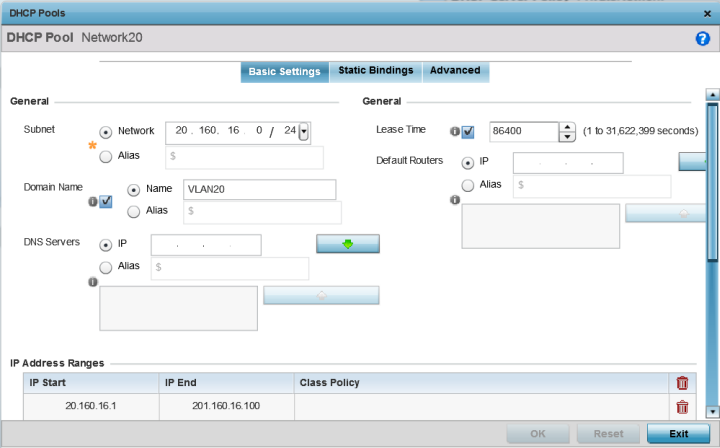
If you are adding or editing a DHCP pool, the DHCP Pool screen displays the Basic Settings tab by default. Define the required parameters for the Basic Settings, Static Bindings and Advanced tabs to complete the creation of the DHCP pool.
- Set the following General parameters, or aliases, from
within the Basic Settings tab.
DHCP Pool If adding a new pool, a name is required. The pool is the range of IP addresses defined for DHCP assignment or lease. The name assigned cannot be modified as part of the edit process. However, if the network pool configuration is obsolete it can be deleted. The name cannot exceed 32 characters. Subnet Define the IP address/Subnet Mask or IP alias used for DHCP discovery and requests between the local DHCP server and clients. The IP address and subnet mask (or its alias) are required to match the addresses of the layer 3 interface for the addresses to be supported through that interface. Select Alias to use a network alias with the subnet configuration. For more information, see Alias.
Domain Name Provide the domain name or domain alias used with this pool. Domain names are not case sensitive and can contain alphabetic or numeric letters or a hyphen. A fully qualified domain name (FQDN) consists of a host name plus a domain name. For example, computername.domain.com. Select Alias to use a string alias with the domain name configuration. For more information, see Alias.
DNS Servers Define one (or a group) of Domain Name Servers (DNS) to translate domain names to IP addresses. Select Clear to remove any single IP address as needed. Up to eight IP addresses can be supported. Select Alias to use a host alias with the DNS servers configuration. For more information, see Alias.
Lease Time DHCP leases provide addresses for defined times to various clients. If a client does not use the leased address within the defined time, that IP address can be re-assigned to another DHCP supported client. Select this option to assign a lease in either Seconds (1 - 31,622,399), Minutes (1 - 527,040), Hours (1 - 8,784) or Days (1 - 366). The default setting is enabled, with a lease time of 1 day. Default Routers After a DHCP client has booted, the client begins sending packets to its default router. Set the IP address or IP alias for one or more routers used to map host names into IP addresses for clients. Up to eight default router IP addresses are supported. If setting a default router IP alias, ensure it begins with a dollar sign ($) and does not exceed 32 characters. An actual router IP address is the default setting, not an alias. Select Alias to use a hoast alias with the default routers configuration. For more information, see Alias.
- Define the range of included (starting and ending
IP addresses) addresses for this particular pool.Use the IP Address Ranges and Excluded IP Address Ranges fields for this operation.
- Select the + Add Row button at
the bottom of the IP addresses field to add a new range. Select the radio button of an existing IP address range and select the Delete icon to remove it from the list of those available.
- Enter a viable range of IP addresses in
the IP Start
and IP End
columns.This is the range of addresses available for assignment to requesting clients.
- Select the Create icon or the Edit icon within the Class Policy column to display the DHCP Server Policy screen if a class policy is not available from the drop-down menu.
- Select the + Add Row button at
the bottom of the IP addresses field to add a new range.
- Refer to the Excluded IP Address
Range field and select the +Add Row button.Add ranges of IP address to exclude from lease to requesting clients. Having ranges of unavailable addresses is a good practice to ensure IP address resources are in reserve. Select the Delete icon as needed to remove an excluded address range.
- Click OK to save the updates to the DHCP Pool Basic
Settings tab. Click Reset to revert to the last saved configuration.
- Select the Static Bindings tab from within the DHCP Pools
screen.A binding is a collection of configuration parameters, including an IP address, associated with, or bound to, a DHCP client. Bindings are managed by DHCP servers. DHCP bindings automatically map a device MAC address to an IP address using a pool of DHCP supplied addresses. Static bindings assign IP addresses without creating numerous host pools with manual bindings. Static host bindings use a text file the DHCP server reads. It eliminates the need for a lengthy configuration file and reduces the space required to maintain address pools.
 DHCP Pools - Add/Edit - Static Bindings Tab
DHCP Pools - Add/Edit - Static Bindings Tab
- Review existing DHCP pool static bindings to
determine if a static binding can be used as is, if a new binding requires
creation or edit, or if a binding requires deletion:
Client Identifier Type Whether the reporting client is using a hardware address or client identifier as its identifier type within requests to the DHCP server. Value The hardware address or client identifier assigned to the client when added or last modified. IP Address The IP address of the client on this interface that‘s currently using the pool name listed. - Click Add to create a new static
binding configuration, Edit to modify an existing static binding configuration or
Delete to remove a
static binding from among those available.
 DHCP Pools - Add/Edit - Static Bindings - Add Screen
DHCP Pools - Add/Edit - Static Bindings - Add Screen
- Set the following General parameters or aliases to
complete the creation of the static binding configuration.
Client Identifier Type Use the drop-down menu whether the DHCP client is using a Hardware Address or Client Identifier as its identifier type with a DHCP server. Value Provide a hardware address or client identifier value to help differentiate the client from other client identifiers. IP Address Set the IP address of the client using this host pool. Select Alias to use a network alias with the IP address configuration. For more information, see Alias.
Domain Name Provide a domain name for the current interface. Domain names are not case sensitive and can contain letters, numbers, and hyphens. A fully qualified domain name (FQDN) consists of a host name plus a domain name. For example, computername.domain.com. Select Alias to use a string alias with the domain name configuration. For more information see Alias.
Boot File Enter the name of the boot file used with this pool. Boot files (Boot Protocol) can be used to boot remote systems over the network. BOOTP messages are encapsulated inside UDP messages so requests and replies can be forwarded. Each DHCP network pool can use a different file as needed. BOOTP Next Server Provide the numerical IP address or alias of the server providing BOOTP resources. Select Alias to use a network alias with the BOOTP Next Server configuration. For more information see Alias.
Client Name Provide the name of the client requesting DHCP Server support. Enable Unicast Unicast packets are sent from one location to another location (there is just one sender and one receiver). Select this option to forward unicast messages to just a single device within this network pool. This setting is disabled by default. - Define the following NetBIOS parameters to complete the
creation of the static binding configuration:
NetBIOS Node Type Set the NetBIOS Node Type used with this particular pool. The following options are available: - Broadcast - Uses broadcasting to query nodes on the network for the owner of a NetBIOS name.
- Peer-to-Peer - Uses directed calls to communicate with a known NetBIOS name server (such as a WINS server), for the IP address of a NetBIOS machine.
- Mixed - A mixed node using broadcast queries to find a node, and failing that, queries a known p-node name server for the address.
- Hybrid - A combination of two or more nodes.
- None - No node type is applied.
NetBIOS Servers Specify a numerical IP address of a single NetBIOS WINS server or a group of servers available to requesting clients. A maximum of eight server IP addresses can be assigned. Select Alias to use a network alias with the NetBIOS server configuration. For more information see Alias.
- Refer to the Static Routes Installed on Clients field to
set Destination IP and Gateway addresses enabling the assignment of static IP
addresses without creating numerous host pools with manual bindings. This eliminates the need for a long configuration file and reduces the space required in NVRAM to maintain address pools. Select the + Add Row button to add individual destinations. Select the Delete icon to remove it from the list of those available.
- Refer to the DHCP Option Values table to set Global DHCP
options.A set of global DHCP options applies to all clients, whereas a set of subnet options applies only to the clients on a specified subnet. If you configure the same option in more than one set of options, the precedence of the option type decides which the DHCP server supports a client.
- Select the + Add Row button to add individual
options.Assign each one a Global DHCP Option Name to help differentiate it from others with similar configurations. Select the radio button for an existing option and select the - Delete button to remove it from the list of those available.
- Assign a Value to each option with codes
from 1 through 254. A vendor-specific option definition only applies to the vendor class for which it is defined.
- Select the + Add Row button to add individual
options.
- In the Network field, define one or
more of DNS Servers and Default Routers to translate domain names to IP
addresses. Up to eight IP addresses can be provided. The IP option is selected by default for both DNS Servers and Default Routers. foo
Select Alias to use a network alias with the DNS server configuration.. For more information see Alias.
- Click OK when completed to update the static bindings
configuration. Click Reset to revert the screen back to its last saved configuration.
- Select the Advanced tab to define additional NetBIOS and Dynamic DNS
parameters.
 DHCP Pools - Add/Edit - Advanced Tab
DHCP Pools - Add/Edit - Advanced Tab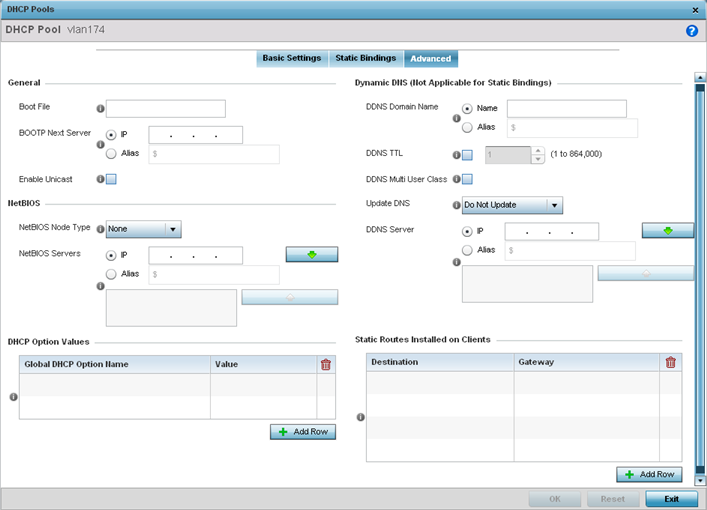
- To add or modify the DHCP pool‘s advanced
settings, set the following General parameters:
Boot File Enter the name of the boot file used with this pool. Boot files (boot protocol) can be used to boot remote systems over the network. BOOTP messages are encapsulated inside UDP messages so requests and replies can be forwarded. Each pool can use a different file as needed. BOOTP Next Server Provide the numerical IP address or alias of the server providing BOOTP resources. Select Alias to use a network alias with the BOOTP Next Server configuration. For more information see Alias.
Enable Unicast Unicast packets are sent from one location to another location (there's just one sender, and one receiver). Select this option to forward unicast messages to just a single device within the network pool. This setting is disabled by default. - Set the following NetBIOS parameters for the network
pool:
NetBIOS Node Type Set the NetBIOS Node Type used with this particular pool. The following options are available: - Broadcast - Uses broadcasting to query nodes on the network for the owner of a NetBIOS name.
- Peer-to-Peer - Uses directed calls to communicate with a known NetBIOS name server (such as a WINS server), for the IP address of a NetBIOS machine.
- Mixed - Mixed uses broadcast queries to find a node, and failing that, queries a known p-node name server for the address.
- Hybrid - A combination of two or more nodes.
- None - No NetBIOS node type is applied.
NetBIOS Servers Specify a numerical IP address of a single NetBIOS WINS server or a group of servers available to requesting clients. A maximum of eight server IP addresses can be assigned. Select Alias to use a network alias with the NetBIOS server configuration. For more information see Alias.
- Refer to the DHCP Option Values table to
set Global DHCP options applicable to all clients, whereas a set of subnet
options applies only to the clients on a specified subnet.
- Select the + Add Row button to
add individual options.Assign each a Global DHCP Option Name to help differentiate it from others with similar configurations. Select the radio button of an existing option and select Delete to remove it from the list.
- Assign a Value to each option from 1
through 254. A vendor-specific option definition applies only to the vendor class for which it is defined.
- Select the + Add Row button to
add individual options.
- Define the following set of Dynamic DNS (Not Applicable for Static
Bindings) parameters used with the network pool configuration. Using DDNS controllers and service platforms can instruct a DNS server to change, in real time (ad hoc) the active DNS configuration of its configured hostnames, addresses or other information stored in DNS.
DDNS Domain Name Enter a domain name for DDNS updates representing the forward zone in the DNS server. For example, test.net. The Name option is selected by default. Optionally select Alias to provide a DDNS domain name alias beginning with a dollar sign ($) and not exceeding 32 characters. DDNS TTL Select this option to set a TTL (Time to Live) to specify the validity of DDNS records. The maximum value configurable is 864000 seconds. DDNS Multi User Class Select the check box to associate the user class option names with a multiple user class. This allows the user class to transmit multiple option values to DHCP servers supporting multiple user class options. Update DNS Set if DNS is updated from a client or a server. Select either Do Not Update, Update from Server, or Update from Client. The default setting is Do Not Update, implying that no DNS updates occur at all. DDNS Server Specify a numerical IP address of one or two DDNS servers. Dynamic DNS (DDNS) prompts a computer or network to obtain a new IP address lease and dynamically associate a hostname with that address, without having to manually enter the change every time. Since there are situations where an IP address can change, it helps to have a way of automatically updating hostnames that point to the new address every time. The IP option is selected by default. Optionally select Alias to provide a DDNS server IP alias beginning with a dollar sign ($) and not exceeding 32 characters. - Refer to the Static Routes Installed
on Clients table to set fixed routes for client destination and
gateways. Select the + Add Row button to add individual options for Destination and Gateway addresses.
- Click OK to save updates to the
DHCP pool‘s Advanced settings.Click Reset to revert the screen to its last saved configuration.
