Profile Overrides - General
To apply overrides to the profile's general configuration:
-
Go to Configuration →
Devices → Device Overrides.
The Device Overrides screen displays. This screen lists devices within the managed network.
-
Select an access point.
The selected access point's configuration menu displays.
-
Expand Profile
Overrides.
The General configuration screen displays by default.
 General Profile Screen
General Profile Screen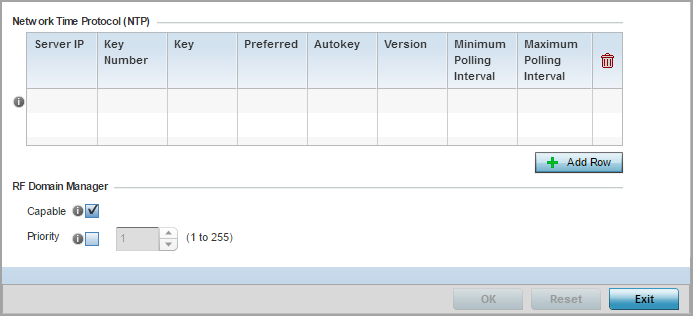
-
In the Network Time Protocol (NTP)
table, click + Add Row and
define NTP server resources. These servers are used to obtain system time. Up to
three NTP servers can be configured. Set the following parameters to define the
NTP configuration:
Server IP
Set the IP address of each server added as a potential NTP resource.
Key Number
Select the number of the associated authentication peer key for the NTP resource.
Key
Enter a 64 character maximum key used when the autokey setting is set to false (disabled). Select the Show option to expose the actual character string comprising the key.
Preferred
Select this option to designate this NTP resource as a preferred NTP resource. This setting is disabled by default.
AutoKey
Select the check box to enable an autokey configuration for the NTP resource. The default setting is disabled.
Version
Use the spinner control to specify the version number used by this NTP server resource. The default setting is 0.
Minimum Polling Interval
Use the drop-down menu to select the minimum polling interval. Once set, the NTP resource is polled no sooner then the defined interval. Options include 64, 128, 256, 512 or 1024 seconds. The default setting is 64 seconds.
Maximum Polling Interval
Use the drop-down menu to select the maximum polling interval. Once set, the NTP resource is polled no later then the defined interval. Options include 64, 128, 256, 512 or 1024 seconds. The default setting is 1024 seconds.
-
Use the RF Domain Manager
field to configure how this access point behaves in standalone mode. Set the
following parameters:
Capable
Select to enable this access point to act as a RF Domain Manager in a particular RF Domain.
Note:This option is enabled by default.
Priority
Select to prioritize this access point in becoming a RF Domain Manager in its; particular RF Domain. The higher the value, the more likely the device becomes the RF Domain Manager for the domain.
Note:This option is disabled by disabled.
-
Select OK to save the
general profile configuration changes.
Select Resetto revert to the last saved configuration.
