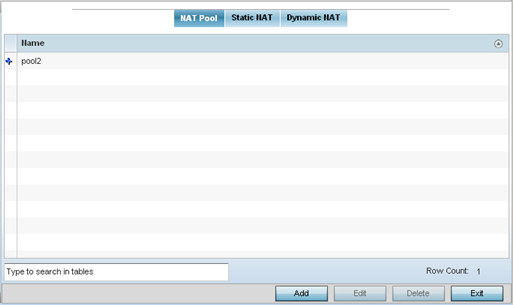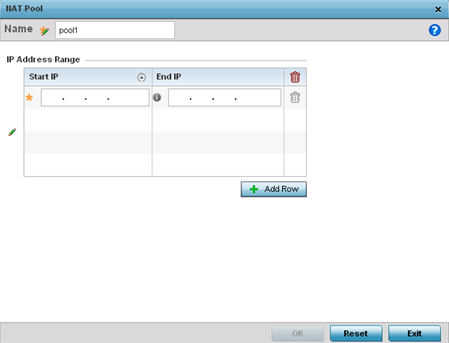Profile Overrides - NAT Pool
NAT (Network Address Translation) is a technique to modify network address information within IP packet headers in transit. This enables mapping one IP address to another to protect wireless controller, service platform or access point managed network address credentials. With typical deployments, NAT is used as an IP masquerading technique to hide private IP addresses behind a single, public facing, IP address.
Additionally, NAT is a process of modifying network address information in IP packet headers while in transit across a traffic routing device for the purpose of remapping one IP address to another. In most deployments NAT is used in conjunction with IP masquerading which hides RFC1918 private IP addresses behind a single public IP address.
NAT can provide a profile outbound internet access to wired and wireless hosts connected to a controller, service platform or access point. Many-to-one NAT is the most common NAT technique for outbound internet access. Many-to-one NAT allows a controller, service platform or access point to translate one or more internal private IP addresses to a single, public facing, IP address assigned to a 10/100/1000 Ethernet port or 3G card.

Note
The WiNG 7.1 release does not support NAT on AP505 and AP510 model access points. This feature will be supported in future releases.
To override an access point profile's NAT configuration: