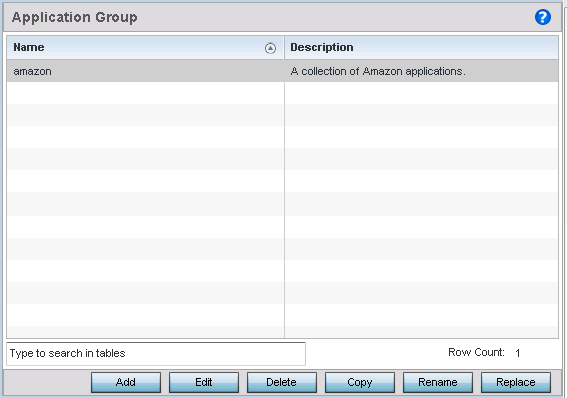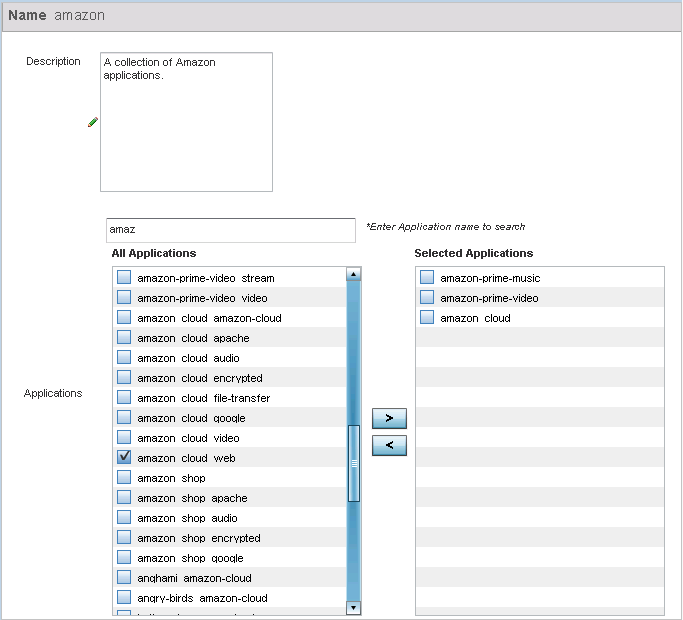Application Group
An application group is a heterogeneous, user-defined collection of system-provided and/or user-defined applications and application categories. It consists of multiple applications grouped together to form a collection. Use this option to review/edit existing application groups and create new application groups.

Note
The WiNG 7.1 release does not support DPI on the AP505i and AP510i model access points. This feature will be supported in future releases. This feature will be supported in future releases.To review an application group: