Configuring Smart RF Scanning Configuration
To configure the Smart RF scanning configuration:
- Select Scanning Configuration.
Ensure that Activate SMART RF Policy remains selected so that the screen‘s parameters can be updated. Additionally, the Smart RF configuration cannot be applied to the access point profile unless this setting remains selected.
 SMART RF - Scanning Configuration Screen
SMART RF - Scanning Configuration Screen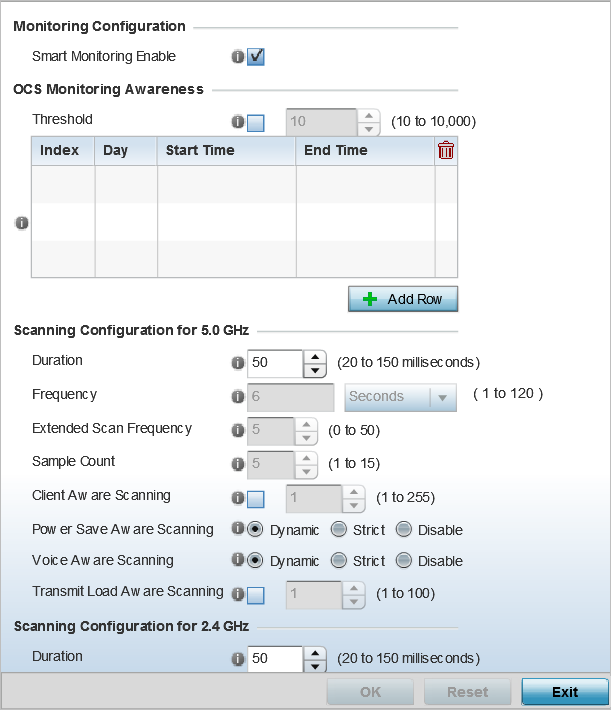

Note
The monitoring and scanning parameters in the Scanning Configuration screen are enabled only when Custom is selected as the Sensitivity setting from the Basic Configuration screen. - Enable or disable Smart Monitoring
Enable.The feature is enabled by default. When it is enabled, detector radios monitor their coverage areas for potential failed peers or coverage area holes requiring transmission adjustments for coverage compensation.
- Select + Add Row and set OCS Monitoring Awareness
Settings for the Smart RF policy:
Threshold Select this option and specify a threshold from 10 - 10,000. When the threshold is reached awareness settings are overridden with the values specified in the table. Index Select an Index value from 1 - 3 for awareness overrides. The overrides are executed based on index, with the lowest index being executed first. Day Use the drop-down menu to select a day of the week to apply the override. Selecting All will apply the policy every day. Selecting weekends will apply the policy on Saturdays and Sundays only. Selecting weekdays will apply the policy on Monday, Tuesday, Wednesday, Thursday and Friday. Selecting individual days of the week will apply the policy only on the selected days. Start Time Set the starting time of day when the overrides will be activated. Use the spinner controls to select the hour and minute, in 12h time format. Then use the radio button to choose AM or PM. End Time Set the ending time of day when the overrides will be disabled. Use the spinner controls to select the hour and minute, in 12h time format. Then use the radio button to choose AM or PM. - Set the following Scanning Configurations for
both the 2.4 and 5.0 GHz radio bands:
Duration Set a channel scan duration (from 20 - 150 milliseconds) that access point radios use to monitor devices within the network and, if necessary, perform self healing and neighbor recovery to compensate for coverage area losses within an RF Domain. The default setting is 50 milliseconds for both 2.4 GHz and 5.0 GHz bands. Frequency Set the scan frequency using the drop-down menu. Set a scan frequency in either seconds (1 - 120) or minutes (0 - 2). The default setting is 6 seconds for both the 5 and 2.4 GHz bands. Extended Scan Frequency Use the spinner control to set an extended scan frequency between 0 - 50. This is the frequency on which radios scan channels on other than their peer radios. The default setting is 5 for both the 5 and 2.4 GHz bands. Sample Count Use the spinner control to set a sample scan count value between 1 - 15. This is the number of RF readings a radio gathers before it sends the data to the Smart RF master. The default setting is 5 for both the 5 and 2.4 GHz bands Client Aware Scanning Set a client awareness count (1 - 255) during off channel scans for either the 2.4 or 5.0 GHz radio. The default setting is 1 for both radio bands. Power Save Aware Scanning Select either the Dynamic, Strict, or Disable radio button to define how power save scanning is set for Smart RF. Strict disables smart monitoring as long as a power save capable client is associated to a radio. Dynamic disables smart monitoring as long as there is data buffered for a power save client at the radio. The default setting is Dynamic for both the 5 and 2.4 GHz bands. Voice Aware Scanning Select either the Dynamic, Strict, or Disable radio button to define how voice aware recognition is set for Smart RF. Strict disables smart monitoring as long as a power save capable client is associated to a radio. Dynamic disables smart monitoring as long as there is data buffered for a voice client at the radio. The default setting is Dynamic for both the 5 and 2.4 GHz bands. Transmit Load Aware Scanning Select this option to set a transmit load percentage from 1 - 100 serving as a threshold before scanning is avoided for an access point‘s 2.4 GHz radio. - Click OK to update the Smart RF
Scanning Configuration settings for this policy.Click Reset to revert to the last saved configuration.
