On the SSA, you can view the receive and transmit activity on the RX and TX LEDs for the RJ45, SFP, and SFP+ ports. See RJ45 Port LEDs below and SFP and SFP+ Port LEDS.

| 1 = RX LED | 2 = TX LED |
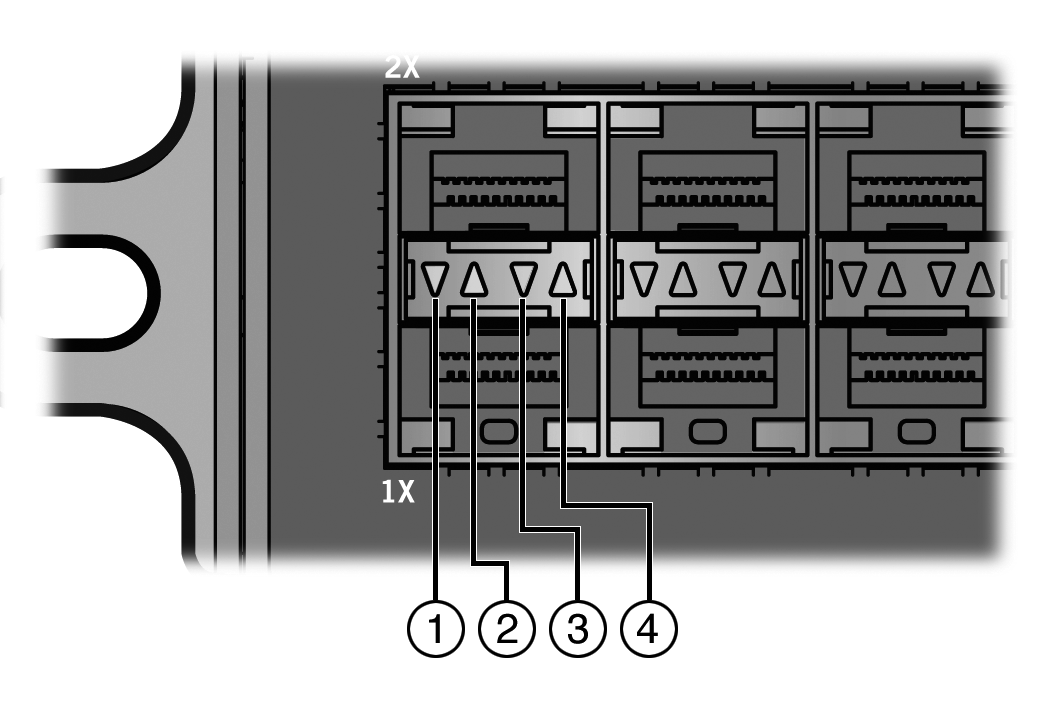
| 1 = RX LED for bottom port | 3 = TX LED for bottom port |
| 2 = RX LED for top port | 4 = TX LED for top port |
Port LEDs describes the LED indications for the RX and TX LEDs for the RJ45, SFP, and SFP+ ports and provides recommended actions.
Port LEDs
| LED | Color | State | Recommended Action |
|---|---|---|---|
| RX (Receive) | None | No link. No activity. Port enabled or disabled. | None |
| Green | Solid: Link present, port enabled, no traffic is being received by the interface. | None | |
| Yellow | Blinking: Link present, port enabled, traffic is being received by the interface. | None | |
| TX (Transmit) | None | Port enabled, but no activity. | If you know the port should be active and is not, contact us. |
| Green | Blinking: Indicates data transmission activity. Flashing frequency indicates the data rate. | None | |
| Yellow | Solid: Fault or error (collision). | None, unless activity is high – in which case, check for network configuration problems or a defective device. |
RJ45 Port LEDs—PoE Mode describes the LED indications for the RX and TX LEDs when the RJ45 ports are in PoE mode. You can switch the RJ45 ports between PoE mode and RX/TX mode by pressing the red POE button in the upper right corner of the SSA. The POE LED, described in System LEDs, indicates whether the RJ45 port LEDs are in PoE mode or RX/TX mode.
RJ45 Port LEDs—PoE Mode
| RX LED Color | TX LED Color | State |
|---|---|---|
| Green | None | There is a connection to the powered device (PD), and there is 48 VDC at the RJ45 connector. |
| None | Yellow | Port is off due to overload: attached PD exceeded maximum load. |
| Yellow | None | Port is off due to PoE power management. |
| None | None | Port is off for another reason. |