Replace Solid-State Drives
5720 Series switches support the XN-SSD-002-120 solid-state drive (SSD).

Note
Only the The 5720-24MXW and 5720-48MXW switches support SSD modules.You need the following tools and materials to install an SSD module:
- ESD-preventive wrist strap
- #2 Phillips head screwdriver

Warning
To prevent damage to the switch or SSD module, the switch must be powered OFF when removing or installing SSD modules. SSD modules are not hot- swappable.Remove an SSD
- Attach the ESD wrist strap to your wrist and connect the metal end to an appropriate ground point on the rack.
- Ensure that the switch is completely powered down.
- Remove the screws that secure the SSD module in the SSD slot in the rear of the switch using the #2 Phillips head screwdriver.SSD Module Inserted in Slot
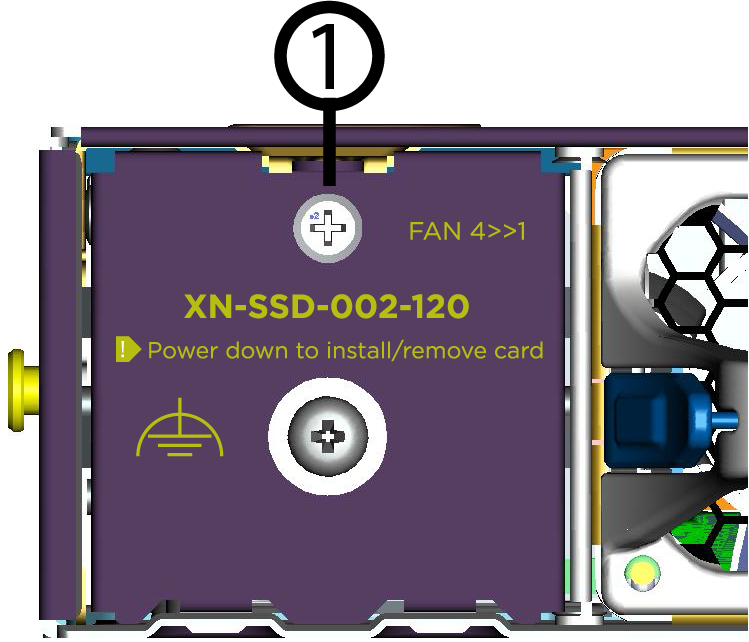
- 1 = SSD blank retaining screw location
- Slide the SSD module out of the SSD slot and set it aside.
Replace an SSD
- Attach the ESD wrist strap to your wrist and connect the metal end to an appropriate ground point on the rack.
- Ensure that the switch is completely powered down.
- Remove the rear panel SSD module blank (if necessary) by removing the screws that hold the SSD module blank over the SSD module slot, using the #2 Phillips head screwdriver. SSD Rear Panel Blank
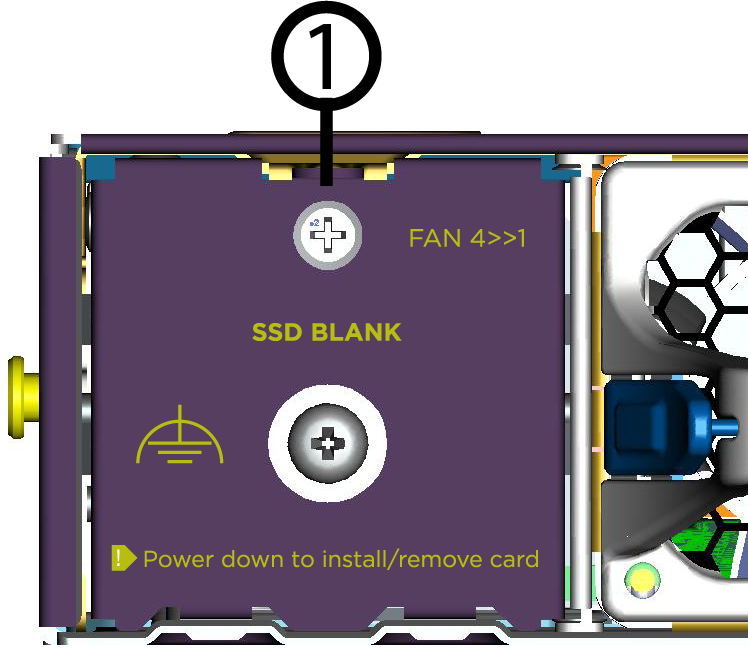
- 1 = SSD blank retaining screw location
- Remove the new SSD module from its packaging.
- Install the SSD module in the switch:
- Carefully slide the SSD module into the slot on the rear panel until it is firmly in place.
- Secure the SSD module using the screw provided. SSD Module Inserted in Slot
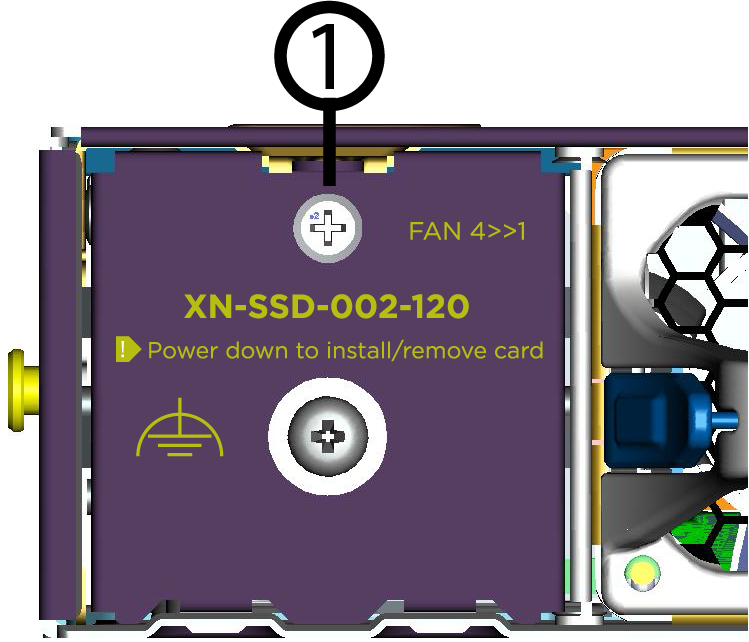
- 1 = SSD module retaining screw location

