To configure a wireless client‘s role policy and matching criteria:
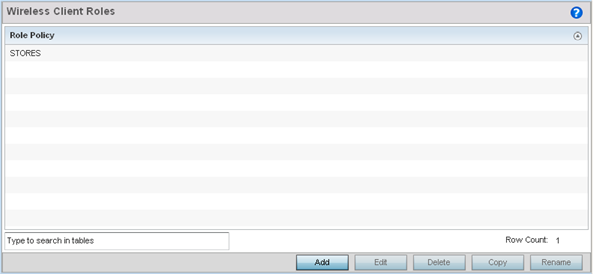
The LDAP Settings tab displays by default.
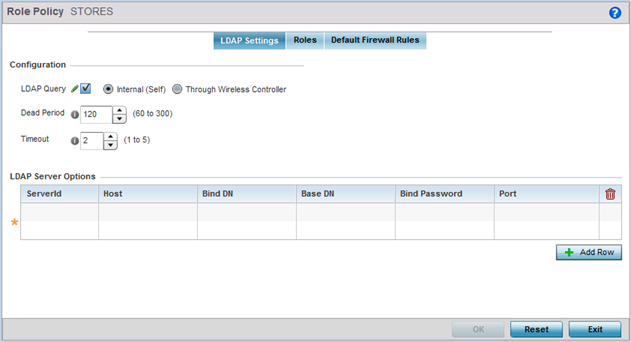
| LDAP Query | If LDAP attributes are enabled for the selected wireless client role policy, select an LDAP query mode of either Internal (Self) or Through Wireless Controller. Select Internal (Self) to use local LDAP server resources configured in the LDAP Server Options. |
| Dead Period | When using an external LDAP server, select the Dead Period between 60 and 300 seconds. The Dead Period is the timeout value before the system will attempt to rebind with the LDAP server. |
| Timeout | When using an external LDAP server, select a Timeout value to specify how long of a delay between request and responses before LDAP bind and queries will be timed out. |
| ServerId | When adding or editing an LDAP server entry, enter the LDAP server ID as either 1 or 2. |
| Host | When adding or editing an LDAP server entry, enter the LDAP server's fully qualified domain name or IP address in the Host field. |
| Bind DN | When adding or editing an LDAP server entry, enter the LDAP server's bind distinguished name in the Bind DN field. |
| Base DN | When adding or editing an LDAP server entry, enter the LDAP server's base distinguished name in the Base DN field. |
| Bind Password | When adding or editing an LDAP server entry, enter the password for bind. Click the Show button to display the password. |
| Port | When adding or editing an LDAP server entry, enter the LDAP server port number. To select from a list of frequently used services and their corresponding port numbers, use the drop-down menu and select a service. |