Use this option to override the access point's captive portal server configurations at the device level. You can also override the RADIUS server, DHCP server, Bonjour Gateway Forwarding Policy, and Imagotag Policy settings.
To set or override the access point profile‘s services configuration:
The Device Overrides screen displays. This screen lists devices within the managed network.
The selected access point's configuration menu displays.
The Services configuration screen displays.
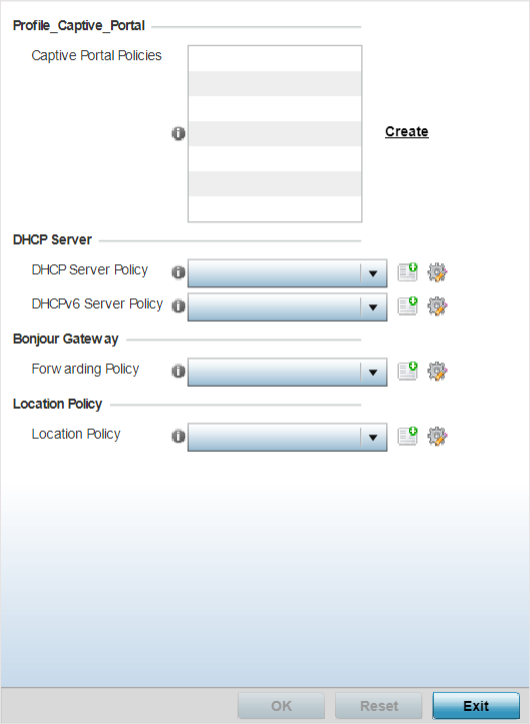
Captive portals are access policies that guests temporary and restrictive access to the access point managed network.
A captive portal is a browser-based authentication mechanism that forces unauthenticated users to a web page. Captive portals capture and re-direct a wireless user's web-browser session to a captive portal login page where the user must enter valid credentials to access the wireless network. Once logged into the captive portal, additional Acknowledgment, Agreement, Welcome, No Service and Fail customized pages enhance screen flow and user experience.
For 802.11ax APs, running WiNG 7.1.2 or later version of the WiNG 7 OS, select a Purview Application policy. To create a new policy click, Create and the define the Application policy settings. Refer the WiNG 7.2.1 CLI Reference guide for information on Purview Application Policy.
Use this option to enforce RADIUS change of authorization (CoA) in the profile configuration context. when enforced, successfully authenticated users are reauthenticated and the attributes of their active AAA session changed based on the rules defined by the application policy.
Dynamic Host Configuration Protocol (DHCP) allows hosts on an IP network to request and be assigned IP addresses as well as discover information about the network where they reside. Each subnet can be configured with its own address pool. Whenever a DHCP client requests an IP address, the DHCP server assigns an IP address from that subnet‘s address pool. When the onboard DHCP server allocates an address for a DHCP client, the client is assigned a lease, which expires after an predetermined interval. Before a lease expires, wireless clients (to which leases are assigned) are expected to renew them to continue to use the addresses. When the lease expires, the client is no longer permitted to use the leased IP address. The profile‘s DHCP server policy ensures all IP addresses are unique, and no IP address is assigned to a second client while the first client's assignment is valid (its lease has not expired).
DHCPv6 is a networking protocol for configuring IPv6 hosts with IP addresses, IP prefixes, or other configuration attributes required on an IPv6 network. DHCP in IPv6 works in with IPv6 router discovery. With the proper RA flags, DHCPv6 works like DHCP for IPv4. The central difference is the way a device identifies itself if assigning addresses manually instead of selecting addresses dynamically from a pool.
Bonjour is Apple‘s implementation of zero-configuration networking (Zeroconf). Zeroconf is a group of technologies that include service discovery, address assignment and hostname resolution. Bonjour locates devices such as printers, other computers and services that these computers offer over a local network. Bonjour provides a general method to discover services on a LAN. It allows users to set up a network without any configuration. Services such as printers, scanners and filesharing servers can be found using Bonjour. Bonjour only works within a single broadcast domain. However, with special DNS configuration, it can be extended to find services across broadcast domains.
Bonjour Forwarding Policy enables discovery of services on VLANs which are not visible to the device running the Bonjour Gateway. Bonjour forwarding enables forwarding of Bonjour advertisements across VLANs to enable the Bonjour Gateway device to build a list of services and the VLANs where these services are available.
Select Reset to revert to the last saved configuration.