Each radio can have a unique mesh mode and link configuration. This provides a customizable set of connections to other mesh supported radios within the same radio coverage area.

Note
WiNG 7.1.X release does not support MeshConnex on AP5XX model access points. This feature will be suported in future releases.
To set/override a radio's legacy mesh configuration:
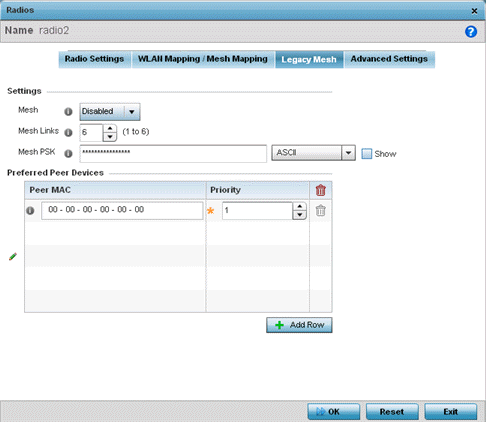
Refer to the Advanced Settings field to define basic mesh settings for the access point radio.
| Mesh |
Use the drop-down menu to set the mesh mode for this radio. Available options are Disabled, Portal or Client. Setting the mesh mode to Disabled deactivates all mesh activity on this radio. Setting the mesh mode to Portal turns the radio into a mesh portal. This will start the radio beaconing immediately and accept connections from other mesh nodes. Setting the mesh mode to client enables the radio to operate as a mesh client and scan and connect to mesh portals or nodes connected to portals. |
| Mesh Links |
Specify the number of mesh links allowed by the radio. The radio can have between 1-6 mesh links when the radio is configured as a Portal or Client. |
| Mesh PSK |
Provide the encryption key in either ASCII or Hex format. Administrators must ensure this key is configured on the access point when staged for mesh, added to the mesh client and to the portal access point‘s configuration on the controller or service platform. Select Show to expose the characters used in the PSK. Note: Only single hop
mesh links are supported at this time.
Note: The mesh encryption key is configurable from
the CLI using the command 'mesh → psk'. Administrators must
ensure this key is configured on the AP when it
is being staged for mesh, and also added to the
mesh client as well as to the portal APs
configuration on the controller.
|
Refer to the Preferred Peer Device table to add mesh peers. For each peer added, enter its MAC Address and a Priority between 1 and 6. The lower the priority number the higher priority it'll be given when connecting to mesh infrastructure.
Select the + Add Row and define the following MAC addresses to preferred mesh connection mappings:
|
Priority |
Use this spinner control to set a priority (1 -6) for connection preference. |
|
Peer MAC |
For each priority value, define the MAC address of the associated peer device. Use this option to are define MAC addresses representing peer devices for the radio to connect to in mesh mode. |
Select OK to save the changes. Select Reset to revert to the last saved configuration.