Controller, service platform and access point profiles can be applied customized port channel settings as part of their interface configuration.

Note
WiNG 7.1.X release does not support Port Channel configuration on AP5XX model access points. This feature will be supported in future releases.
To define a port channel configuration for a device profile:
Select from the web UI.
A list of device profiles is displayed in the right-hand UI. This list contains default and user-defined profiles.
The profile's configuration menu is displayed.
Expand the Interface menu and select Port Channels.
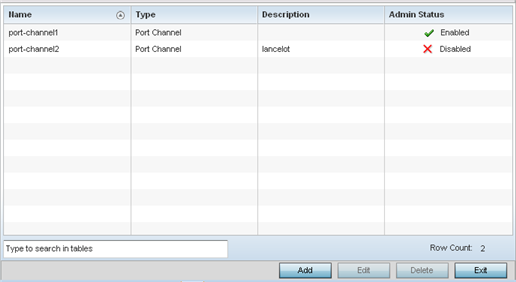
Refer to the following to review existing port channel configurations and their current status:
| Name |
Displays the port channel's numerical identifier assigned to it when it was created. The numerical name cannot be modified as part of the edit process. |
| Type |
Displays whether the type is port channel. |
| Description |
Lists a short description (64 characters maximum) describing the port channel or differentiating it from others with similar configurations. |
| Admin Status |
A green checkmark defines the listed port channel as active and currently enabled with the profile. A red "X" defines the port channel as currently disabled and not available for use. The interface status can be modified with the port channel configuration as required. |