Download a PCAP File
Procedure
- In the Navigation menu, select Device Inventory.
-
In the Devices page, click anywhere in the
required device row except the Actions column (
 )
to proceed to the device Overview page.
)
to proceed to the device Overview page.
- Select Capture Packets from the Device Actions menu.
-
In the Packet Capture
page, select Download
PCAP File (
 ) for
the PCAP file you want to download.
) for
the PCAP file you want to download.
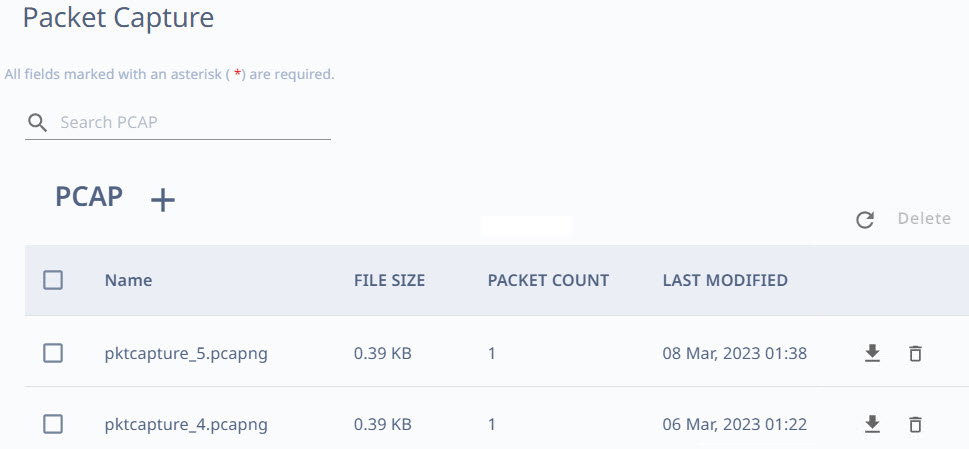
-
In the File Name field,
provide a name for the file.
This step allows you to provide a user-friendly file name.
- In the Host IP field, enter the IP address of a device that is accessible from the SLX device.
- In the User Name and Password fields, provide the device credentials.
- In the Path field, provide the download file path.
-
Select Save.
The PCAP file is downloaded to the specified destination.
