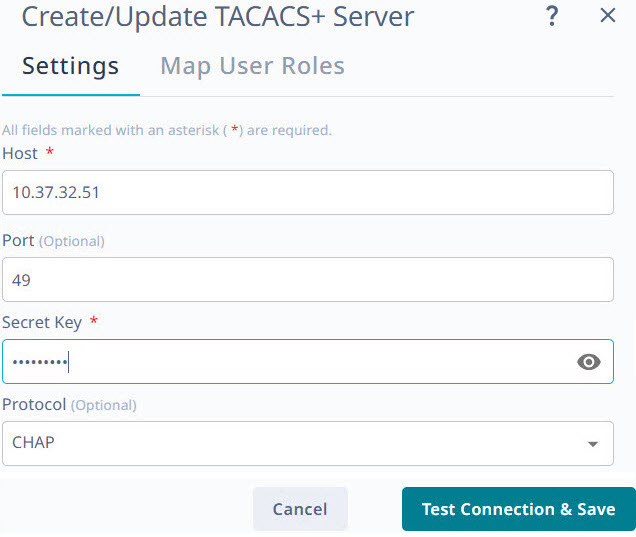Add TACACS+ Server
You can add TACACS+ connection details so that TACACS+ users can sign in to the XCO interface.
About this task
When a new TACACS+ server is added, XCO automatically adds it to the authentication preference settings if the authentication preference limit of five entries is not exceeded.