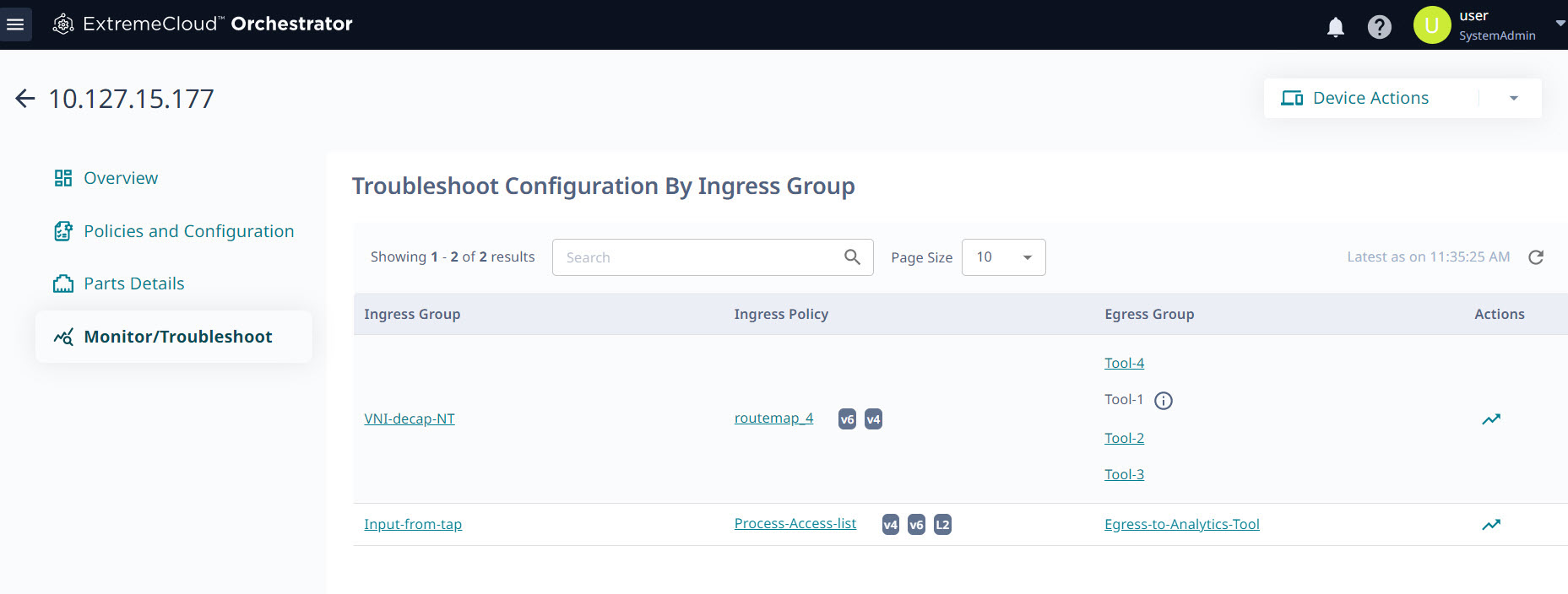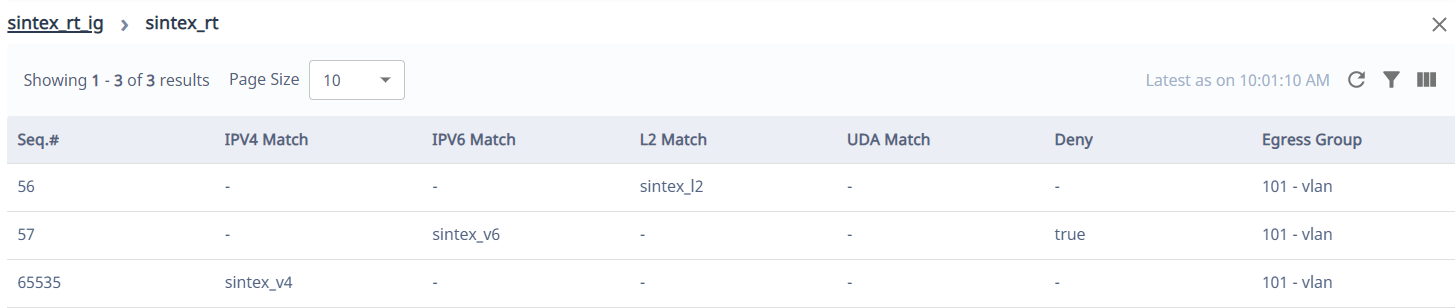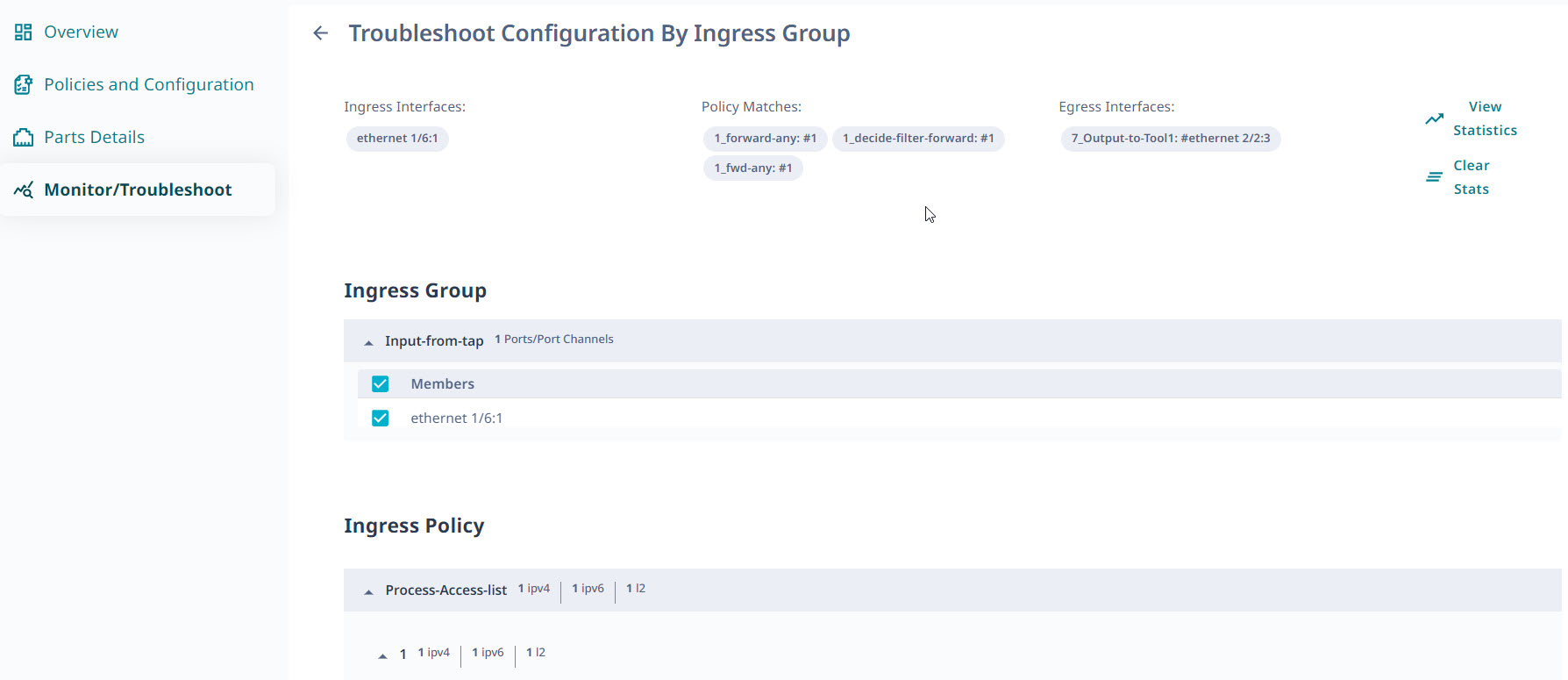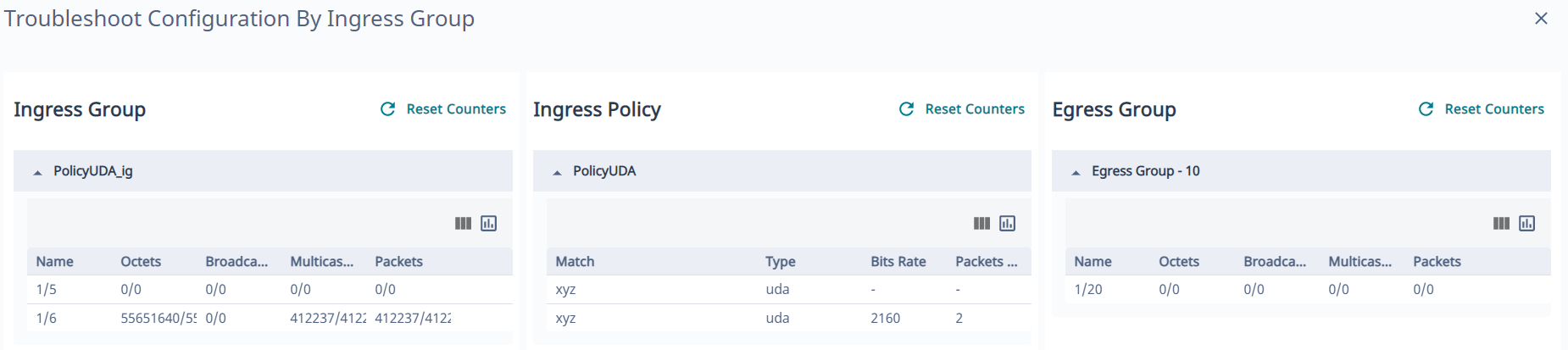Troubleshoot Configuration
Use the Monitor/Troubleshoot page to select a device configuration and view the statistics in the service chain.
About this task
For any selected device, you can view the members of the related ingress and egress groups. You can also view the configuration of the related ingress policy, such as the protocol, the source IP address, and the Ethernet type.
Real-time statistics, such as packet flow and bit rate, can help you troubleshoot device issues. These statistics are available when you drill down to the Troubleshoot Configuration by Ingress Group page.