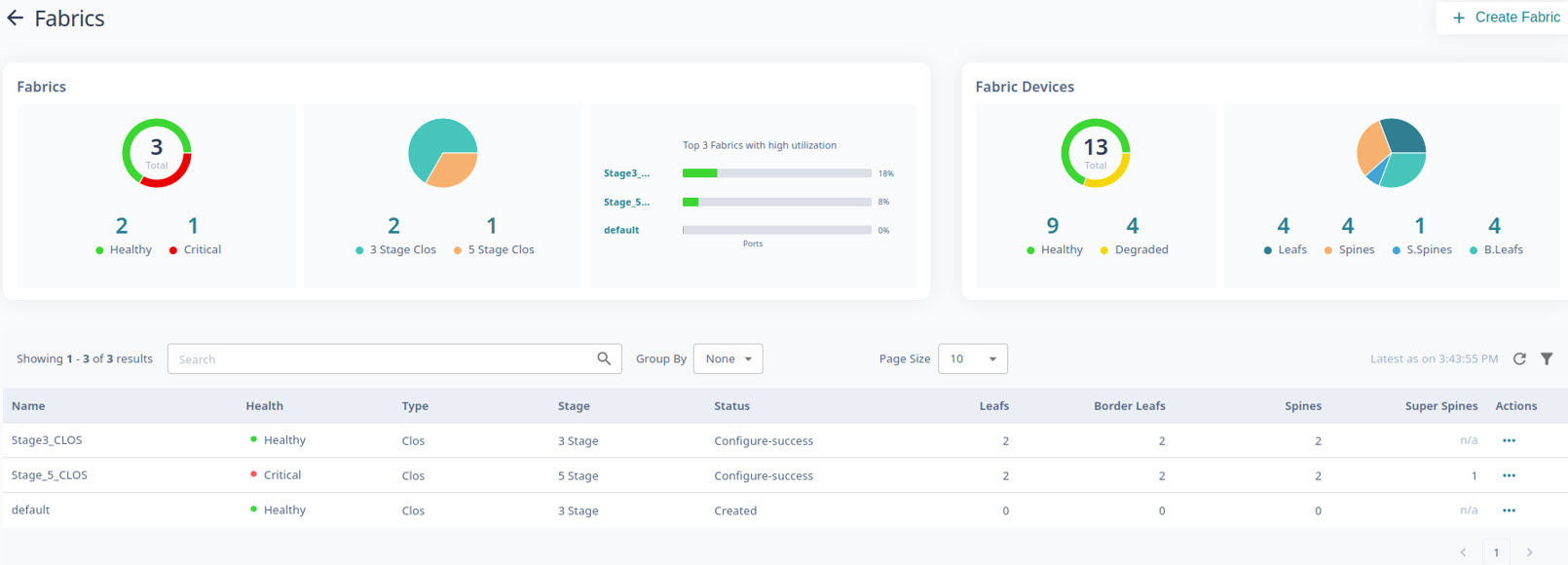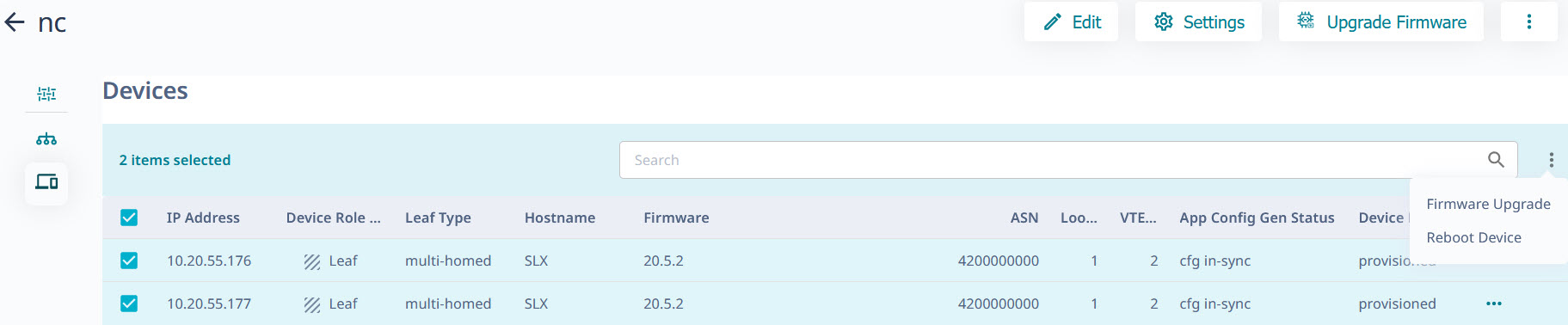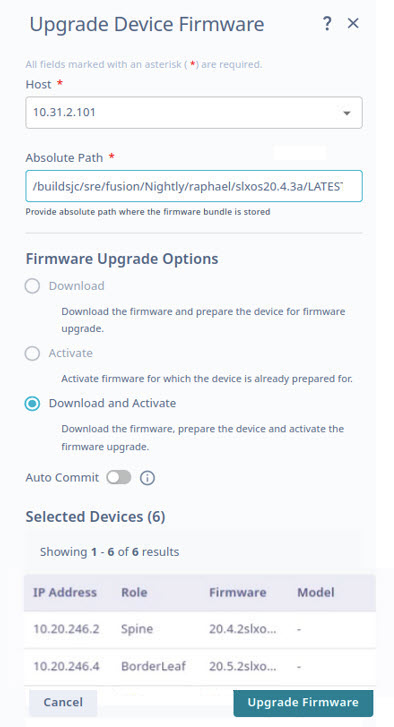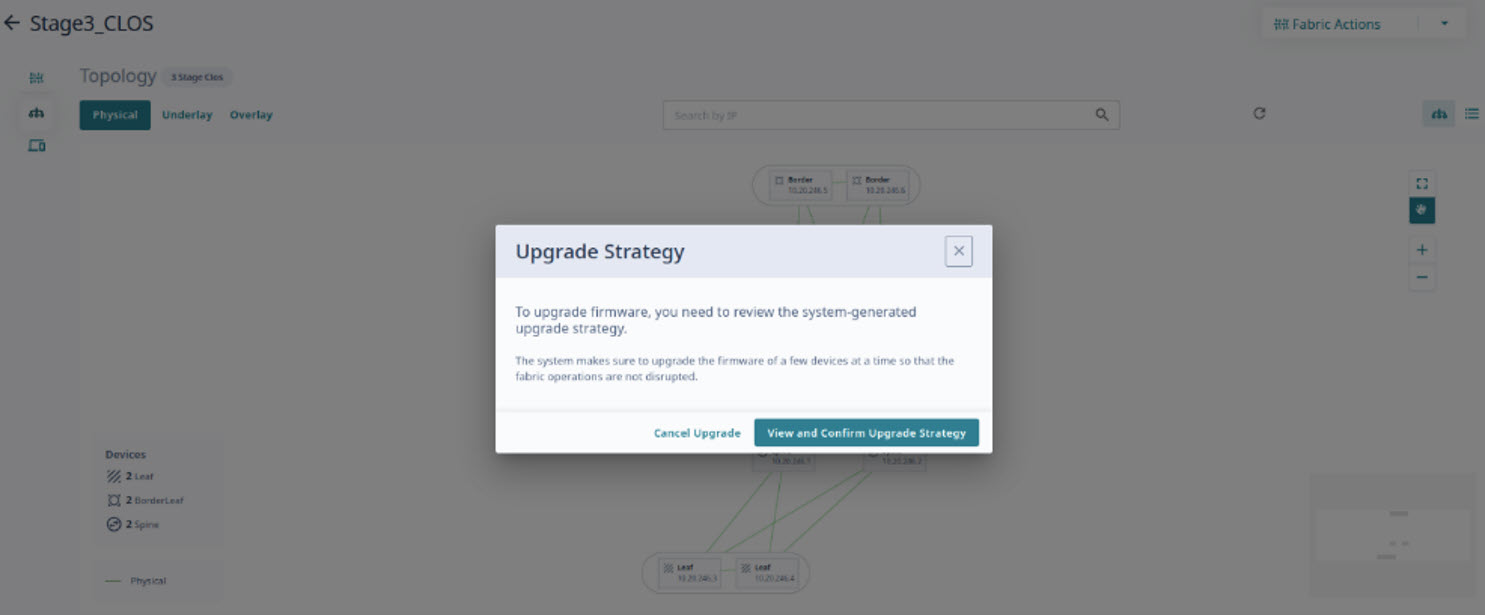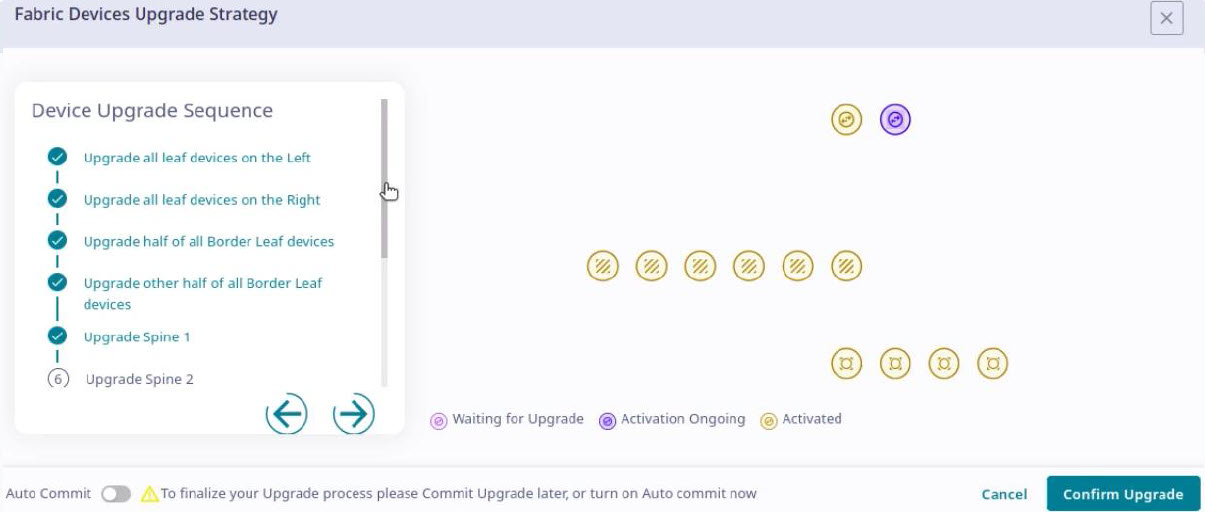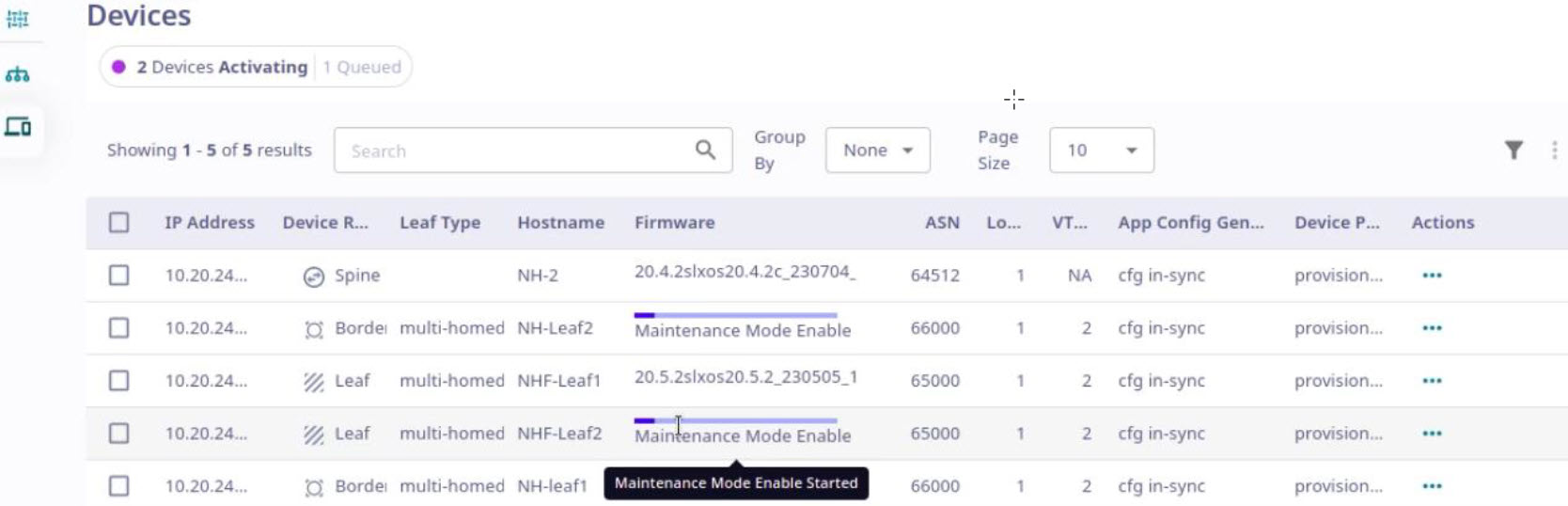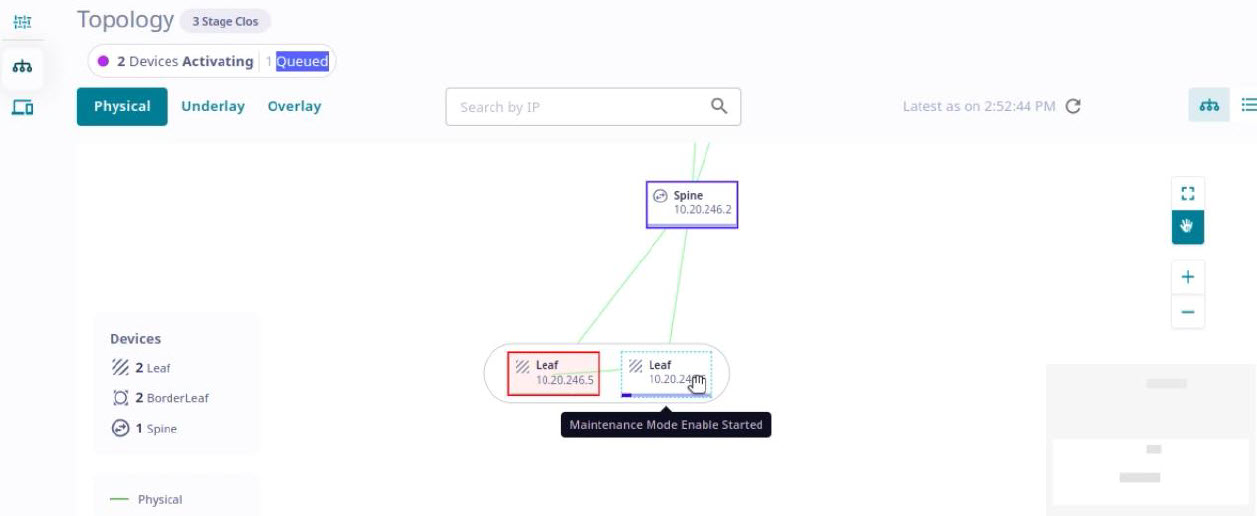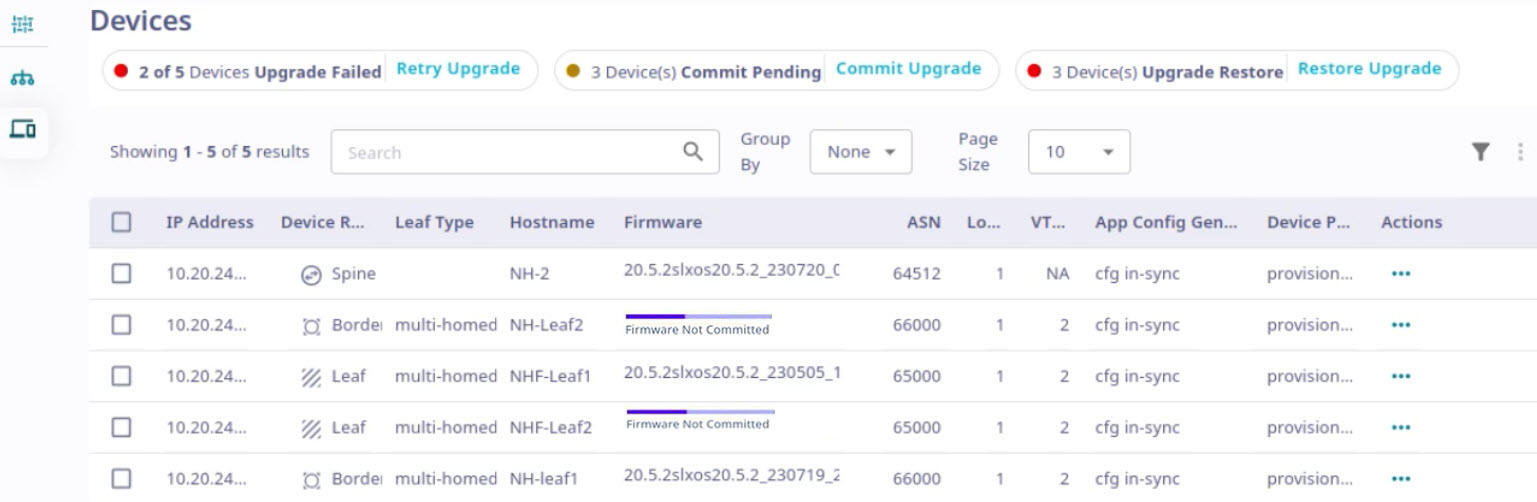Firmware Upgrade
Before you begin
- Register firmware host. For more information, see Register Firmware Host.
- You can use the Device Inventory or Fabrics page in the user interface to perform firmware upgrade. You can check the firmware download status on both the pages.
- The Fabrics page initializes firmware download process with default strategy to determine the grouping of devices for firmware download to achieve least traffic disruption when upgrading a fabric with active traffic.
- You can select single or multiple devices in the fabric for firmware upgrade.
- The Device Inventory page supports parallel firmware download requests for any set of devices. However, the parallel firmware download processes on the Device Inventory page might lead to traffic loss. Use caution when you select devices on the Device Inventory page for firmware download.
About this task

Note
- As a best practice, do not change the target firmware version file name and the directory name.
- After downloading the firmware on a set of devices, attempt Activation and Commit from the same page. Switching between the Device Inventory page and Fabrics page is not supported for an ongoing upgrade cycle.
- If a set of devices that are part of a fabric is undergoing firmware upgrade process from the Device Inventory page, you cannot initiate a new firmware upgrade process for another set of devices from the same fabric from the Fabrics page.
- If you are upgrading firmware of selected devices from the Fabrics page, complete the Download and Activation process before initiating a new firmware download request on a new set of devices.