Start a PCAP on Extreme 9920 Devices
PCAP information from a 9920 device is displayed in the XCO interface.
About this task
Procedure
- In the Navigation menu, select Device Inventory.
-
In the Devices page, click anywhere in the
required device row except the Actions column (
 )
to proceed to the device Overview page.
)
to proceed to the device Overview page.
- Select Capture Packets from the Device Actions menu.
- Select Configure Port Capture or + (Enable PCAP) as appropriate to start a new packet capture.
- From the Packet Capture actions, select Start.
- In the Port field, select a port on which to capture packets.
-
In the Direction field,
select the packet type:
- Ingress (RX)
- Egress (TX)
- Both
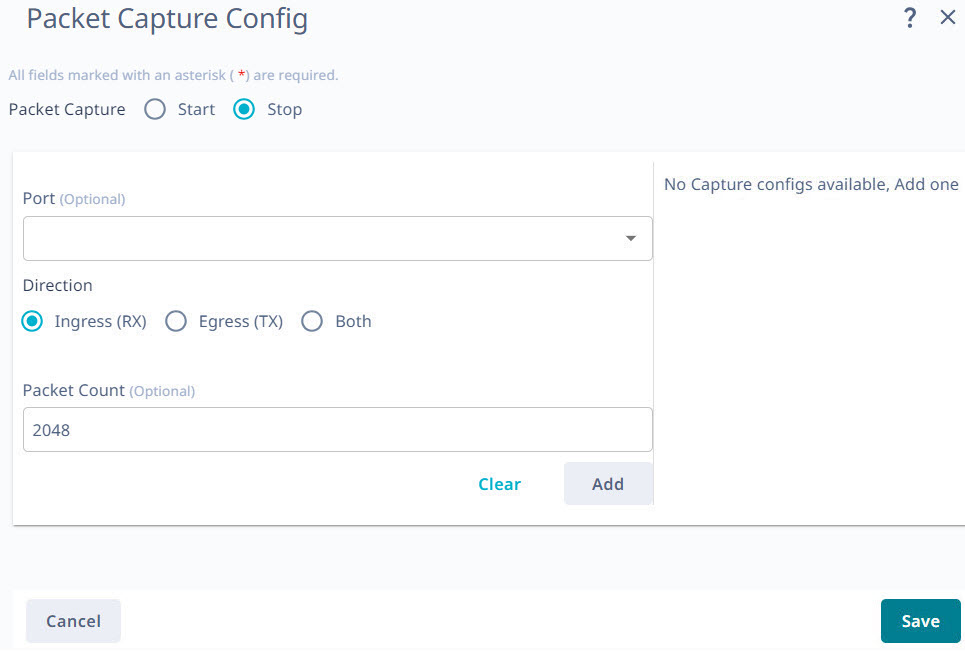
-
In the Packet Count
field, select the number of packets that you want to capture, from 1 to
8,000.
Packet capture stops when the selected number of packets has been captured.
-
Select Add.
The capture configuration for the selected port is displayed on the right.
-
Repeat step 5 through step 9 as needed to configure PCAPs for more ports.
PCAP configuration is supported for a maximum of 10 ports for the selected device.
-
Select Save.
The Packet Capture page displays running PCAPs and PCAP results.
