System Logs
System logs describe the status of monitored devices.
About this task
System logs are based on RASLog notifications. The system logs are stored for a duration of two hours.
System logs describe the status of monitored devices.
System logs are based on RASLog notifications. The system logs are stored for a duration of two hours.
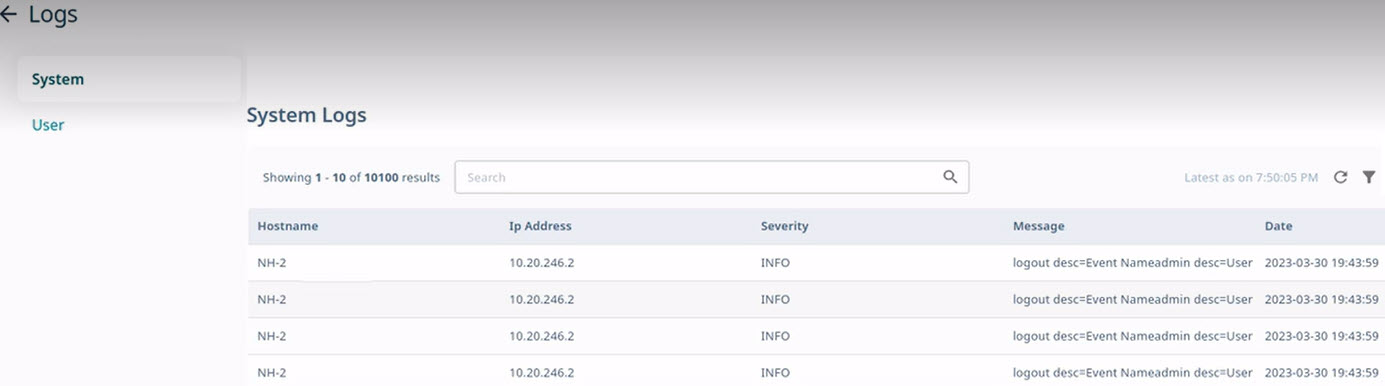
 to reload the system logs.
to reload the system logs.
 to view the system logs by Severity or
Message.
to view the system logs by Severity or
Message.
 .
.