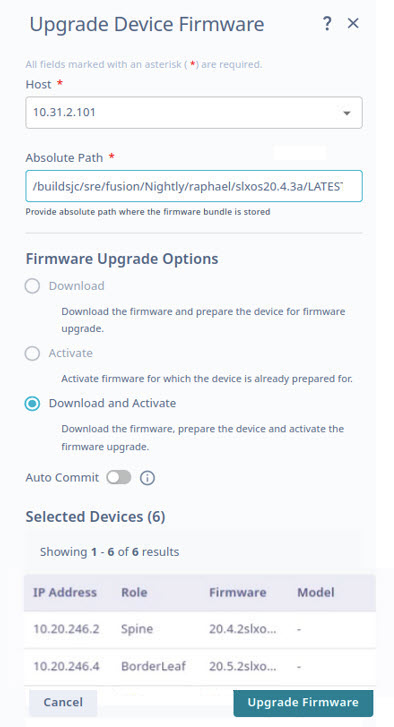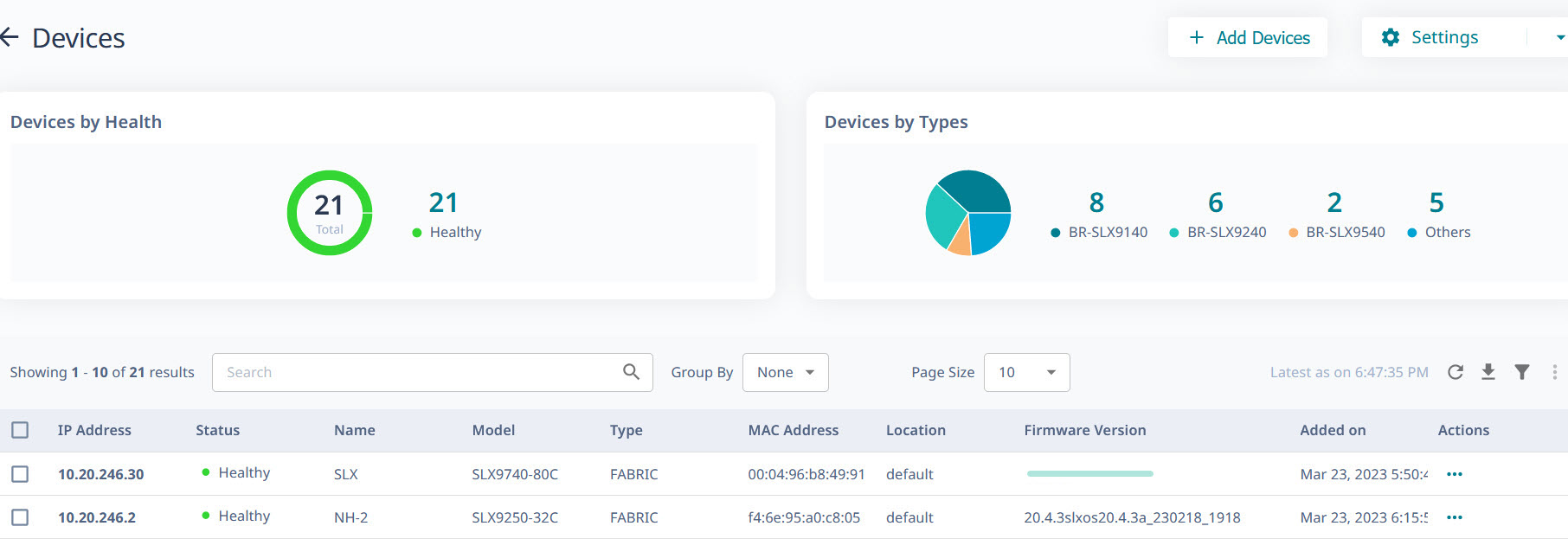Upgrade Firmware (Device Level)
Before you begin
- Register firmware host. For more information, see Register Firmware Host.
- When you upgrade to a new
firmware image on SLX and Extreme 9920 products, the previous image is
moved to the secondary location, and the previous secondary image is moved to
the temporary location until the new image is committed.
Extreme 9920 devices overwrite the firmware in the specified location and may not have a secondary image available.
- If Extreme 9920 microservices do not come up within 25 minutes after the firmware upgrade, the image rollbacks automatically.
- If any of the Extreme 9920 microservices do not come up after image rollback, the device is set to Degraded state.
- The Device Inventory page supports parallel firmware download requests for any set of devices. However, the parallel firmware download processes on the Device Inventory page might lead to traffic loss. Use caution when you select devices on the Device Inventory page for firmware download.
About this task
For SLX devices, XCO extracts the target firmware version file name from the directory name.
Example:
/root/slxos18s.1.03/slxos18s.1.03a Target firmware version: 18s.1.03a
Example:
Absolute path to the binary file for Extreme 9920 devices:
/root/NPB-21.1.2.0-NPB.bin
For MLX devices, the target firmware version file name is extracted from the manifest file name.
Example:
XMR-MLX/MLX06300bc_Manifest.txt Target firmware version 6.3.00bc

Note
- As a best practice, do not change the target firmware version file name and the directory name.
| Device Type | Protocol |
|---|---|
| Extreme 9920 | SCP |
| SLX Network Packet Broker (NPB) | SCP |
| SLX fabric | SCP, SFTP, FTP |
| MLX | TFTP |