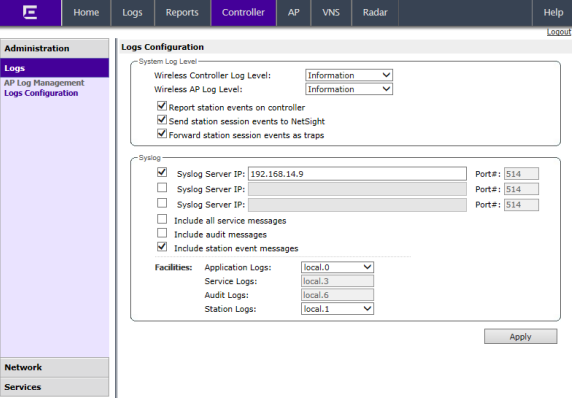

Note
Syslog event reporting uses the syslog protocol to relay event messages to a centralized event server on your enterprise network. In the protocol a device generates messages, a relay receives and forwards the messages, and a collector (a syslog server) receives the messages without relaying them.
Note
The log statements Low water mark level was reached and Incoming message dropped, because of the rate limiting mechanism indicate that there is a burst of log messages coming to the event server and the processing speed is slower than the incoming rate of log messages. These messages do not indicate that the system is impaired in any way.For example, if you select Minor, you receive all Minor, Major and Critical messages. If you select Major you receive all Major and Critical messages. The default is Minor.
For example, if you select Major you receive all Major and Critical messages. The default is Major.