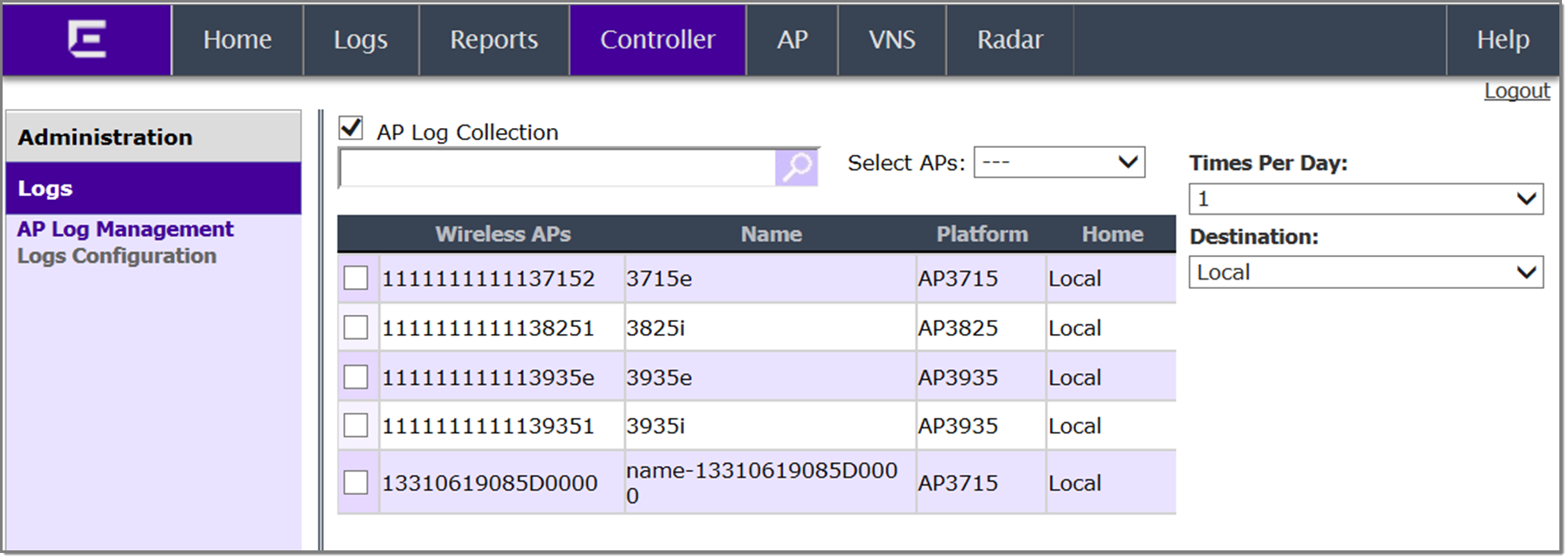Enabling AP Log Management
To enable AP Log
Management:
-
From the top menu, click
Controller.
-
From the left pane, click
.
-
To specify which APs will be included, do one of the following:
- Search for a specific AP by entering the AP in the search bar and clicking (
 ).
).
- For a specific AP, select the corresponding checkbox.
- For APs by category, click one of the
Select APs options:
- “---” option - Selected APs will be cleared from the AP
Logs search.
- Local APs - Select active or inactive local configured
APs.
- Foreign APs - Select active or inactive foreign
configured APs.
-
To clear your AP selections, click Deselect All.
-
To set the frequency of the collection, under Times Per Day, select 1 (default), 2, 4, or 6 times per day.
-
To set the destination of
the AP logs, under Destination, select
Local, Flash, or
Remote.
-
Click Save.